Detaching and resizing the clip list, Grabbing a single-frame image – Matrox MXO2 PCIe Host Adapter User Manual
Page 226
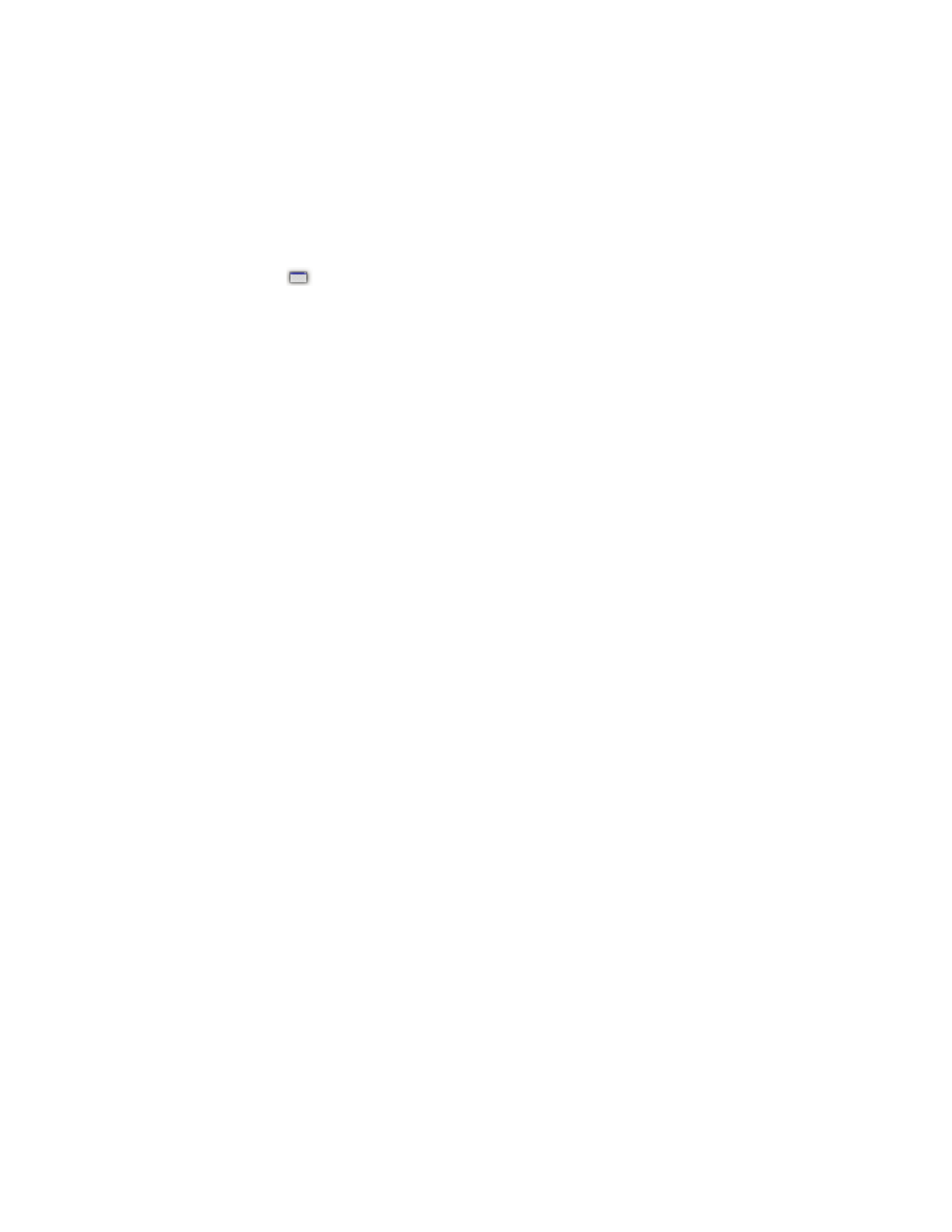
202
Chapter 12, Using Matrox A/V Tools
Detaching and resizing the clip list
You can change the size of your clip list to suit your needs. First, detach the clip
list from the
Matrox
A/V Tools
dialog box by clicking the
Float/dock clip list
button (
) above the clip list. Now the clip list can be freely moved and
resized. To resize the clip list, drag the sides or corner of the clip list as needed.
You can also use the standard Windows
Maximize
and
Restore
buttons in the
top right corner of the window.
After resizing, A/V Tools will automatically rearrange the clips in the clip list. To
dock the clip list back to the
Matrox
A/V Tools
dialog box, click the
Float/dock clip
list
button, or click the
Close
button in the top right corner of
the
Clip List
window. Once the window is docked again, A/V Tools will
remember the previous size and location of the clip list for the next time you
detach the clip list.
Grabbing a single-frame image
You can grab single-frame (still) images and save them as
.tga
files to use in your
Adobe Premiere Pro projects. Your source video can be a clip on tape, a clip on
disk, or live video.
