Defining your capture settings – Matrox MXO2 PCIe Host Adapter User Manual
Page 186
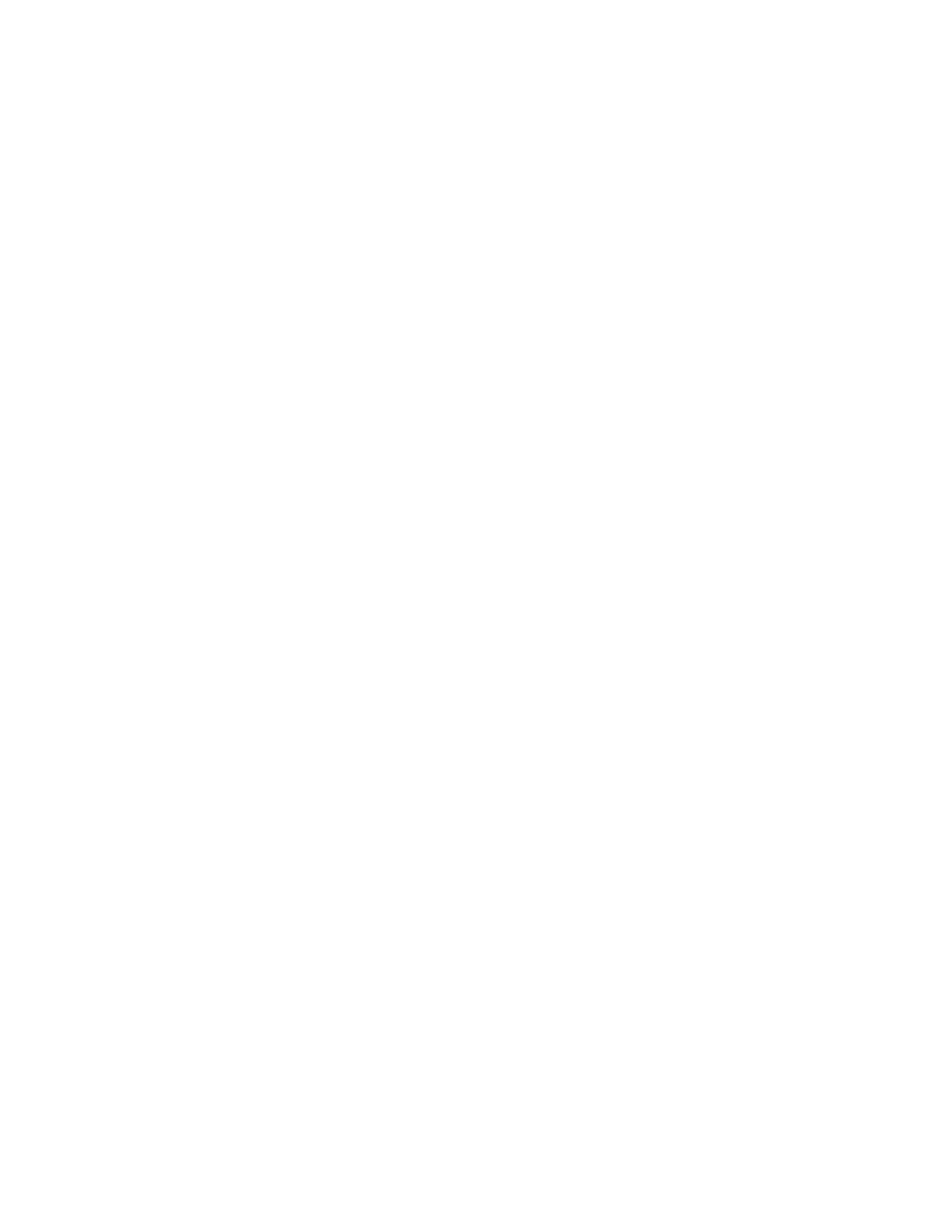
162
Chapter 11, Using Matrox MXO2 with Avid Editing Applications
Defining your capture settings
The
Matrox Capture Settings
dialog box provides settings that allow you to
capture material from any of your MXO2 system’s video and audio inputs. The
settings available are based on your project’s video format and your input source
(video is always captured to your project’s video format). For information about
the supported capture formats, see
Appendix C, “Matrox MXO2 Supported Input
.” For a list of the supported video output formats for
monitoring the video that you’re capturing, see
“Supported video output formats
To capture video and audio on Matrox MXO2, make sure that your video input
and audio input sources in the
Capture
tool are set to
Matrox
. For details on
how to capture material using your Avid editing application, see your Avid
documentation.
If you want to capture material using RS-422 device control, you can connect the
RS-422 connector on Matrox MXO2, MXO2 Rack, or MXO2 LE to the RS-422
serial device control port on your source device (see
“MXO2 Rack RS-422 serial connection”
, or
“MXO2 LE RS-422 serial connection”
). On Matrox MXO2 Mini,
you must use a suitable adapter to connect the serial device control port on your
source device or recorder to your computer. For a list of supported device control
adapters, see the Matrox MXO2 Support section of our website at
When configuring your deck for RS-422 device
control, the RS-422 connector on your MXO2 hardware is usually identified as
the COM3 port. For more information on using RS-422 device control, see
“Requirements for using RS-422 device control”
.
°
To specify your capture settings:
1
Do one of the following:
$
Click the
Settings
tab in the
Project
window, and then double-click
Video Input
.
