Matrox MXO2 PCIe Host Adapter User Manual
Page 146
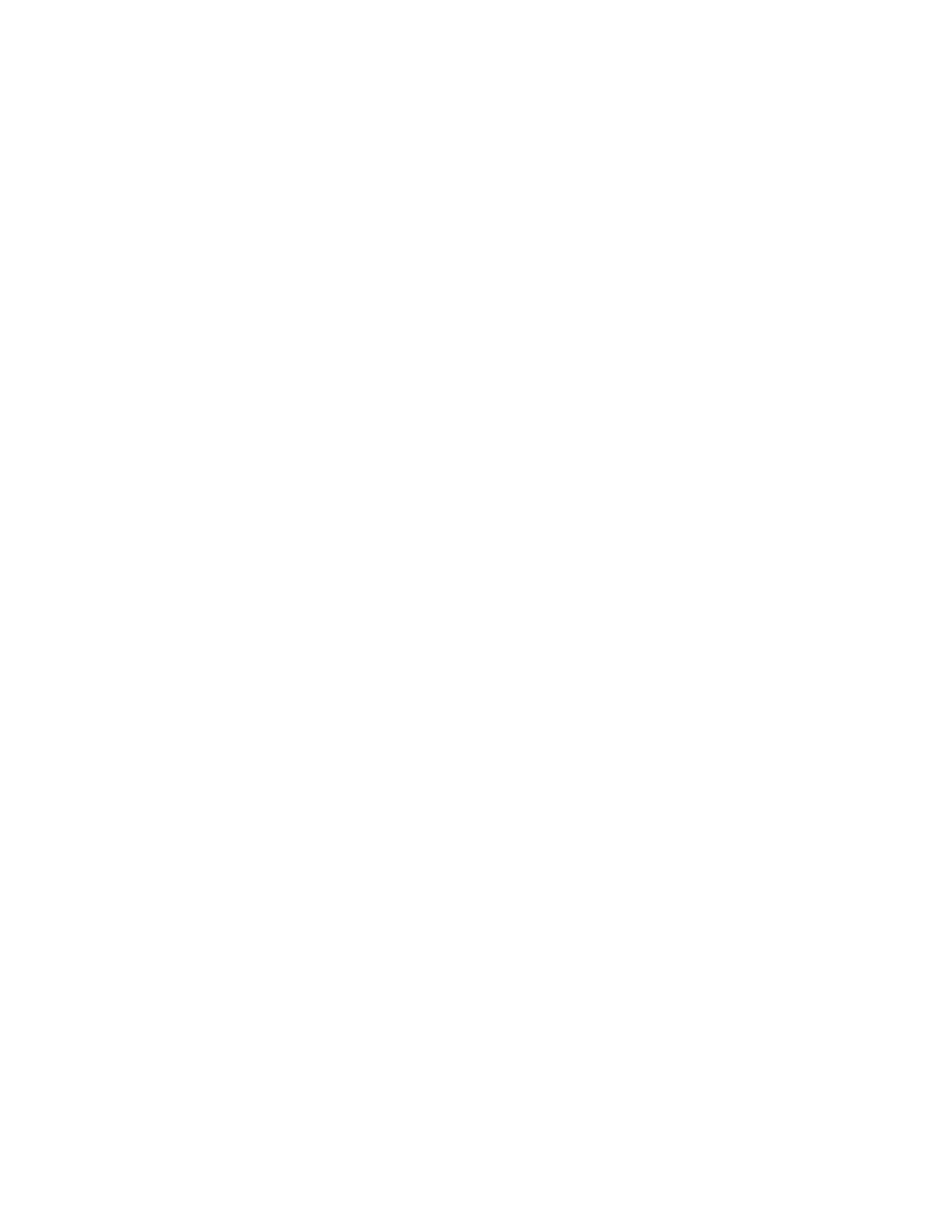
122
Chapter 9, Setting Up Matrox Effects with Adobe Premiere Pro
•
Enable Split View
Select this option to split your clip into two sections in
the Program Monitor and on your video monitor. One section will display
your clip as you adjust the color correction controls, and the other section of
the clip will remain unchanged. For more information, see
.
•
Proc Amps
The processing amplifier (proc amp) controls allow you to
adjust different aspects of your clip:
$
Hue
Adjusts the tint of the colors in the image.
$
Saturation
Adjusts the saturation (vividness) of the image’s colors.
$
Contrast
Adjusts the difference in luminance between the lightest and
darkest areas of the image.
$
Brightness
Adjusts the level of black in the image.
•
RGB Curves
Lets you use curves to adjust the red, green, and blue color
channels of your clip individually, or use a master curve to adjust all color
channels simultaneously. For more information, see
.
•
Color Balance
These controls let you adjust the mixture of colors in your
clip.
$
Tonal Range
Allows you to fine-tune the tonal ranges of your clip by
reducing the range of pixels included for shadows, midtones, or
highlights. For more information, see
.
$
Graphical
Allows you to see a graphical representation of your changes
when you adjust the color balance settings. You can also adjust and
modify most of the color balance
settings directly within the graph. For
more information, see
“Using the color balance graph”
.
$
Numerical
Lets you adjust your color balance settings numerically by
entering values in the text boxes, or by dragging the corresponding sliders.
You can adjust the
Hue
,
Saturation
, and
Luminance
for each tonal
range.
•
Master (Hue
,
Saturation
, and
Luminance)
Affects all areas of
your clip from the lightest white to the darkest black.
•
Shadows (Hue
,
Saturation
, and
Luminance)
Affects the darkest
areas of your clip.
•
Midtones (Hue
,
Saturation
, and
Luminance)
Affects the areas
with tones between the darkest and lightest areas of your clip.
•
Highlights (Hue
,
Saturation
, and
Luminance)
Affects the lightest
areas of your clip.
•
Luma Mapping
