Obtaining a frame-accurate, Export to tape using matrox device control – Matrox MXO2 PCIe Host Adapter User Manual
Page 122
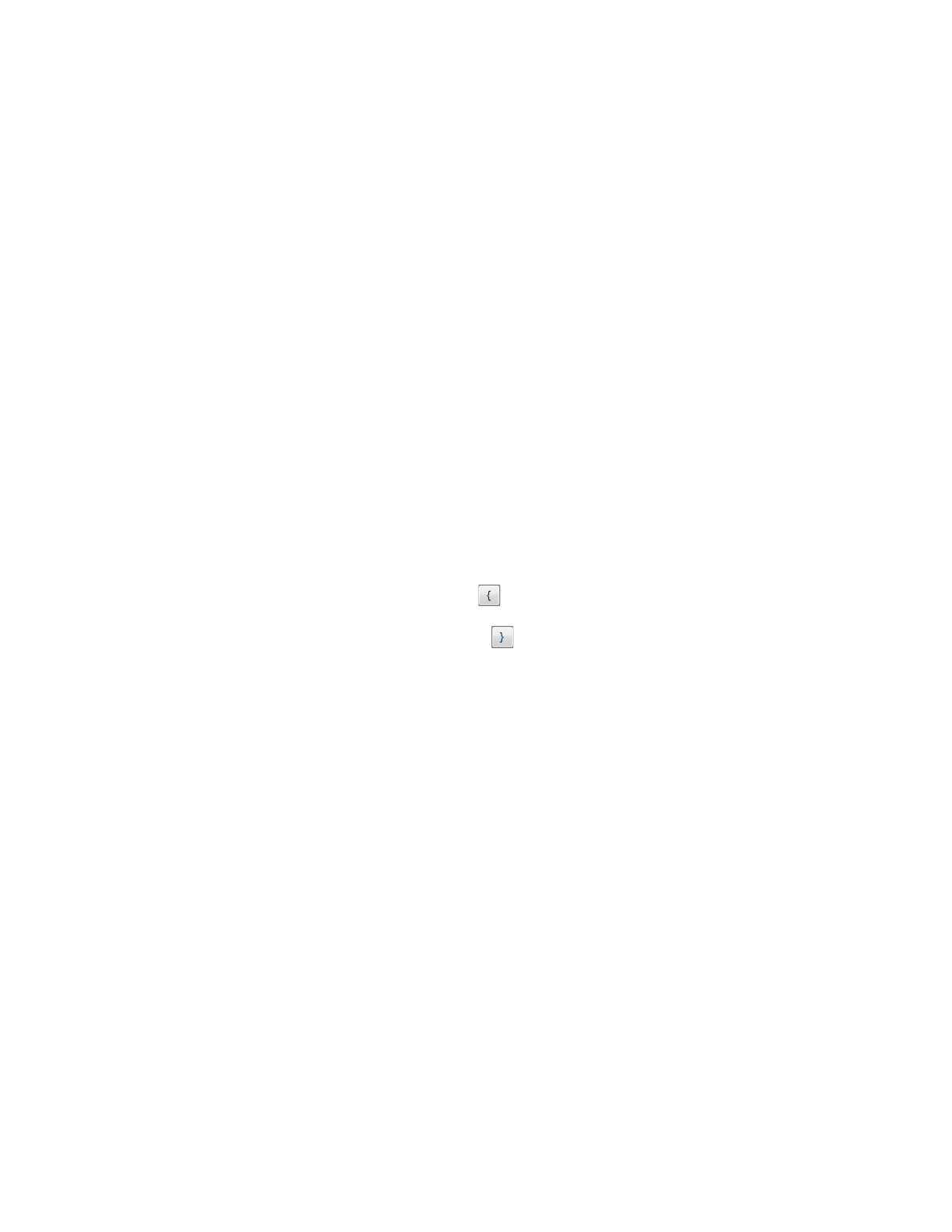
98
Chapter 8, Using Matrox MXO2 with Adobe Premiere Pro
$
Insert
Records selected tracks (video and/or audio), without affecting
the control track. This lets you perform a video or audio dub. For
example, you can choose to record only video, only selected audio tracks,
or video and selected audio tracks from your sequence.
¦
Note
You can record a maximum of four audio tracks (tracks 1 to 4). Check
your device’s documentation to determine its recording capabilities for
assemble and insert editing. To perform an insert edit, your recorder must
support edit commands and the edit mode for Matrox device control must be
set to
Auto Edit
or
Basic Edit
as explained in
$
Select
Abort export on dropped frames
if you’d like the export to tape
to automatically stop when dropped frames are encountered. You’ll get a
warning if the export to tape is aborted due to a dropped frame.
8
Use the transport controls to play back your tape. The current time code of
your tape appears in the text box above the transport controls. You can also
use the
J
,
K
, and
L
shortcut keys to control the shuttle. Press
J
to shuttle left,
L
to shuttle right, and
K
to stop. Pressing
J
or
L
multiple times increases the
speed of the shuttling.
9
Specify where you want the recording to start and stop as follows:
$
Click the
Set In Point
button (
) to specify where you want the
recording to start, or enter the required time code in the
In
box.
$
Click the
Set Out Point
button (
) to specify where you want the
recording to stop, or enter the required time code in the
Out
box.
Alternately, you can select
Duration
and enter the duration you want for
the recording. The Out point will then be calculated for you. By default,
the duration is set to the duration of the work area. You can click
Reset
at
any time to set the duration back to the duration of the work area.
¦
Note
When
Out
is selected, the duration is calculated based on your
selected In and Out points. When
Duration
is selected, the Out point is
calculated based on your specified In point and duration.
10
Click
Export
to start the export to tape.
Obtaining a frame-accurate export to tape
using Matrox device control
In order to obtain a frame-accurate export to tape when using Matrox device
control, there are various settings that you may need to adjust in the
Matrox
RS-422 Device Control Settings
dialog box:
• The
Mark In Time Code Offset
and
Mark Out Time Code Offset
determine when your device starts and stops recording on the tape. If the
recording doesn’t start on the tape at your specified In point and stop at your
