Matrox MXO2 PCIe Host Adapter User Manual
Page 187
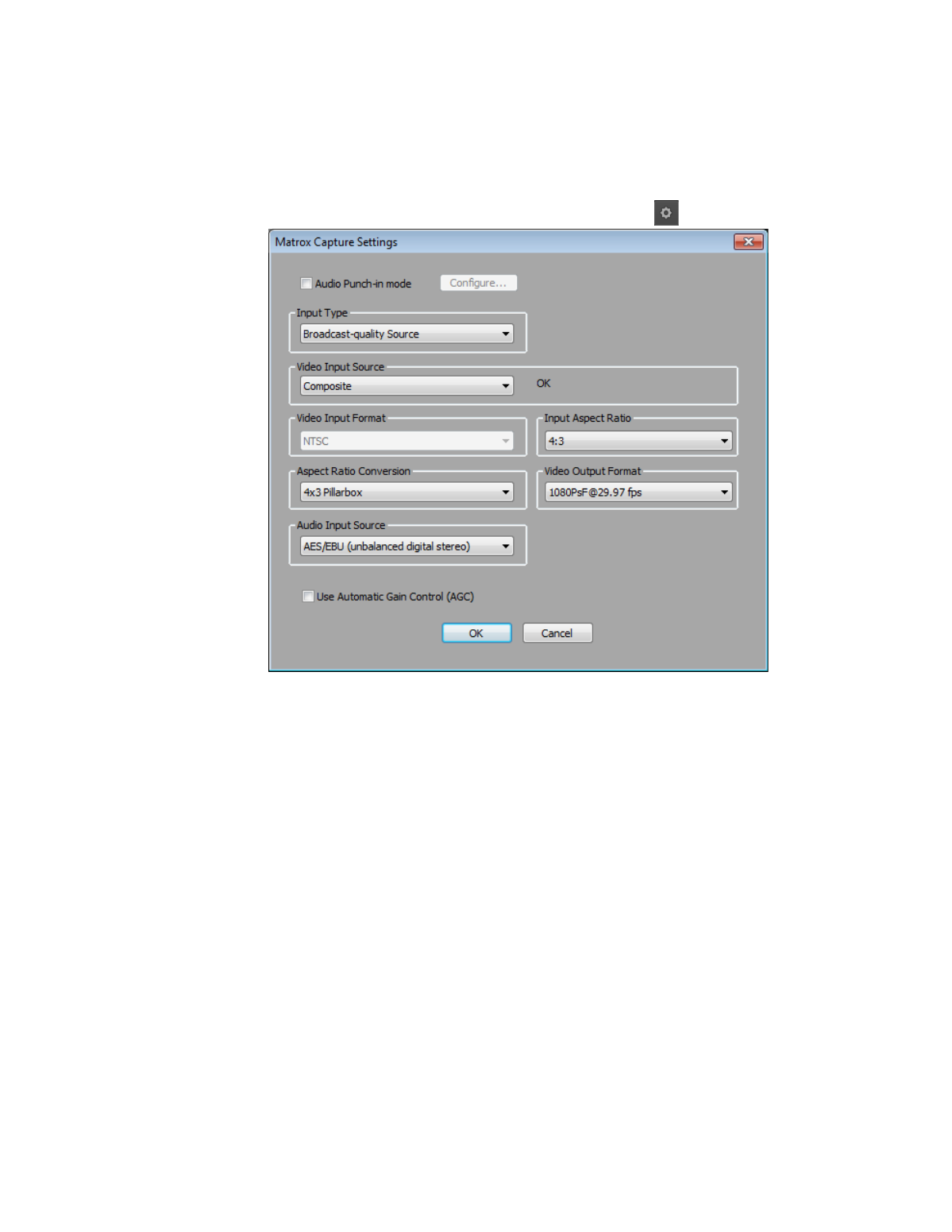
163
Defining your capture settings
$
In the
Capture
tool, click the Hardware Setup button (
).
¡ Important
In order to perform a capture, make sure that
Audio Punch-in
mode
is
not
selected. This mode is used only for recording a voice-over as
explained in
“Adding a voice-over to your sequence”
2
Under
Input Type
, select the type of equipment you’re using for capture:
$
Broadcast-quality Source
Select this if your source device is
broadcast-quality. This setting provides the best capture results for most
devices.
$
Consumer-quality Source
Select this if you’re having problems
capturing video because your source device doesn’t meet
broadcast-quality standards. For example, the capture may be interrupted
when you try to capture from certain composite and S-Video devices,
especially from low-quality VCRs. If this happens, selecting
Consumer-quality Source
will allow the video to be captured, but you
may experience dropped frames during the capture.
¦
Note
For any change to the input type to take effect, you must restart your
Avid editing application and open your project again.
