Matrox MXO2 PCIe Host Adapter User Manual
Page 295
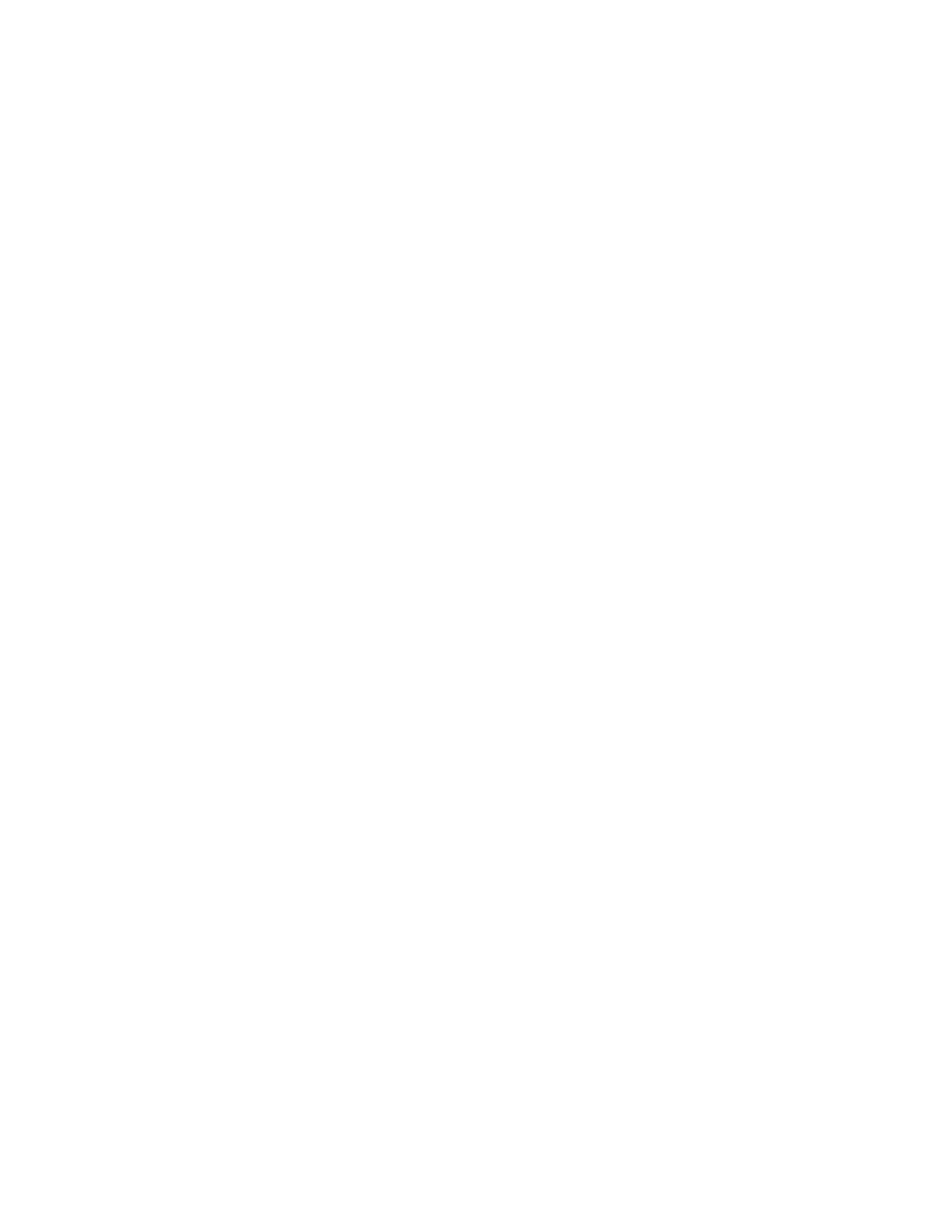
271
Specifying your capture format settings
•
Matrox MP4
Creates an
.mp4
file with embedded stereo AAC audio,
which is suitable for the web and mobile devices. You can choose to
also capture audio to separate
.wav
files (PCM audio), and select an
option to simultaneously capture to a Matrox MPEG-2 I-frame
.avi
file
in the same format as your source video.
•
Matrox AVI
Creates an MPEG-2 I-frame or uncompressed
.avi
file.
Audio is embedded in the
.avi
file and also captured as separate
.wav
files (PCM audio).
$
Codec Type
If you’re capturing to a Matrox
.264
or
.mp4
file, the codec
will be set to
Matrox MAX H.264
. If you’re capturing to a Matrox
.avi
file, select the codec that you want to use for the capture:
•
Matrox MPEG-2 I-frame
Captures video to MPEG-2 intra-frame
format using the 4:2:2 Profile @ Main Level (for SD resolutions) or
High Level (for HD resolutions) at a selected data rate.
•
Matrox 8-bit Uncompressed
Captures video to 8-bit
uncompressed format.
•
Matrox 10-bit Uncompressed
Captures video to 10-bit
uncompressed format.
$
Configure
Click this to configure your codec settings (for the Matrox
MAX H.264 and MPEG-2 I-frame codecs only). The Matrox MAX H.264
settings are the same as when you export clips as explained in
your Matrox MAX H.264 settings”
. The Matrox MPEG-2
I-frame settings are the same as when capturing clips using Adobe
Premiere Pro as explained in
“Selecting your MPEG-2 I-frame settings”
.
$
Frame Size
Sets the width and height for your captured video. The
available frame sizes depend on your specified file type, codec, and
source video format. When capturing to a Matrox
.264
or .
avi
file, only
standard SD and/or HD frame sizes are available. When capturing to a
Matrox
.mp4
file, you can select a frame size, or select
Custom
if you
want to enter a custom size. If you enter an unsupported frame size, the
closest supported frame size will be used.
$
Frame Rate
Sets the frame rate for your captured video. When
capturing to a Matrox
.264
or
.avi
file, an appropriate frame rate is
automatically set based on your selected frame size and the frame rate of
your source video. When capturing to a Matrox
.mp4
file, you can select a
frame rate from the list of compatible frame rates. For example, if your
source video is 29.97 fps, you can set the frame rate for your captured
video to 14.98, 29.97, or 59.94. Frame rates of 50 and 59.94, however, are
supported only when the frame size is set to 1280Ч 720.
