Matrox MXO2 PCIe Host Adapter User Manual
Page 206
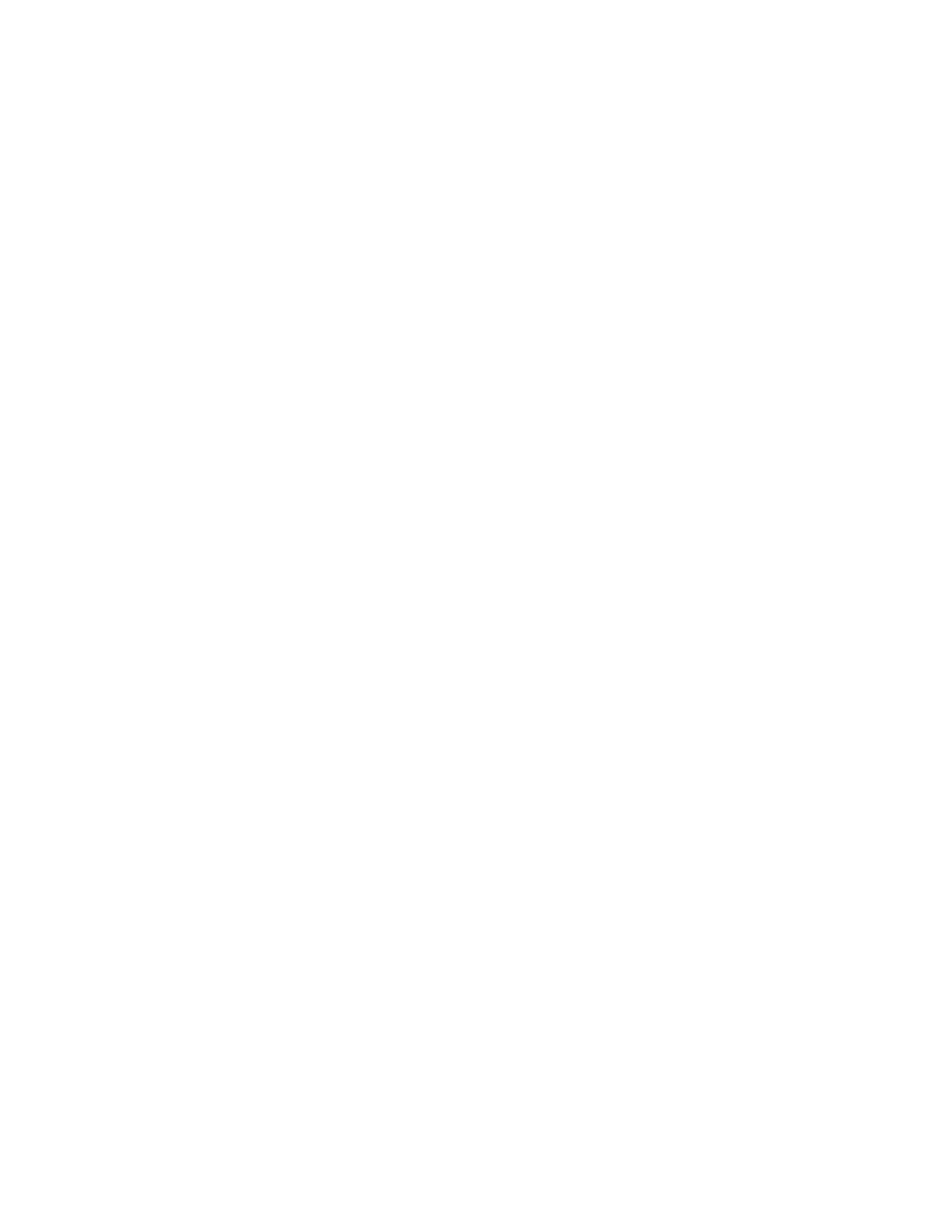
182
Chapter 12, Using Matrox A/V Tools
indicate that the output will be available on all the analog outputs. If
you’re outputting HD analog video, the output type will be set to
Component
.
$
Setup (NTSC)
Use this to select the setup level you want for your
NTSC analog video. This affects both the NTSC analog video input and
output.
•
0 IRE
Applies a setup level of 0 IRE. You should select this option
only when working with a commercial DV device that uses the
Japanese analog NTSC setup of 0 IRE. For example, if the video
appears too bright when you play back DV clips on your NTSC
monitor, you can change the setup to 0 IRE to output your DV clips at
the correct brightness.
•
7.5 IRE
Applies the standard NTSC setup level of 7.5 IRE.
$
YUV/RGB
Select
YUV
or
RGB
to set the type of video signal that is
sent from the component output. For example, select
RGB
if you
connected the component output to a device that accepts an RGB signal.
6
Under
HDMI Output
, you can specify your HDMI output format and type.
$
Format
Use this to specify whether you want the format for your
HDMI output to be the same as the main or secondary output.
$
YUV/RGB
Select the type of video signal that you want to be sent from
the HDMI output:
•
YUV
Outputs YUV HDMI video. Select this only if you connected
the HDMI output to a device that accepts a YUV signal.
•
RGB - calibrated
Outputs adjusted RGB HDMI video using the
currently loaded Matrox HDMI calibration settings for your HDMI
monitor or television. For details on calibrating your HDMI monitor
and loading calibration settings using the Matrox HDMI Calibration
Utility, see
Chapter 7, “Calibrating Your HDMI Monitor for Video
.”
•
RGB - native
Outputs native RGB HDMI video that does not apply
any calibration compensation. This is useful when you want to output
RGB HDMI video to a device other than an HDMI monitor or
television, such as an HDMI recorder to perform an export to tape.
$
3D Viewing Mode
Select the 3D signal type that you want to be sent
from the HDMI output to your 3D monitor:
•
Disabled
Select this if you’re not outputting 3D video, or to disable
3D video output. You can still monitor 3D video, but you must select
the correct viewing mode on your 3D monitor manually.
•
Side-by-side
Outputs horizontally compressed side-by-side 3D
video (also referred to as side-by-side horizontal).
