Matrox MXO2 PCIe Host Adapter User Manual
Page 285
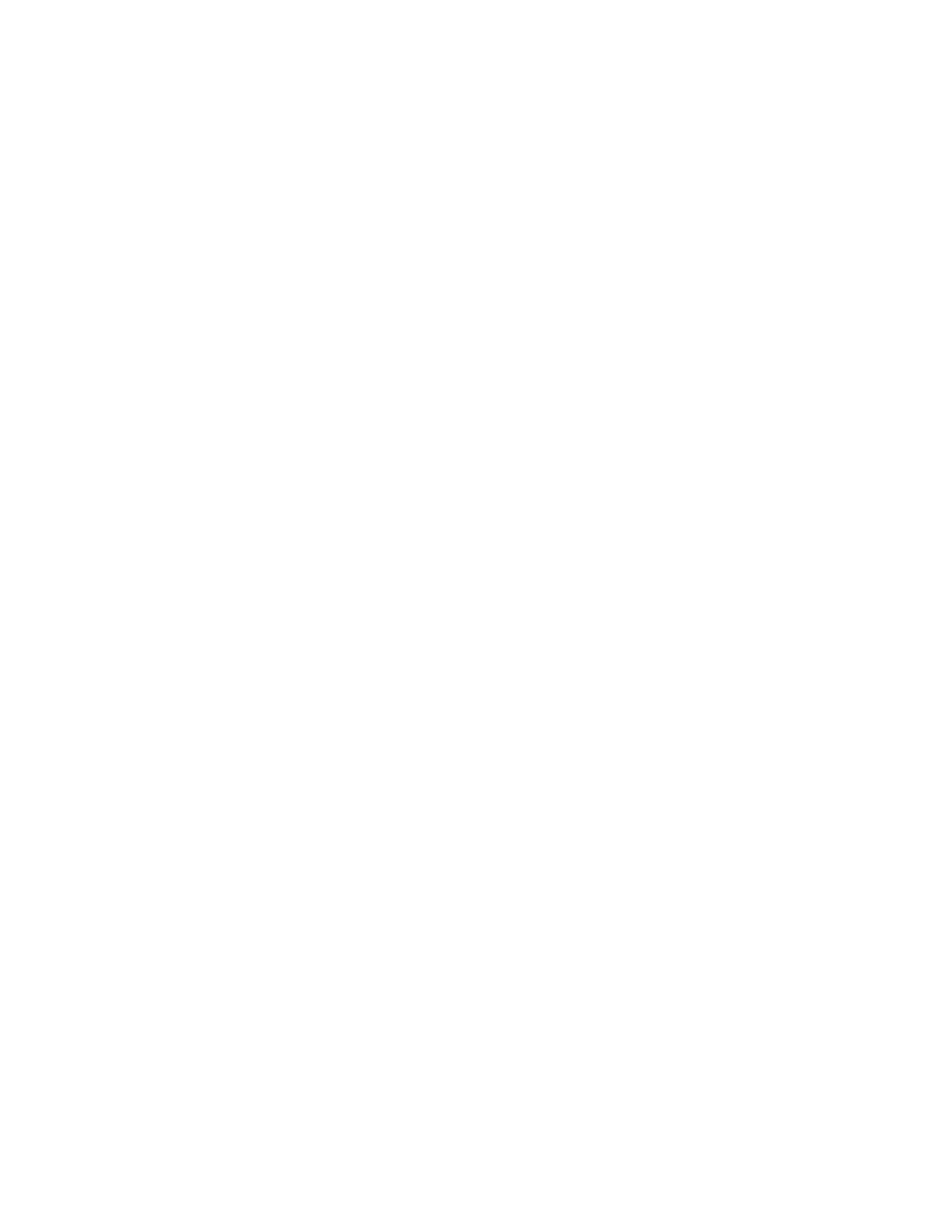
261
Specifying your Matrox MAX H.264 settings
5
Under
GOP Structure
, select the GOP structure that you want to be used to
encode your video:
$
GOP type
Select one of the following GOP types (can be changed for
CABAC encoding only):
•
Simple GOP
Offers a fixed structure in how frames are referenced,
and may be more easily decoded than advanced GOPs. This is the
recommended GOP type when creating Matrox
.264
files for Blu-ray
Disc authoring.
•
Advanced GOP (short/long)
An advanced GOP has more
structural flexibility than a simple GOP, is capable of using more
reference frames, and therefore may provide better overall
compression. For a “short” advanced GOP, the distance between P
frames is always 4, and for a “long” advanced GOP, the distance
between P frames is always 8. Advanced GOPs may not be compatible
with some Blu-ray Disc players, and may cause stability issues in
Adobe Encore when burning a Blu-ray Disc.
¦
Note
The GOP type provides standard default values for the GOP size and
the distance between P frames. You can change these default values as
explained below.
$
GOP size
Drag the slider to select the number of frames in the GOP
(must be a multiple of the distance between P frames). When creating a
Matrox
.264
file for Blu-ray, the GOP size must be less than one second of
video. For example, if the frame rate for your encoded video is 29.97 fps,
the GOP size must be 29 frames or less.
$
Distance between P frames
Drag the slider to select the number of
frames between P frames in the GOP (can be changed for a simple GOP
only).
6
Drag the
Noise Filter
slider to set the level of noise filtering that you want to
apply to your video before encoding. Increasing the noise filter level reduces
the amount of high frequencies in your source video by softening the
high-detail portions of your video. Since high frequencies require more bits
to encode, increasing the noise filter level leaves more bits available for the
encoding of other frames, which can improve the overall quality of your
encoded video. However, if you lose too much detail in your encoded video
you may need to decrease the noise filter level.
7
Click
OK
to save your settings.
