Matrox MXO2 PCIe Host Adapter User Manual
Page 148
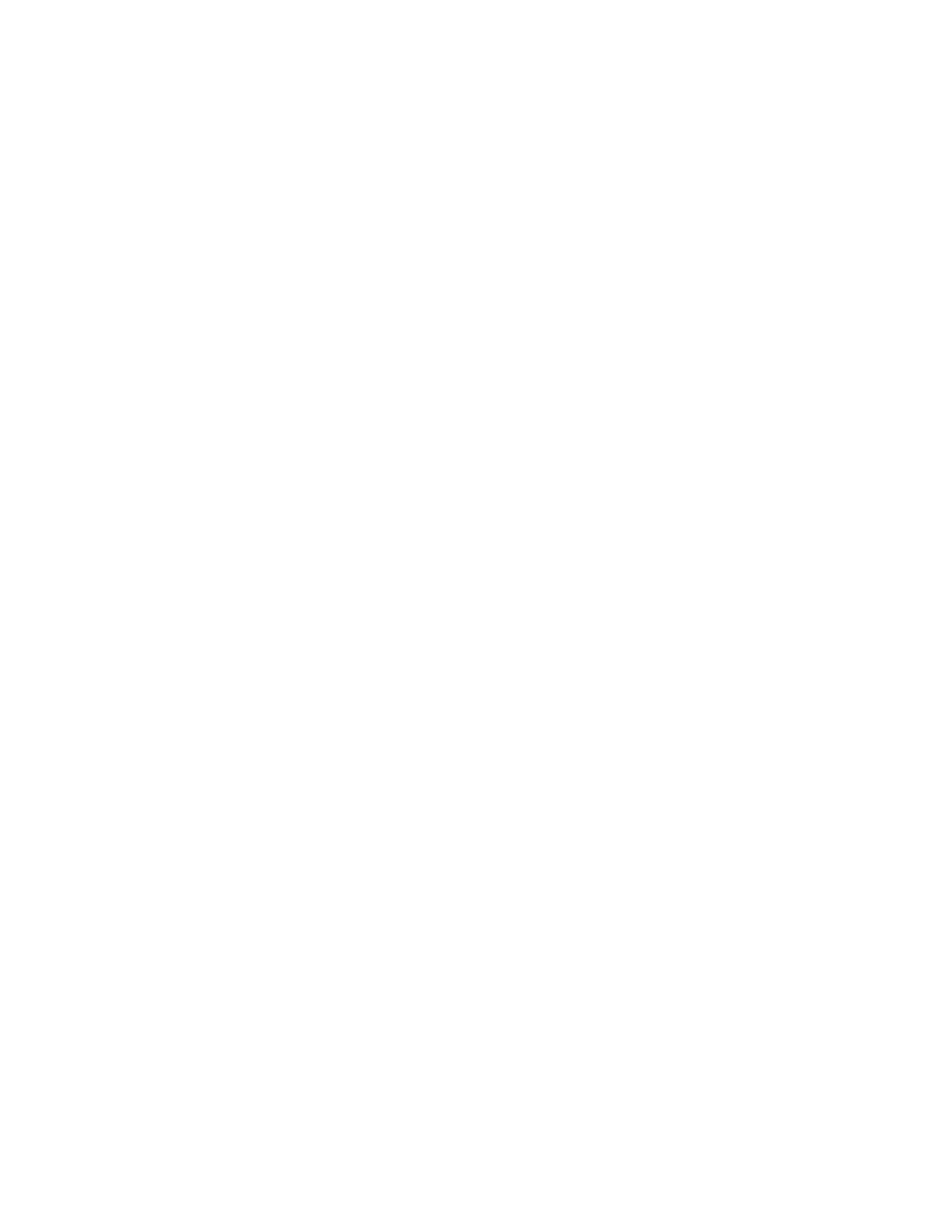
124
Chapter 9, Setting Up Matrox Effects with Adobe Premiere Pro
$
Hue
Use this to rotate the indicator around the perimeter of the color
spectrum so that you can select different hues (colors) on which to key.
$
Aperture
Use this to widen or narrow the aperture of the indicator
to increase or decrease the range of colors on which you want to key.
$
Softness
Sets the amount of softness applied to the range of colors
specified in the aperture region.
•
Saturation Key
This lets you select colors to be keyed (affected by
the color correction) based on their saturation value. Pale colors have a
low saturation value, while vivid colors have a high saturation value.
$
Enable
Select this to enable the
Saturation Key
properties and
saturation key indicator in the selective key graph.
$
Low Clip
Use this to select the lower saturation values to be keyed.
$
Low Gain
Use this to set the range of saturation values you want
to be partially affected based on the value set by the
Low Clip
control.
As you increase the
Low Gain
setting, more pixels are partially
affected by the color correction. If you decrease the
Low Gain
control,
less pixels are partially affected.
A
Low Gain
setting of 100 provides the widest range for maximum
color correction. Alternately, a gain setting of 0 creates a key where
saturation values are either completely affected or left untouched. You
can think of the
Low Gain
control as defining an “Affected to
Untouched” range for keying the pale colors in your image.
$
High Gain
This control is similar to the
Low Gain
setting, except
you use it to set the range of higher saturation values you want to be
partially affected based on the value set by the
High Clip
control. As
you increase the
High Gain
setting, less pixels are partially affected
by the color correction. If you decrease the
High Gain
setting, more
pixels are partially affected.
You can think of the
High Gain
control
as defining an “Untouched to Affected” range for keying the vivid
colors of your image.
$
High Clip
This control is similar to
Low Gain
, except you use it to
select the higher saturation values to be keyed.
¦
Note
The values you can select using the
Low Clip
and
Low Gain
controls are dependent on the
High Clip
and
High Gain
controls, and
vice versa. This prevents the low and high controls from keying on
the same values.
•
Luma Key
This type of key lets you select areas to be keyed (affected
by the color correction) based on their luminance value.
$
Enable
Select this to enable the
Luma Key
properties and luma key
indicator in the selective key graph.
