Matrox MXO2 PCIe Host Adapter User Manual
Page 216
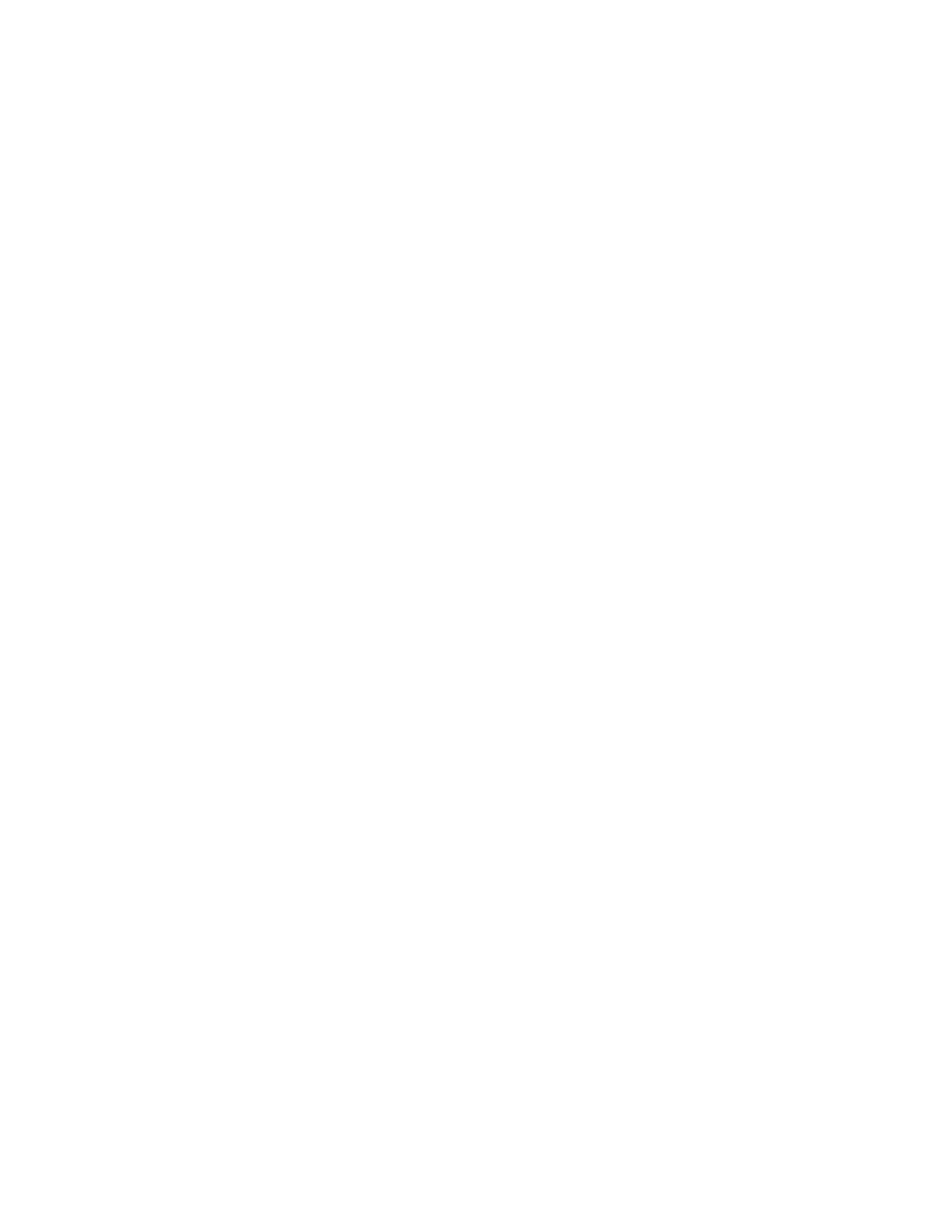
192
Chapter 12, Using Matrox A/V Tools
page) to 8-bit, and then change back to 10-bit after you’ve completed your
capture.
$
Matrox MPEG-2 I-frame
Captures video to MPEG-2 intra-frame
format using the 4:2:2 Profile @ Main Level at a selected data rate (SD
resolution only).
$
Matrox MPEG-2 I-frame
HD
Captures video to MPEG-2 intra-frame
format using the 4:2:2 Profile @ High Level at a selected data rate (HD
resolution only).
8
If you’re capturing to a Matrox MPEG-2 I-frame format, click the
Configure
button to configure your settings. The MPEG-2 I-frame settings
for capture in Matrox A/V Tools are the same as when you capture using
Adobe Premiere Pro. For more details, see
“Selecting your MPEG-2 I-frame
.
9
Under
Aspect Ratio Conversion
, specify the type of aspect ratio
conversion that you want to be applied to your captured video (used when
upscaling or downscaling video during capture only):
$
16x9 Letterbox
Captures the widescreen 16:9 picture as letterbox
video by adding black bars at the top and bottom of the picture for display
on a standard 4:3 television screen.
$
4x3 Pillarbox
Captures the standard 4:3 picture as pillarbox video by
adding black bars at the left and right sides of the picture for display on a
widescreen 16:9 television screen.
$
Center Cut
Captures the widescreen 16:9 picture by evenly cropping
the left and right sides of the picture for display on a standard 4:3
television screen.
$
Center Zoom
Captures the standard 4:3 picture by evenly cropping the
top and bottom edges of the picture for display on a widescreen 16:9
television screen.
¦
Note
When capturing to an SD 16:9 format, such as NTSC 16:9, the video
will be captured as horizontally compressed 4:3 (anamorphic) video. To
display the video with the correct proportions on an NTSC or PAL monitor,
select the 16:9 display setting on the monitor.
10
Select
Use Automatic Gain Control (AGC)
if you want the gain of your
composite or S-Video input signal to be adjusted automatically to
compensate for very bright or dark images. This improves the brightness or
contrast of your picture.
11
From the
Input Type
list, select the type of equipment you’re using for
capture:
