Specifying your genlock settings for playback – Matrox MXO2 PCIe Host Adapter User Manual
Page 88
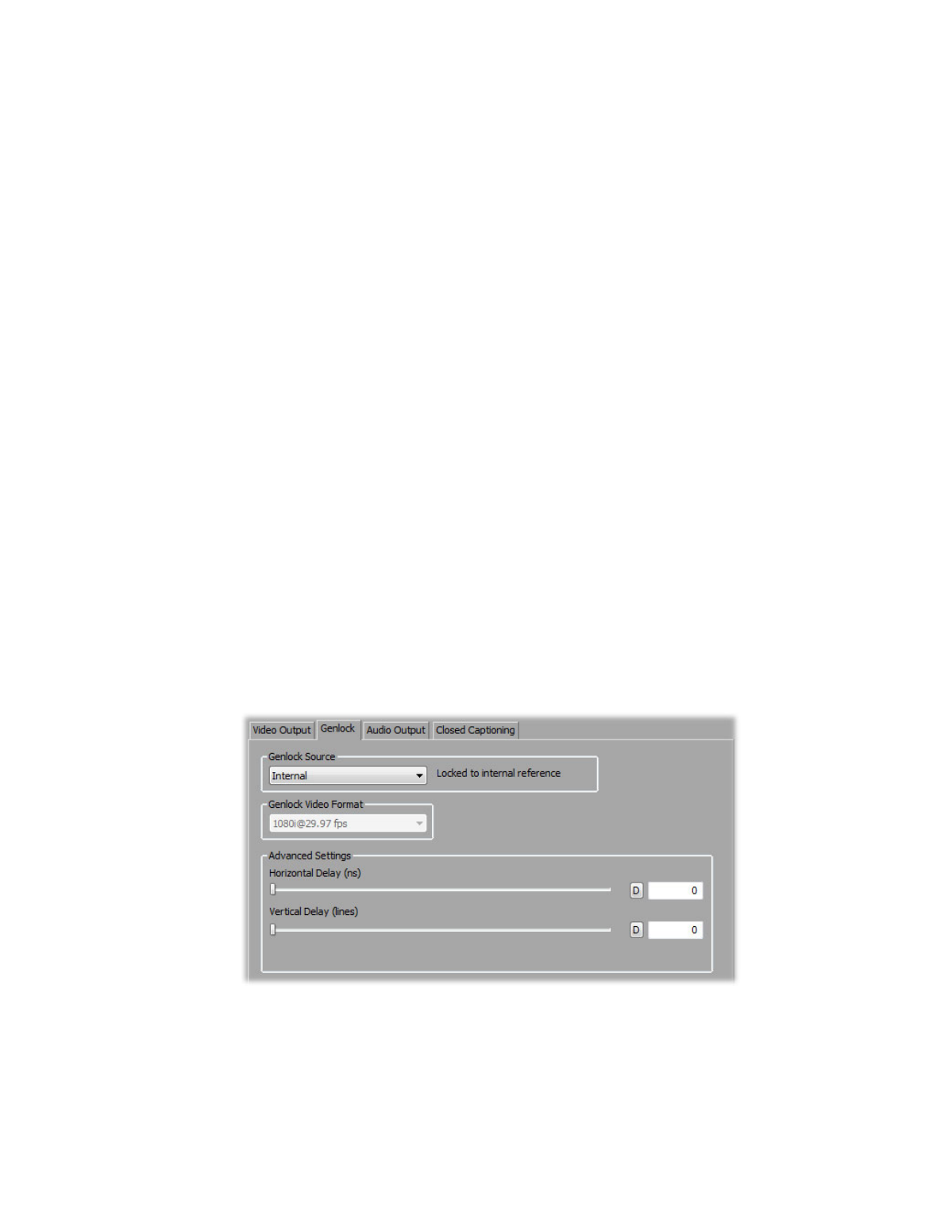
64
Chapter 8, Using Matrox MXO2 with Adobe Premiere Pro
¦
Note
Super white and super black should not be allowed when producing
your final video production for broadcast.
5
Under
Video Bit Depth
, select either
8-bit
or
10-bit
to indicate the bit
depth that you want for your video output.
¡ Important
Only 10-bit uncompressed clips without effects or with
GPU-accelerated effects, and video previews that have been rendered using
the Matrox 10-bit uncompressed codec can be output at 10-bit. For more
information about using this feature, see
“About the Matrox 10-bit editing
.
6
Click
OK
to save your settings.
Specifying your genlock settings for playback
¦
Note
This section does not apply to Matrox MXO2 Mini.
You can select the source to which you want to genlock all devices connected to
your MXO2 system during playback, as well as adjust the timing settings for all
video outputs from MXO2.
For examples of how to connect an external sync source to your system, see
“Typical Matrox MXO2 connections”
, and
“Typical Matrox MXO2 LE connections”
. When using Matrox device control with an analog RS-422 device, you
need to connect an external broadcast-quality analog sync source, such as a
tri-level sync generator, as shown in the illustrations.
°
To specify your genlock settings for playback:
1
In the
Matrox Playback Settings
dialog box, click the
Genlock
tab.
2
Under
Genlock Source
, select one of the following:
