Specifying your genlock settings for capture – Matrox MXO2 PCIe Host Adapter User Manual
Page 102
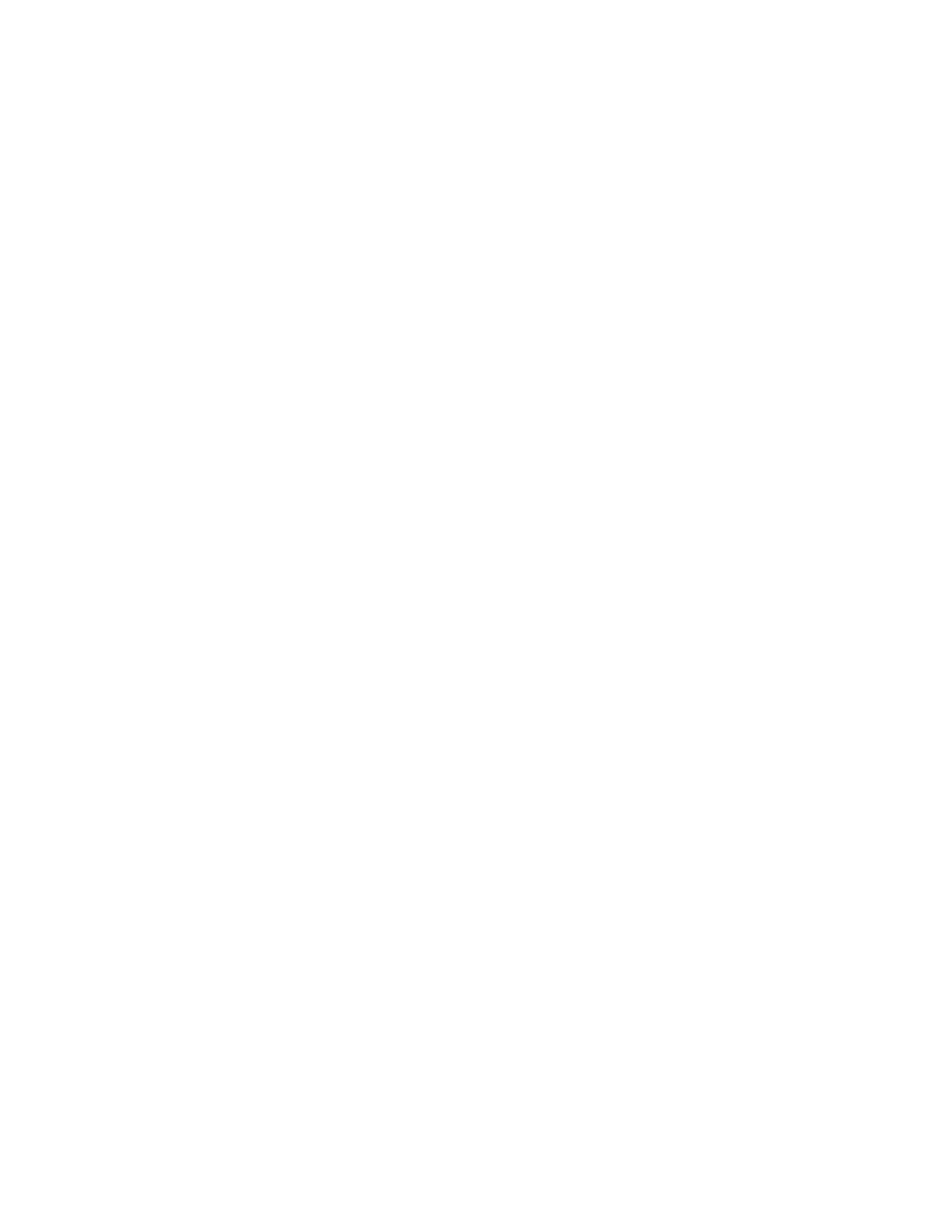
78
Chapter 8, Using Matrox MXO2 with Adobe Premiere Pro
Specifying your video output settings for
previewing captured clips
While capturing clips on Matrox MXO2, you can preview your captured video
using the MXO2 video outputs. You can specify various video output settings for
previewing your captured video as follows:
1
Choose
File
(CC) or
Project
(CS6)
> Project Settings > General
.
2
From the
Capture Format
list, select
Matrox AVI
to capture to an
.avi
file,
or
Matrox M2V
to capture to an
.m2v
file.
3
Click the
Configure
button, then click the
Video Output
tab.
4
The settings provided are the same as explained in
and
“Specifying your video output settings
. However, the main and secondary video output
settings will be set for you based on your selected capture format. For a list
of the supported video output formats for previewing your captured video,
see
“Supported video output formats for monitoring”
5
Click
OK
to save your settings.
¦
Note
The video output settings that you select for capture will be applied the
next time you capture clips to the same format. For example, the video output
settings you select for clips captured to NTSC format will be retained for the next
time you capture NTSC clips. Your new video output settings will also be applied
to all sequences in your project that have that video format.
Specifying your genlock settings for capture
¦
Note
This section does not apply to Matrox MXO2 Mini.
You can select the source to which you want to genlock all devices connected to
your MXO2 system during capture, as well as adjust the timing settings for all
video outputs from MXO2.
For examples of how to connect an external sync source to your system, see
“Typical Matrox MXO2 connections”
, and
“Typical Matrox MXO2 LE connections”
. When using Matrox device control with an analog RS-422 device, you
need to connect an external broadcast-quality analog sync source, such as a
tri-level sync generator, as shown in the illustrations.
°
To specify your genlock settings for capture:
1
Choose
File
(CC) or
Project
(CS6)
> Project Settings > General
.
2
From the
Capture Format
list, select
Matrox AVI
to capture to an
.avi
file,
or
Matrox M2V
to capture to an
.m2v
file.
3
Click the
Configure
button, then click the
Genlock
tab.
