Customize labels, Deleting a customized report, Customize labels 58 – IntelliTrack Stockroom Inventory User Manual
Page 86
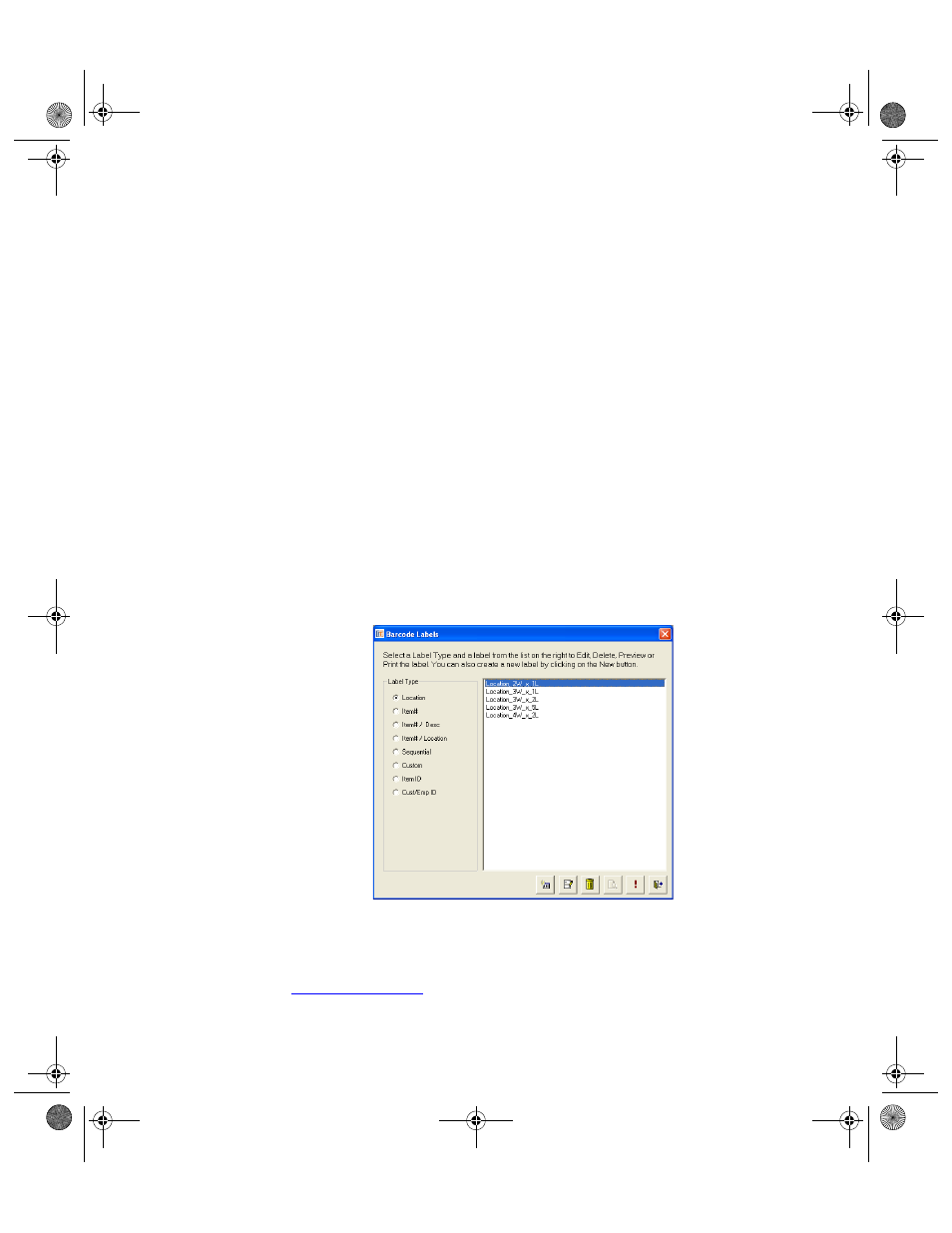
I
NTELLI
T
RACK
S
TOCKROOM
V
7.0
User Manual
58
Deleting a Customized Report
You are able to delete a customized report from the Customize Reports
form. Pre-defined reports cannot be deleted. To delete a customized report
from the application, please refer to the steps that follow.
1.
Select Tools > Customize > Reports from the Command Tab bar. The
Customize Reports form appears.
2.
Select the customized report that you want to delete.
3.
Click the Delete button found along the bottom right portion of the
form.
4.
A warning message appears, asking you if you are sure that you want to
delete this record. Select Yes to delete the record and close the message
box. You are returned to the Customize Reports form; the report has
been deleted. (To cancel deleting this record, select No.)
5.
When you are finished at this form, click the Close button to close the
form and save any changes that have been made.
Customize
Labels
Select Tools Command Tab > Customize Command Set > Labels Selec-
tion; the Bar Code Labels form appears.
For full label design capability (i.e., the ability to create custom labels), the
Stockroom application integrates with the NiceLabel application; however,
NiceLabel must be purchased separately. Contact IntelliTrack Sales at
for more information.
2289.book Page 58 Thursday, July 9, 2009 2:35 PM
