Query import data - bin location table, Query import data – bin location table, Query import data – bin location table 317 – IntelliTrack Stockroom Inventory User Manual
Page 345
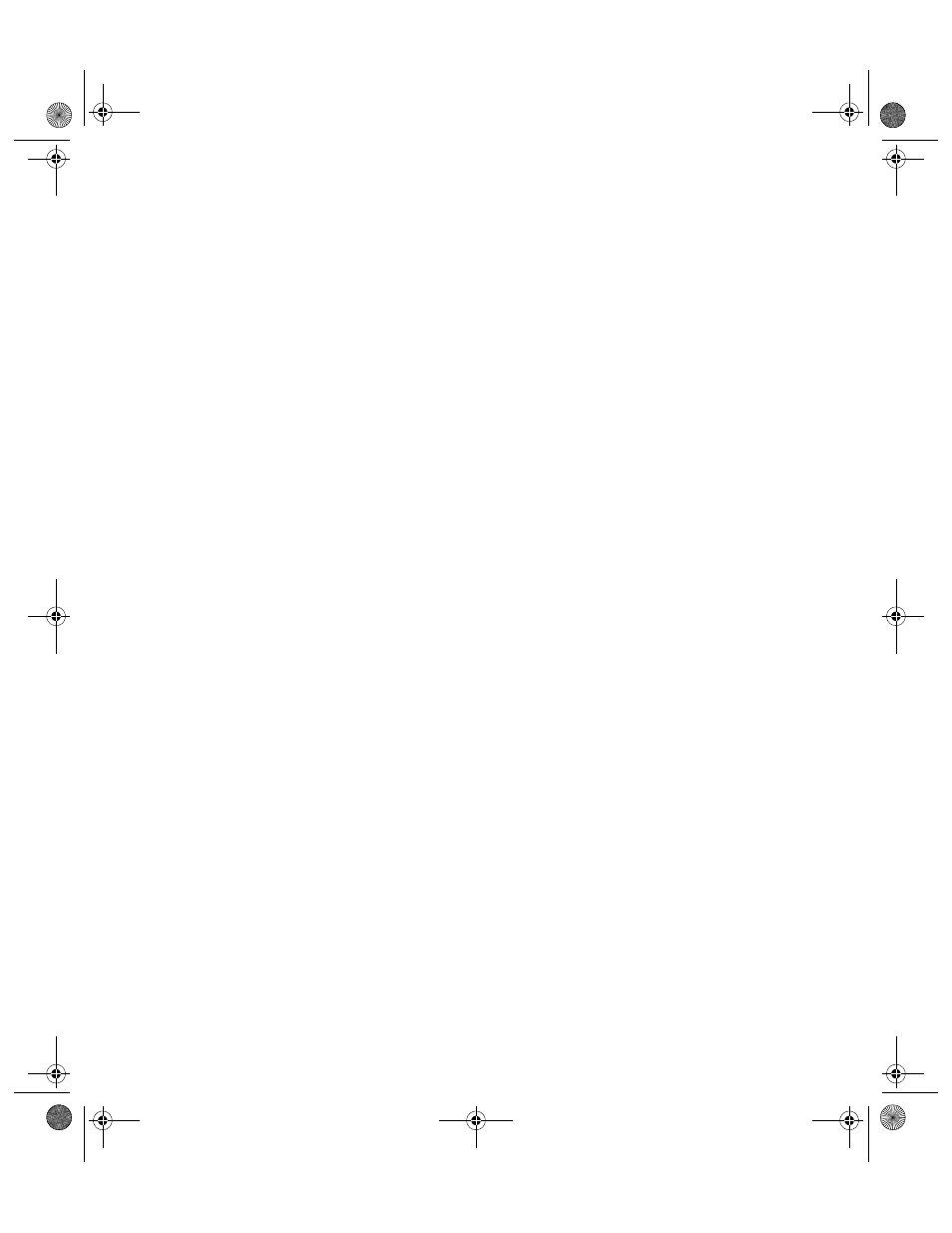
Appendix C
Microsoft Access Integration
317
Query Import
Data – Bin
Location
Table
To transfer the imported location data into the Bin Location table, create a
select query based on the imported data and then update the Bin Location
table by running an append query.
1.
To run a select query based on the imported location data click Create
> Other > Query Design.
2.
From the Show Table dialog box, select the table you created when
you imported the file initially. Click Add.
3.
Click Close to view the table’s fields. The table has it’s own window in
the header of the Query form.
4.
Drag the Site field to the first column of the Field row and the Bin
Location field to the second column of the Field row.
5.
Click the Design tab and select Results > Run.
6.
The query runs and the data in the Bin Location import file appears.
Verify that the query returned the data that you want to append.
7.
To update the Bin Location table with the new data, run an append
query. To run an append query, place the window in Design View by
selecting View > Design.
8.
Next select Design tab > Append.
9.
An Append dialog appears; click the drop-down arrow in the Table
Name field and select the Bin Location table from the Table Name
list. Select the Current Database option and then click OK.
10.
Place the cursor in the Append To row in the Site field and select a Site
from the pull-down list.
11.
Place the cursor in the Append To row in the BINLOC field and select
BINLOC from the field’s drop-down list.
12.
Select Results > Run. A message appears notifying you that you are
about to append the table. To continue, click Yes. (To cancel appending
the data, click No.)
13.
Select File > Close from the menu bar.
A dialog box opens prompting to save the design of query 1.
Click Yes.
Save the query as Import BINLOC
Click OK.
14.
To verify the data is in the Bin Location table:
Select the Bin Location table from the Tables portion in the Naviga-
tion Pane.
Click Open to view the imported data.
2289.book Page 317 Thursday, July 9, 2009 2:35 PM
