Print options export options – IntelliTrack Stockroom Inventory User Manual
Page 193
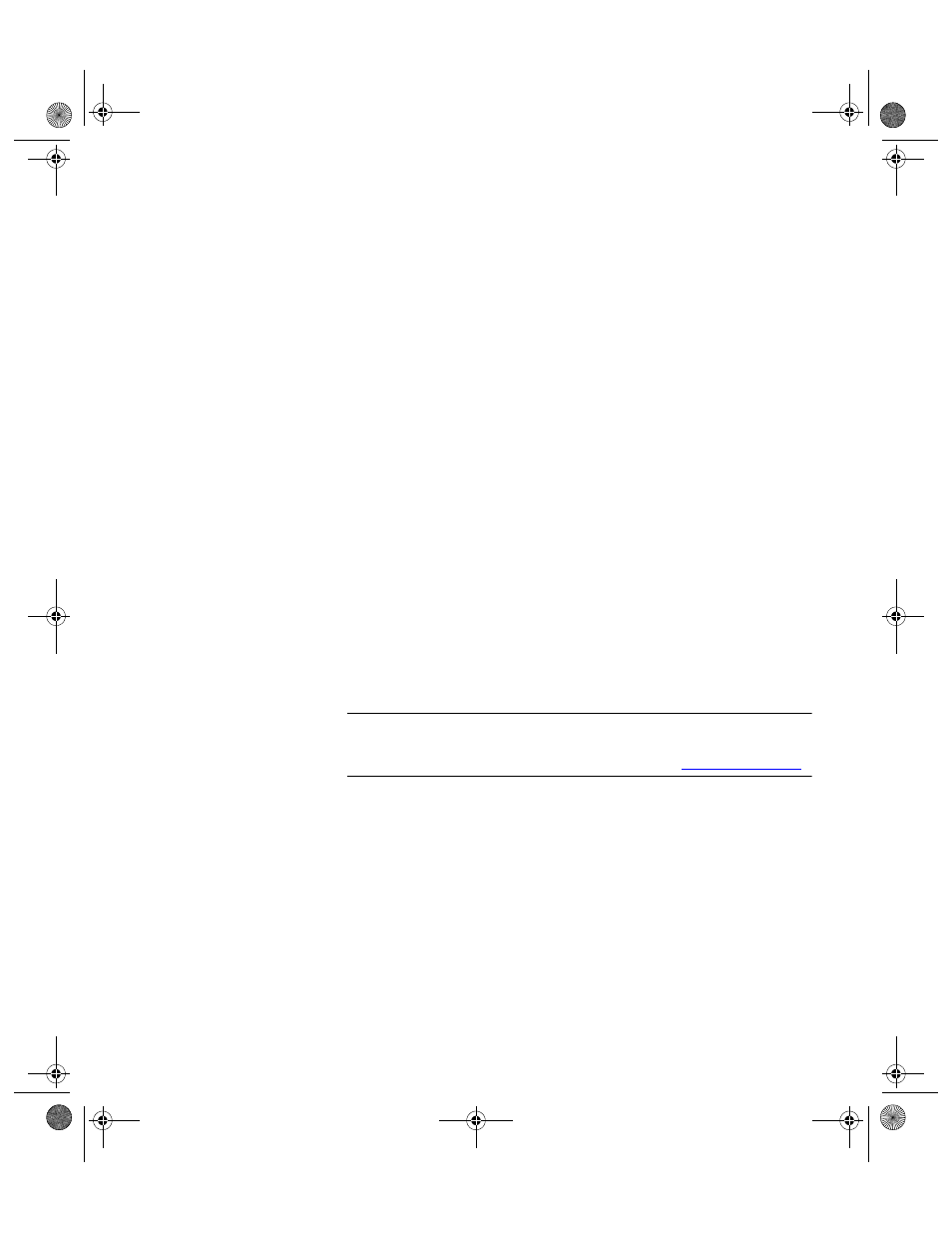
Chapter 10
View/Analyze Data
165
Print Options
While previewing the report onscreen, two print options are available in
the ribbon:
•
Print: Select the Print option to print the report via the Print window.
At this window, select a printer to send the report to, and select report
printing options.
•
Quick Print: Select the Quick Print option to accept printer default
settings and automatically print the report to the default printer.
Export Options
While previewing the report onscreen, export options are available in the
ribbon:
•
PDF: Select the PDF button to export the report in .pdf format. When
you select this button, the Publish As PDF window appears. At this
window, the report name appears in the File name field, .pdf appears in
the Save As type field. Click the Save In button to browse to the folder
in which you want to save the report. When you are ready to export the
report to PDF format, select the Publish button. If you select the Open
file after publishing option, the Publish As PDF window closes and
the report appears onscreen as a PDF file. It is also saved as a PDF file
in the location that you selected.
Note: In order to export the report in .PDF format, you must have the
PDF Add-On for Microsoft Office 2007 installed on your system. this add-
on is available for download at the microsoft website
www.microsoft.com
.
Email: Select the Email button to attach the report file in a selected
format to an email message. When you select this button, the Send
Object As window appears.
2289.book Page 165 Thursday, July 9, 2009 2:35 PM
