Adding a location, Adding a location 100 – IntelliTrack Stockroom Inventory User Manual
Page 128
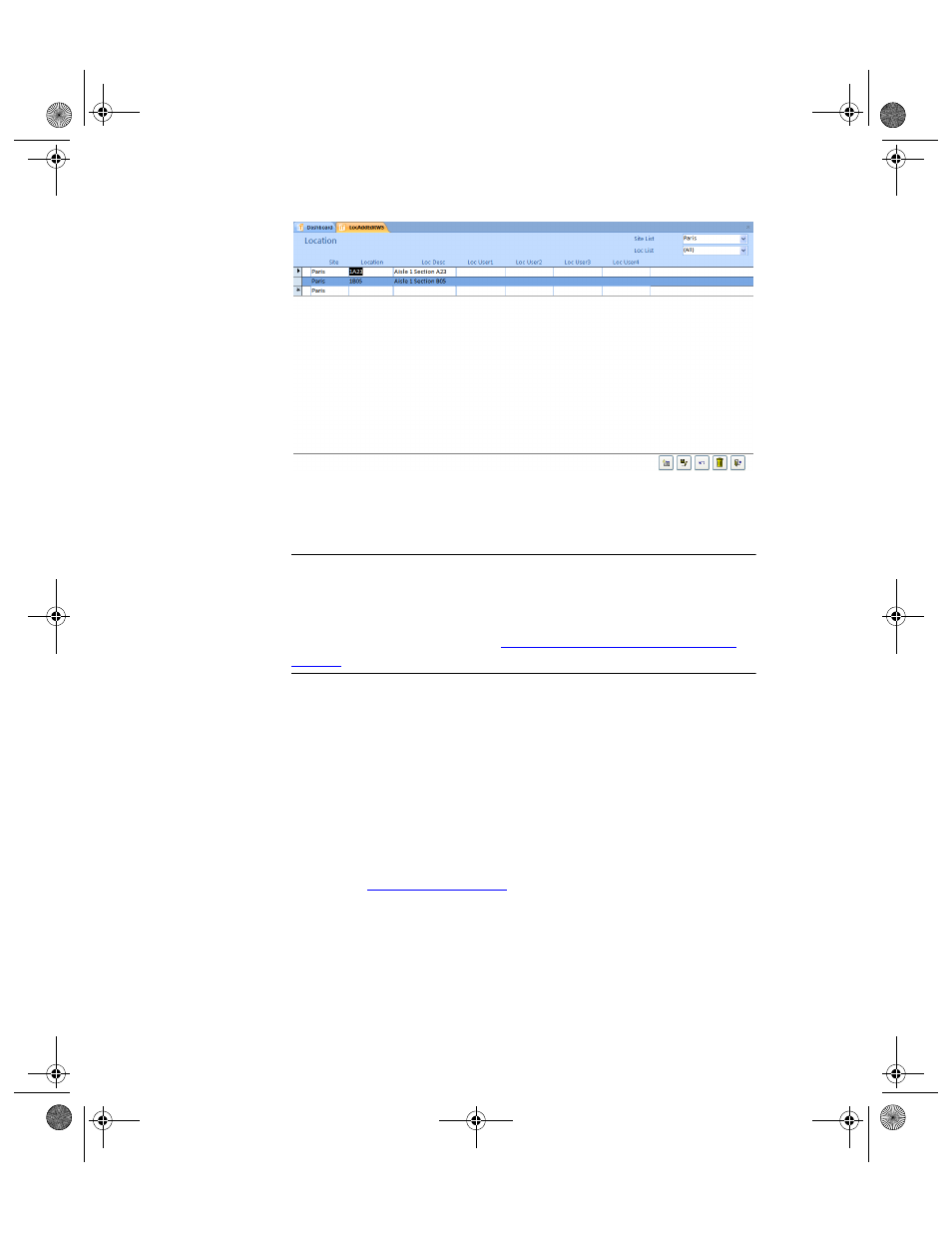
I
NTELLI
T
RACK
S
TOCKROOM
V
7.0
User Manual
100
Adding a
Location
To create a new location, complete the following steps:
Warning: When entering data in the application, DO NOT USE special
characters or quotes with the exception of dashes, dots and spaces. Except
for dashes, dots, and spaces, if you use special characters or quotes when
entering data in the application, the database will become corrupted. For
more information, please refer to
“Precautions When Entering Data” on
.
1.
Click the drop-down arrow in the Site List field and select the site to
which you are adding the location from the list that appears.
2.
Click the Add button found along the bottom of the form.
3.
Enter the name of the new location in the Location field. Press the Tab
key on the keyboard to advance to the Loc Desc field.
4.
Enter location description (optional) in the Loc Desc field. Press the
Tab key on the keyboard to advance to the LocUser1 field.
5.
Enter any data (optional) in the LocUser1 through LocUser 4 fields;
press the Tab key on the keyboard after entering data in each column
(refer to
6.
Click the Save button. Repeat steps 1–5 to add another location.
7.
Click the Close button to close the Location form.
2289.book Page 100 Thursday, July 9, 2009 2:35 PM
