Move item, Move item# 126 – IntelliTrack Stockroom Inventory User Manual
Page 154
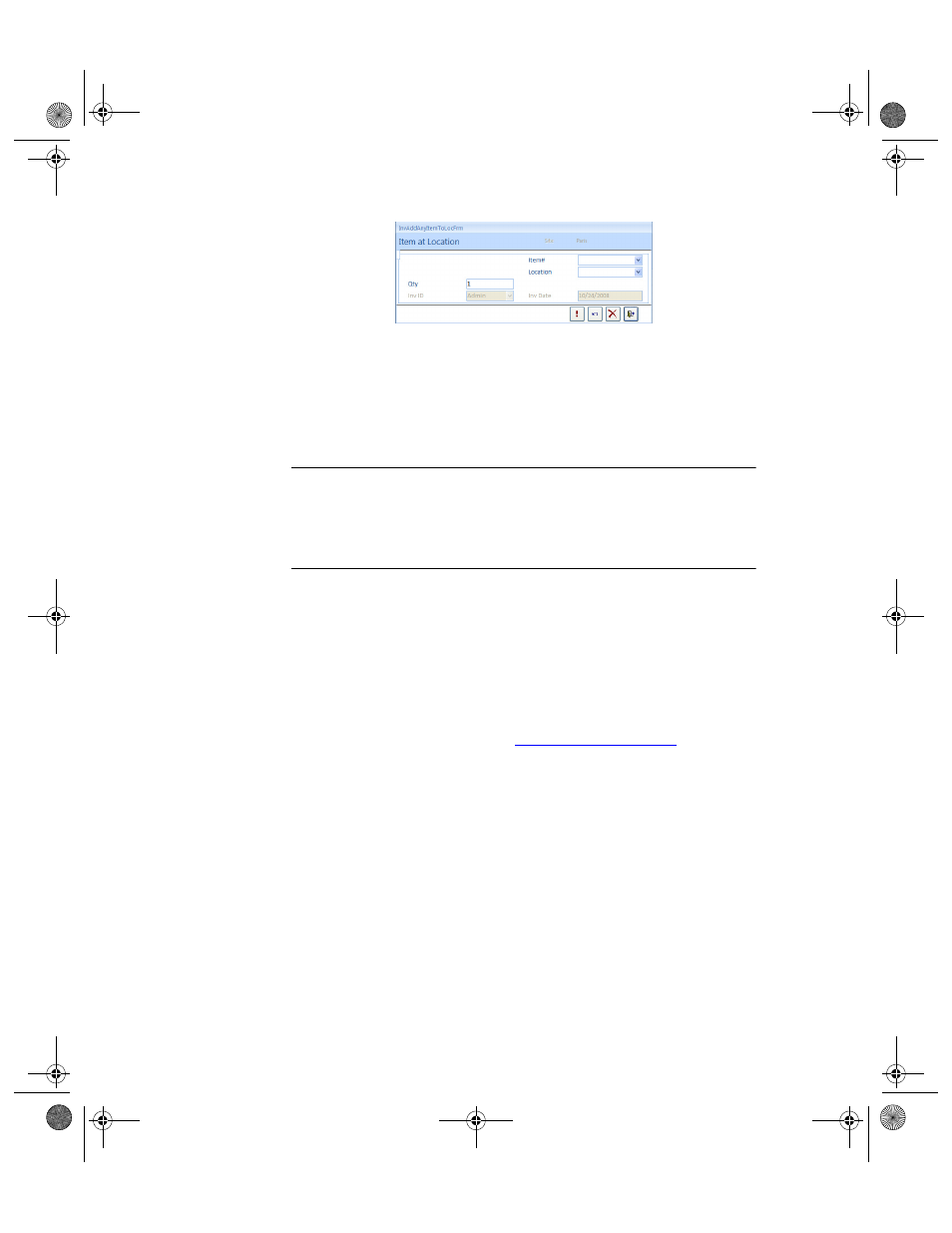
I
NTELLI
T
RACK
S
TOCKROOM
V
7.0
User Manual
126
Clicking No will close the dialog box and cancel adding the inventory
to the location. You will be returned to the Location/Item# form.
3.
Select the Item# of the item to add to this location and press TAB.
4.
Select the location to store the item specified in step 2; press TAB.
5.
Enter lot data in the (optional) Lot field. Press TAB.
Note: You can only add items to locations that are located at the currently
selected site (current site is displayed in the Site field). To add an item to a
location at another site, click the Cancel button, select another site in the
Site pull-down list on the Location/Item# form and select the Add Loca-
tion for Item# button to continue adding items to a location.
6.
Enter the quantity stored in the Quantity field.
7.
Select the Do It button to process this transaction and reset the Item at
Location form or select the Close button to process this transaction and
return to the Location/Item# form.
Move Item#
Use the Move Item# form to move individual items from one location to
another. Use Move Item# when reorganizing a warehouse or stockroom.
To move an entire location, refer to
.
1.
Select Manage Command Tab > Inventory Command Set > Move
Item# Selection from the command tab bar. The Move Item form
appears.
2289.book Page 126 Thursday, July 9, 2009 2:35 PM
