Moving inventory – IntelliTrack Stockroom Inventory User Manual
Page 305
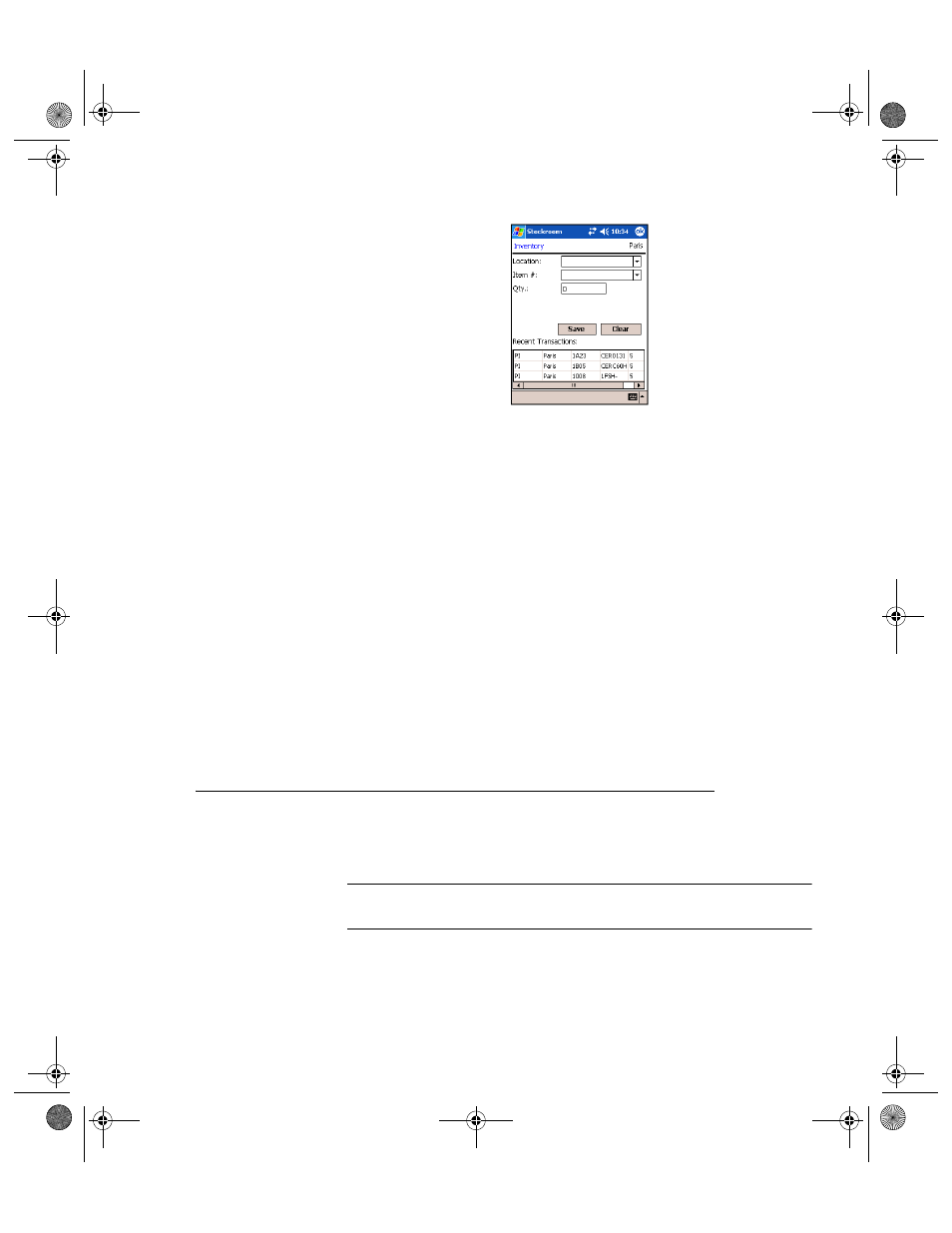
Chapter 17
Managing Physical Inventory
277
3.
Enter the appropriate site in the Site field or use the default site if it was
selected.
4.
Enter the location of the item being inventoried in the Location field.
5.
Enter the item number in the Item # field.
6.
Enter the lot in the Lot field and/or the expiration date in the Exp Date
field if they have been enabled from the workstation.
7.
Enter the quantity in the Qty field or use the default value set in the
Options screen.
8.
Tap the Save button to complete the transaction. (Tap the Clear button
to clear the fields in the screen and cancel the transaction.)
If the option to Show Transaction History is enabled, the transaction
will appear in the Recent Transactions grid.
9.
Repeat steps 3–9 until you have completed the physical inventory.
10.
Click the ok button to return to the Main menu.
Moving Inventory
Moving inventory relocates items to another storage location.
Note: The entries on screens throughout the application may be scanned
or keyed. If drop-down boxes are available, entries may also be selected.
1.
From the Main screen, select the Inventory button. The Inventory
menu appears.
2289.book Page 277 Thursday, July 9, 2009 2:35 PM
