Purging history data, Purging history data 28 – IntelliTrack Stockroom Inventory User Manual
Page 56
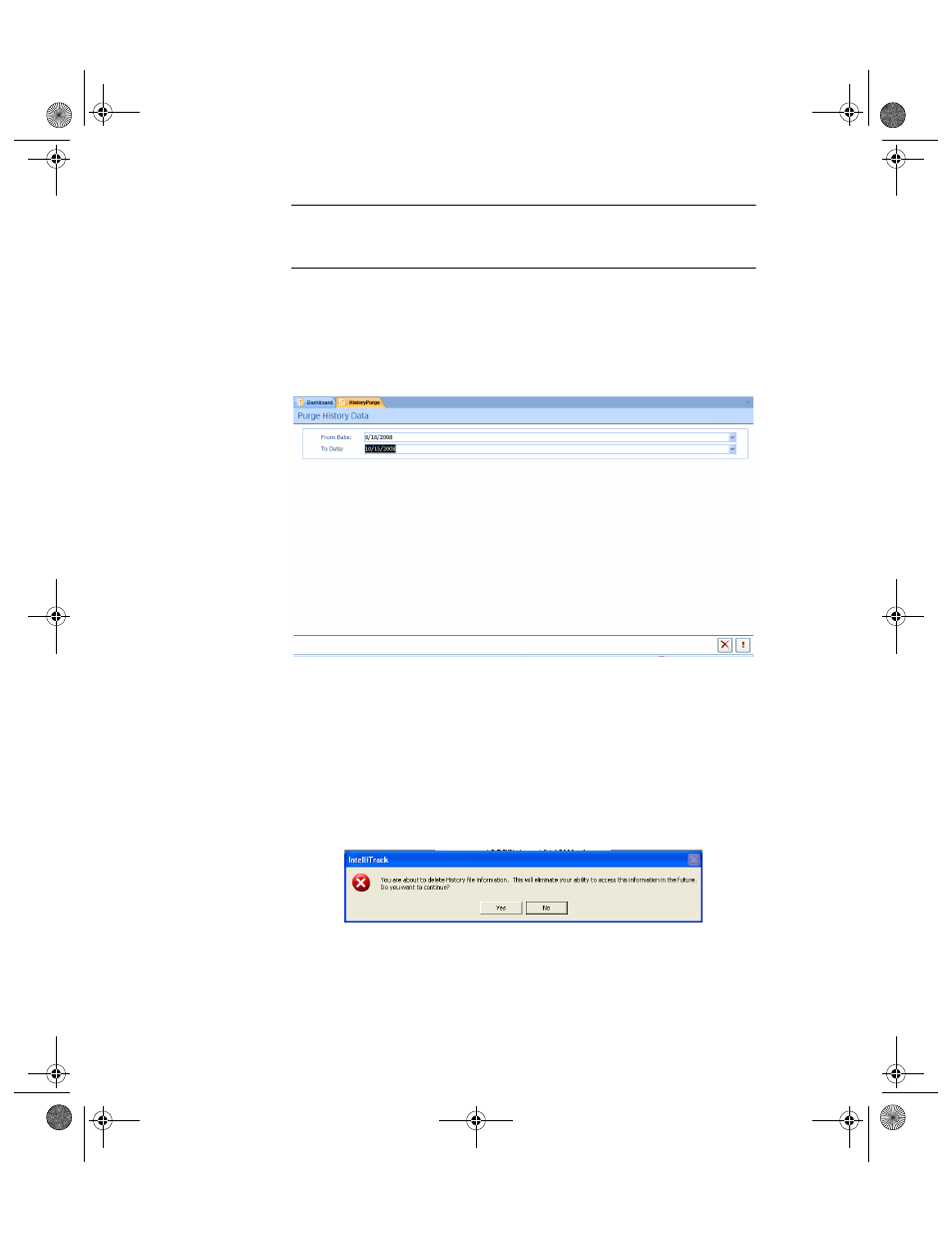
I
NTELLI
T
RACK
S
TOCKROOM
V
7.0
User Manual
28
Purging
History Data
Note: If disk space is limited, we recommend periodically performing a
history purge to reduce the amount of disk space required by your Stock-
room application.
History data is deleted by date range. To delete history data, please refer to
the steps below.
1.
Select Tools Command Tab > Purge Command Set > History from the
purge selections. The Purge History Data form appears.
2.
Click the drop-down arrow in the From Date field and select the begin-
ning date from the list of dates that appears.
3.
Click the drop-down arrow in the To Date field and select the ending
date from the list of dates that appears.
4.
Click the Do It button to complete the history date purge. (To cancel
the history purge click the Cancel button.)
A message appears, notifying you that you are about to delete history
data and asking you if you want to continue deleting the data.
Click Yes to close the message and continue deleting the history data.
When the data purge is finished, the Purge History Data form closes
and you are returned to the dashboard.
Click No to close the message and cancel deleting the history data. You
are returned to the dashboard.
2289.book Page 28 Thursday, July 9, 2009 2:35 PM
