IntelliTrack Stockroom Inventory User Manual
Page 281
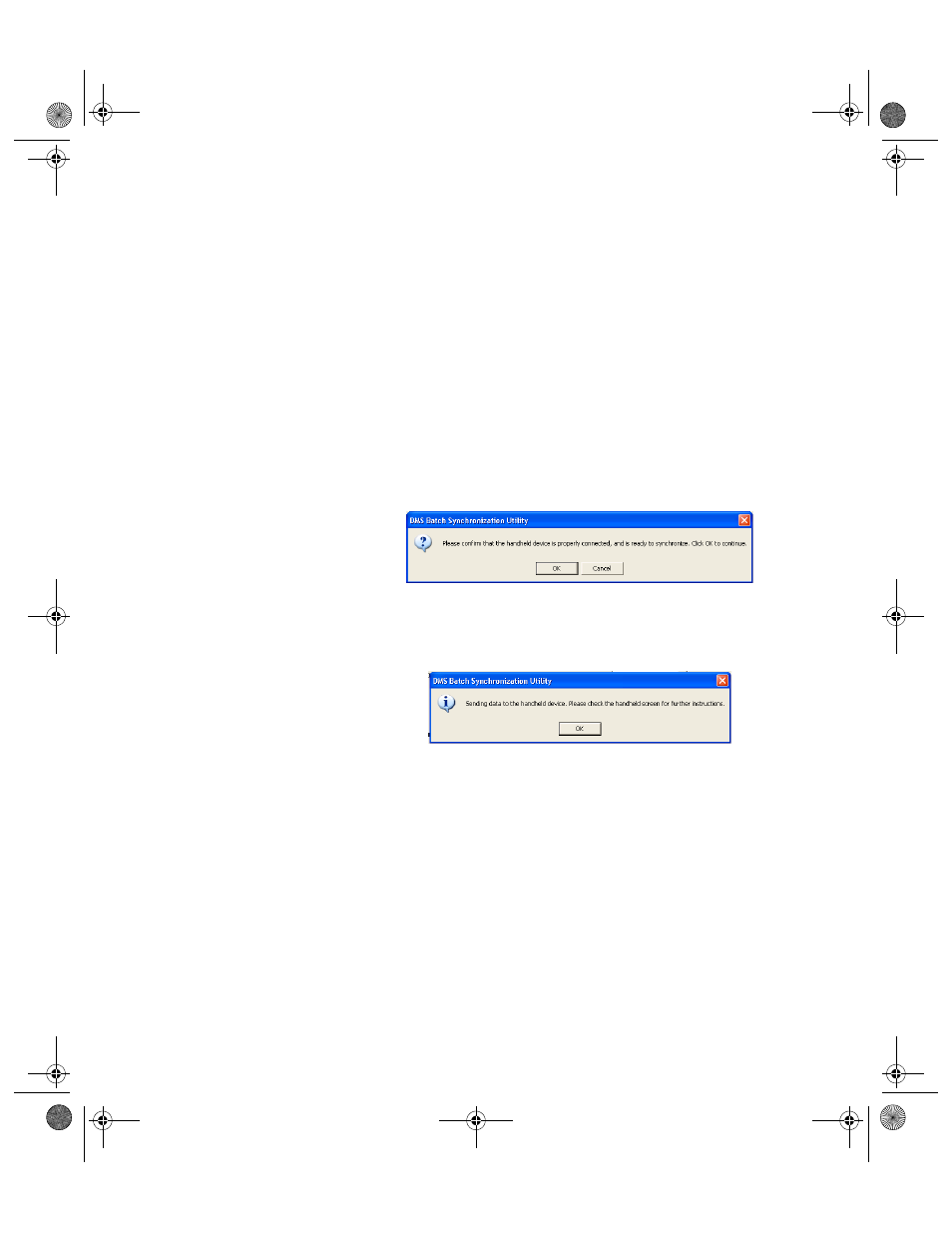
Chapter 15
CE Data Transfer
253
click the drop-down arrow in the To field and select the last selection
that appears.
To send one item number, select the same item number for the From
and To field.
When you elect to send item numbers, the Include Descriptions check
box becomes enabled. To send the item description with the item num-
ber to the handheld device, mark the Include Descriptions check box.
To send department information to the Batch Portable Application on
the handheld device, mark the Send Departments check box.
9.
Click the Send button found in the bottom right corner of the form.
10.
A dialog box appears, asking you to confirm that the device is properly
connected before synchronizing the data. If your device is properly
connected, click OK to close the dialog box and continue with the data
transfer.
11.
A second dialog will inform you that data is being sent to the handheld
device and telling you to check the handheld for further instructions.
Click OK to close the dialog box and continue with the data sync.
12.
When data is sent to the handheld device, the Batch Portable applica-
tion automatically closes, if it is open.
13.
If the handheld application contains existing data, it is deleted before
the new data is sent.
2289.book Page 253 Thursday, July 9, 2009 2:35 PM
