Generate bar codes from receipts, Generate bar codes from receipts 134 – IntelliTrack Stockroom Inventory User Manual
Page 162
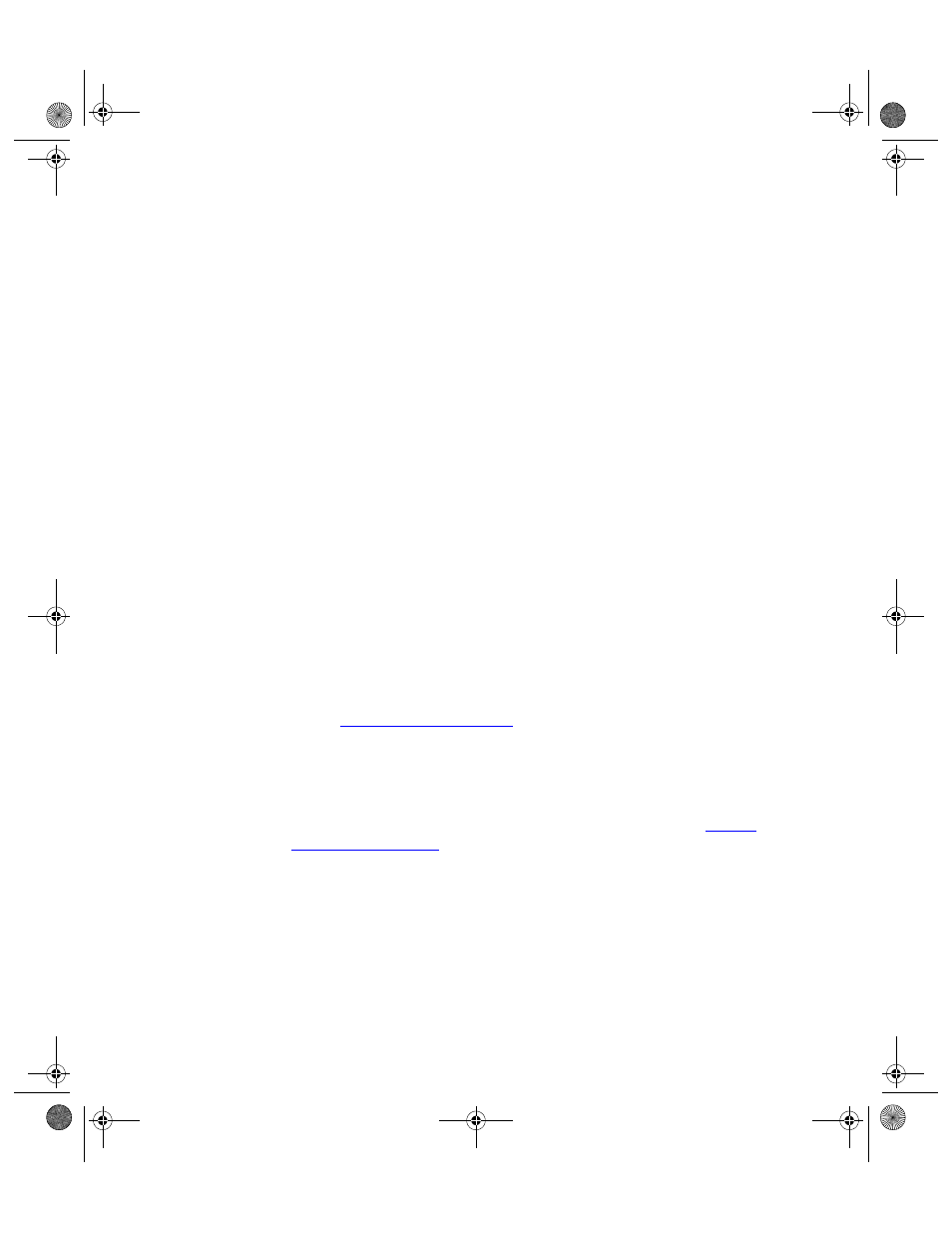
I
NTELLI
T
RACK
S
TOCKROOM
V
7.0
User Manual
134
Either select the item from the pull-down list or enter a new item by
entering the item number.
When adding a new item, press Yes when prompted to add the item to
the database.
5.
Enter a put-away location for the item in the Location field or select
the location from the pull-down list.
Press TAB.
When adding a new location, press Yes when prompted to add the loca-
tion.
6.
Enter the quantity for the item received in the put-away location field.
Press TAB.
To add a comment, click in the Comments field and enter the com-
ment; press TAB when finished.
7.
After entering the item information, you can either:
Repeat steps 4 through 6 to add another item to the current order or
Press Do It to process the current order immediately; this positions the
cursor in the User ID field.
Repeat steps 2-6 and press Do It to enter a new order.
Press Close to process the data and return to the dashboard.
After completing the steps above, inventory data is contained in the data-
base. However, these items will not contain detailed data (description,
manufacturer, model, etc.). Enter detailed data by editing the item in the
Item Data form. For more information about the Item Data form, please
refer to
Generate Bar
Codes from
Receipts
After entering receipts into Stockroom, you can generate bar codes based
on the received receipts. You can generate bar code labels for all items
received (one for each item) or one label per item (placed on a shelf where
like items are stored). The instructions are similar to those found in
, except that you can print labels for all items
received or one label per item by enabling a radio button in the Label
Quantity area of the form
1.
Click the Bar Code button found along the bottom of the Stock
Receipts form to print bar code labels.
2.
The Bar Code Labels form appears.
2289.book Page 134 Thursday, July 9, 2009 2:35 PM
