Purging lookup data, Purging lookup data 30 – IntelliTrack Stockroom Inventory User Manual
Page 58
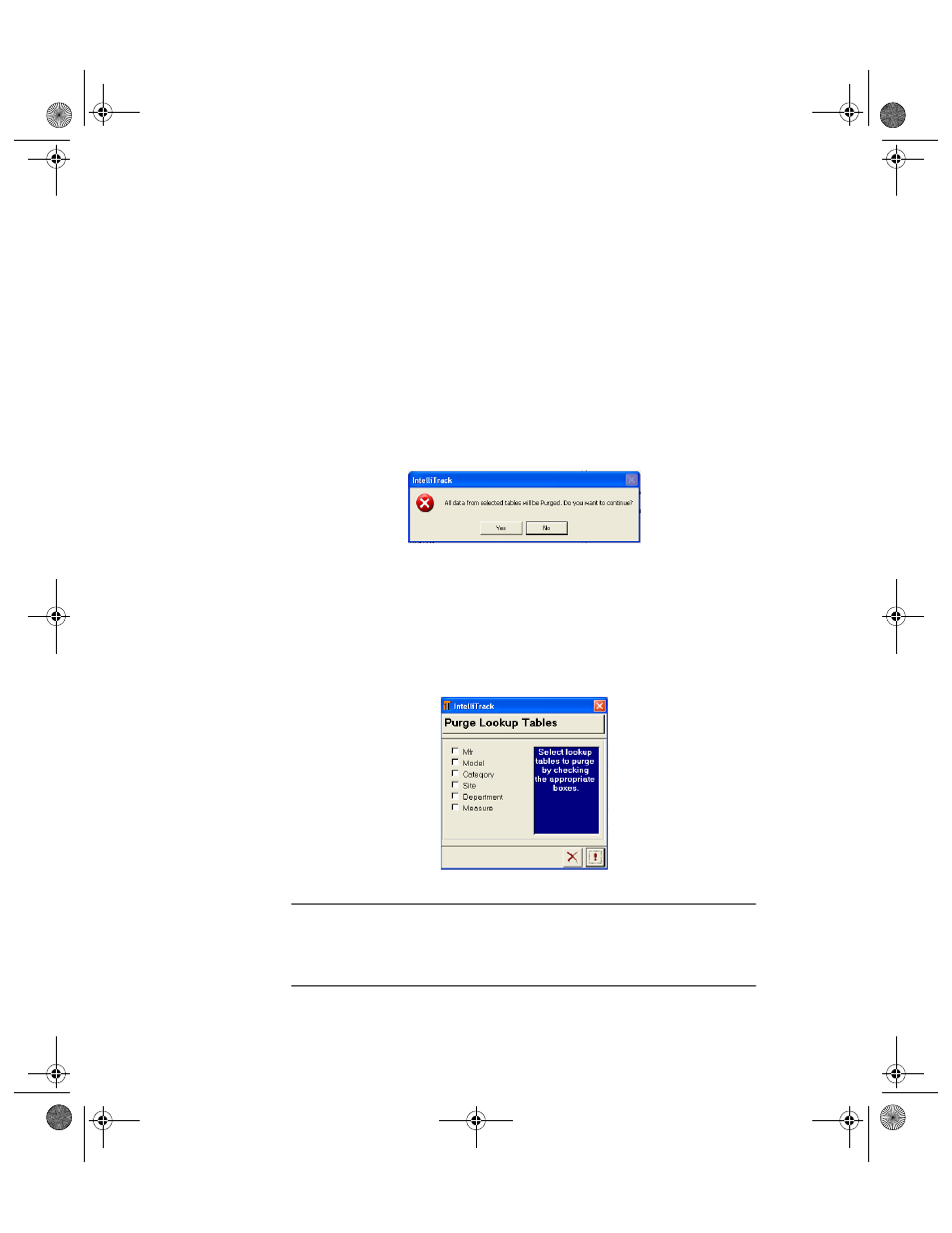
I
NTELLI
T
RACK
S
TOCKROOM
V
7.0
User Manual
30
4.
To purge Inventory, mark the Inventory by Location check box.
5.
To purge history information, mark the History check box. The Reset
Counter (Issues/Receipts) check box becomes enabled.
6.
Mark the Reset Counter (Issue/Receipt) to reset issue and receipt
numbering in the system.
7.
To purge lookup data (categories and units of measure), mark the
Lookups check box to purge all lookup data.
8.
When you are ready to purge all the selected data, click the Do It but-
ton found along the bottom of the form. (Clicking the Cancel button
will cancel purging the data.)
A message appears, notifying you that all data from the selected tables
will be purged.
Purging
Lookup Data
The Purge Lookup tables permits selectively purging Lookup table infor-
mation. (Lookup tables are used for selection fields throughout the data-
base.)
1.
Select Tools Command Tab > Purge Command Set > Lookup Tables
Selection. The Purge Lookup Tables form appears.
Note: You cannot delete records in a Lookup Table that has associated
records in the inventory file. For example, you cannot delete a category
from the Category Lookup Table if any of the item records use that specific
category.
2289.book Page 30 Thursday, July 9, 2009 2:35 PM
