IntelliTrack Stockroom Inventory User Manual
Page 33
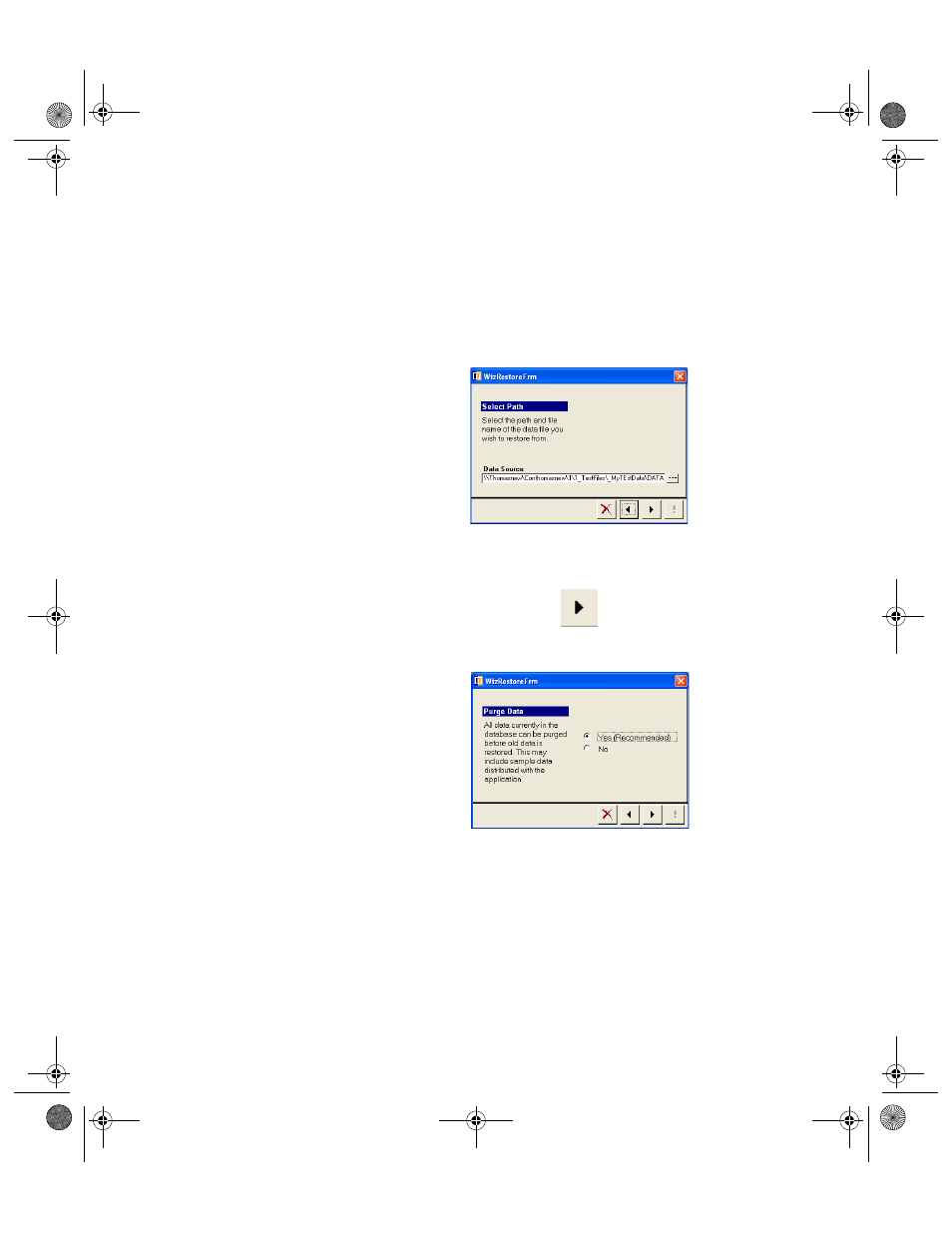
Chapter 1
Introduction
5
3.
Click the Browse button (...) to navigate to the network location of
your v4.X standard Access data file. The Select Attached Files form
appears.
4.
Navigate to the network location of your database via this form.
5.
Select the database file. Click the Open button to close the Select
Attached File form and return to the Restore Wizard form. The selected
file appears in the Data Source field.
6.
When the correct data file is entered in the Data Source field of the
Restore Wizard form, click the Right Arrow button to continue.
7.
The Purge Data form of the Restore Wizard appears.
If you did not purge your existing application data before beginning the
data upgrade, and you want to purge your existing application data
before upgrading your Stockroom v4.X standard Access database,
select Yes to purge your data now and then click the Right Arrow but-
ton found along the bottom of the form to continue upgrading your
data.
If you purged your data before beginning the data upgrade and do not
want to purge your existing application data before beginning the data
upgrade, select No and click the Right Arrow button found along the
bottom of the form to continue upgrading your data.
2289.book Page 5 Thursday, July 9, 2009 2:35 PM
