Basic startup procedures, Using the application, Basic startup procedures using the application – IntelliTrack Stockroom Inventory User Manual
Page 44: Basic startup procedures 16, Using the application 16
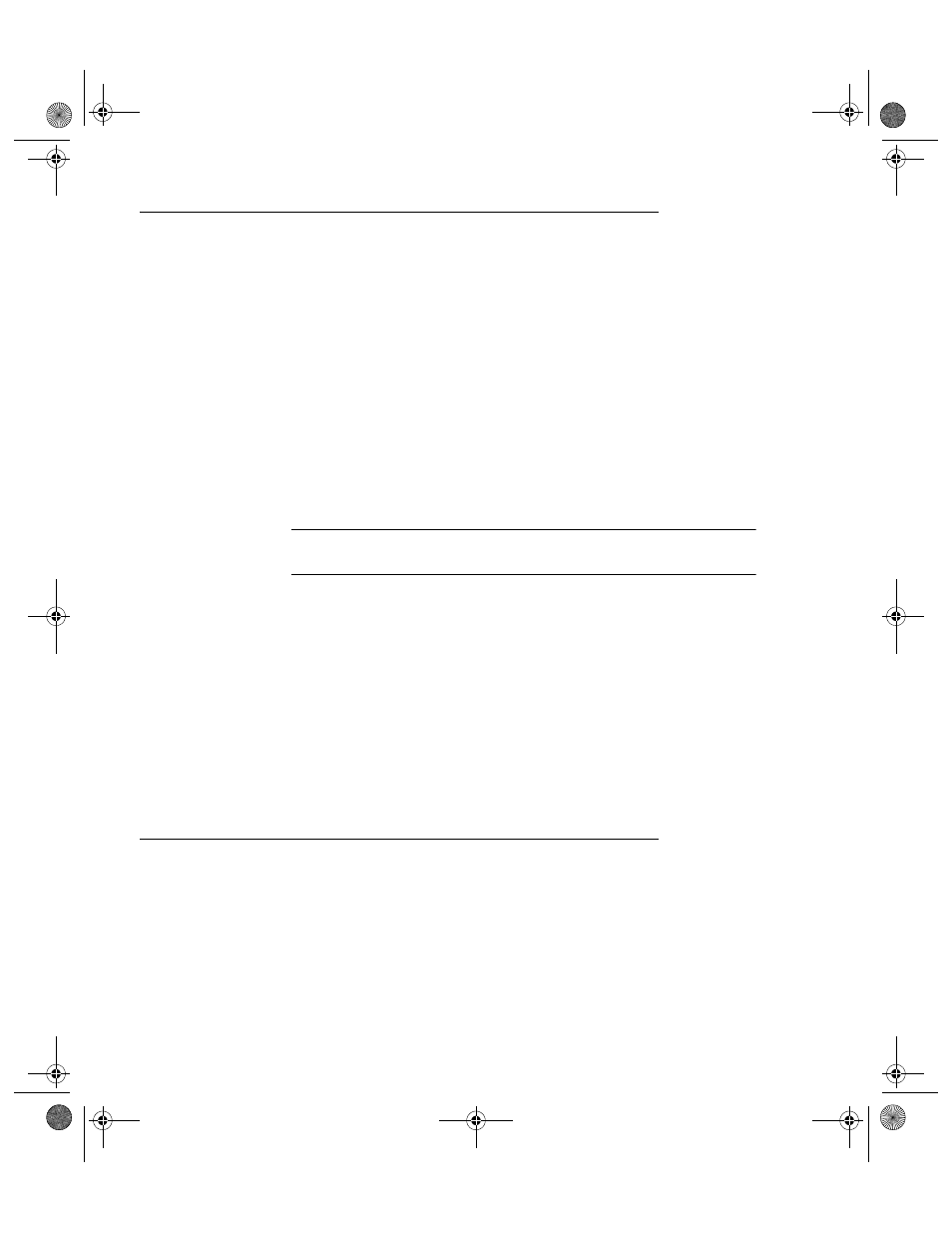
I
NTELLI
T
RACK
S
TOCKROOM
V
7.0
User Manual
16
Basic Startup Procedures
Upon installation, you are provided with sample data. Use IntelliTrack
DMS Stockroom with the sample database to become familiar with the
application.
After you have registered your product and are ready to use Stockroom to
track and manage your circulating inventory, PURGE the sample data from
the system via the Purge Command Tab options.
Next, we encourage you to set system information at the Options form.
This includes entering company information, enabling system features and
options included with your system, enabling and setting security, adding
system users, specifying the bar code program, and choosing system lan-
guage and date formats.
Important: Be aware that the options (i.e., pictures, history, security, etc.)
you intend to use with your system need to be activated.
Finally, enter your startup data and create your physical inventory. This
includes:
1.
Entering lookup information such as units of measure, item categories,
and sites into the system via the lookup tables.
2.
After you have entered your sites and enabled the Site option, define
the default site and set site privileges.
3.
Then, create locations for your sites and items for your inventory; thus
enabling you to create your physical inventory.
Using the Application
Before you set system options and enter any data, it is a good idea to
become familiar with the workstation application, since this is where you
will set up and maintain your information, print bar code labels, and run
reports. The following sections overview how to open, close, and navigate
through the workstation application to help you get started.
2289.book Page 16 Thursday, July 9, 2009 2:35 PM
