Reloading the dashboard, Navigating through the application, Using the command tabs – IntelliTrack Stockroom Inventory User Manual
Page 49: Reloading the dashboard 21, Navigating through the application 21, Using the command tabs 21
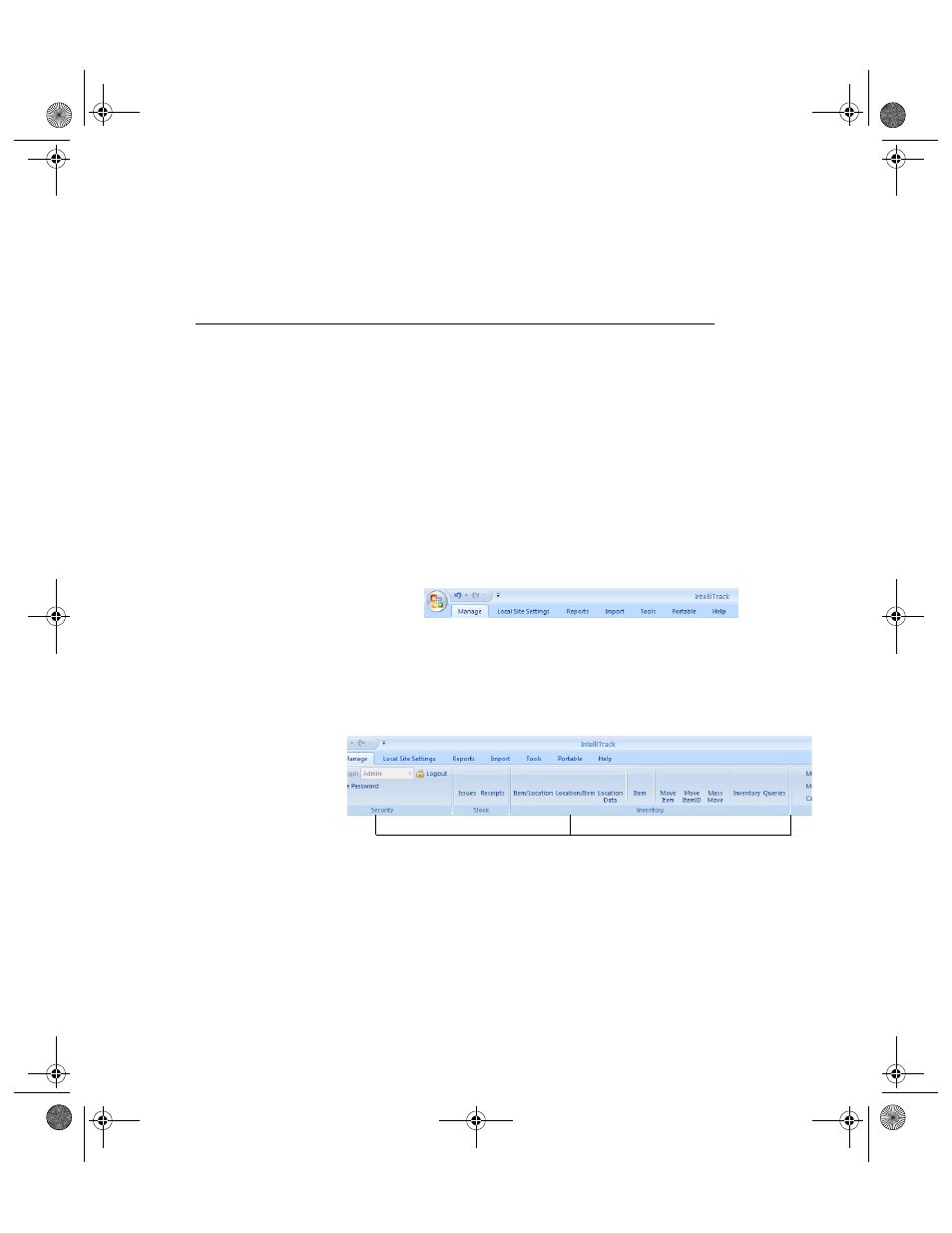
Chapter 2
Getting Started
21
Reloading the
Dashboard
If the Dashboard closes for any reason, you are able to reload it by using
the following keystroke combination: Ctrl + Shift + F10.
Navigating through the Application
You are able to navigate through the application in two ways:
1.
From the Command Tabs
2.
From the Command Sets
Using the
Command
Tabs
The Command Tabs reside along the top of the screen; they include:
Manage, Local Site Settings, Reports, Import, Tools, and Portable.
When you click on each Command Tab, a ribbon appears. The ribbon
contains Command Sets related to the Command Tab. You may navigate
within the entire application via the Command Tabs and Command Sets.
To use the Command Tabs, click on a Command Tab; a ribbon appears,
listing all the Command Sets for the Command Tab. Each Command
Set contains selections. In the example below, the Manage Command Tab
has been selected and the Manage Tab Command Sets are displayed.
If a selection in the Command Set appears to be grayed out, it means that
the option is not available, or that the current user does not have access to
this feature.
Stock
Command Set
Inventory
Command Set
Lookup Tables
Command Set
2289.book Page 21 Thursday, July 9, 2009 2:35 PM
