Location/item# form, Location/item# form 122 – IntelliTrack Stockroom Inventory User Manual
Page 150
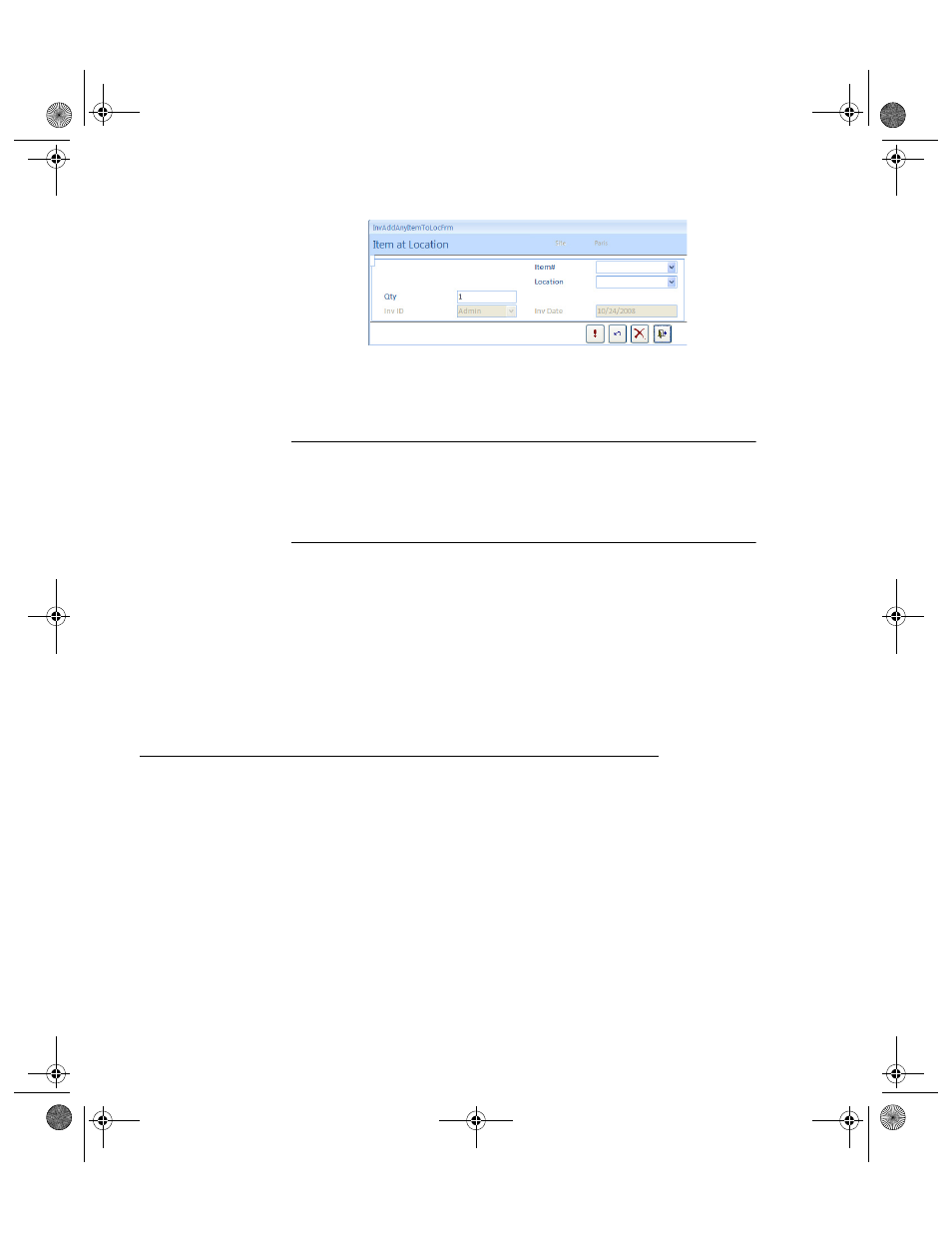
I
NTELLI
T
RACK
S
TOCKROOM
V
7.0
User Manual
122
Clicking No closes the dialog box and cancels the add inventory action.
You are returned to the Item#/Location form.
4.
Select the Item# for the item to add to the location and press TAB.
Note: You can only add items to locations that are located at the currently
selected site (displayed in the Site field).To add an item to a location at
another site, select Cancel, select another site in the Site pull-down list on
the Item#/Location form and select the Add Item# for Location button to
continue adding items to a location.
5.
Select the location to store the item specified in step 2; press TAB.
6.
Enter lot data in the (optional) Lot field. Press TAB.
7.
Enter the quantity to store in the Quantity field.
8.
Select the Do It button to process this transaction and reset the Item at
Location form or select the Close button to process this transaction and
return to the Item#/Location form.
Location/Item# Form
The Location/Item# form provides a method of viewing and editing loca-
tions and the items stored in them. When the Location/Item# form opens, it
displays all items and their location for the default site.
2289.book Page 122 Thursday, July 9, 2009 2:35 PM
