Viewing all locations (all sites) containing item, Moving an individual inventory item, Viewing all locations (default site) containing – IntelliTrack Stockroom Inventory User Manual
Page 147: Item 119, Viewing all locations (all sites) containing, Moving an individual inventory item 119
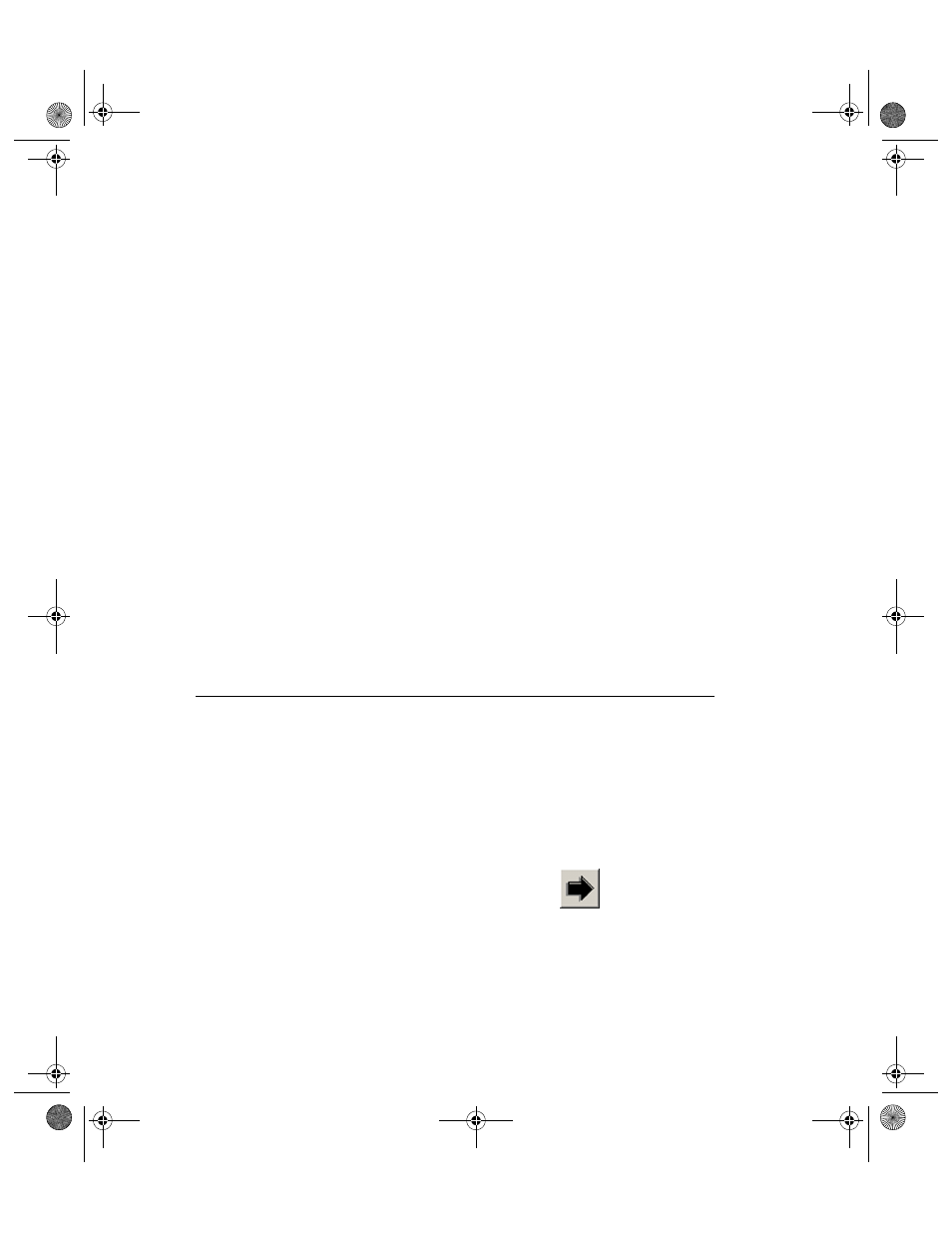
Chapter 7
Managing your Inventory
119
To view or work with the data, please refer to the following sections.
Viewing All
Locations
(Default Site)
Containing
Item
To view inventory information for all locations at the selected site, please
refer to the steps below.
1.
From the Item#/Location form, select an item from the Item List field
drop-down list.
To view all inventory items, select (All) from the Item List drop-down
list.
2.
All locations at the default site that contain the specified item appear in
a table.
Viewing All
Locations (All
Sites)
Containing
Item
To view inventory information for all sites containing the selected item,
please refer to the steps below.
1.
From the Item#/Location form, select (All) from the Site List field
drop-down list.
2.
Select the desired item to view from the Item List field drop-down list.
To view all, select (All) from the Item List field drop-down list.
3.
All locations at the default site that contain the specified item appear in
a table.
Moving an Individual Inventory Item
To move an individual inventory item from the Item#/Location form,
please refer to the steps below.
1.
From the Item#/Location form, select a record to move by placing the
cursor in the row of the item to be moved.
2.
Select the Move button.
The Move Item form appears.
2289.book Page 119 Thursday, July 9, 2009 2:35 PM
