User access levels, User access levels 47, User – IntelliTrack Stockroom Inventory User Manual
Page 75
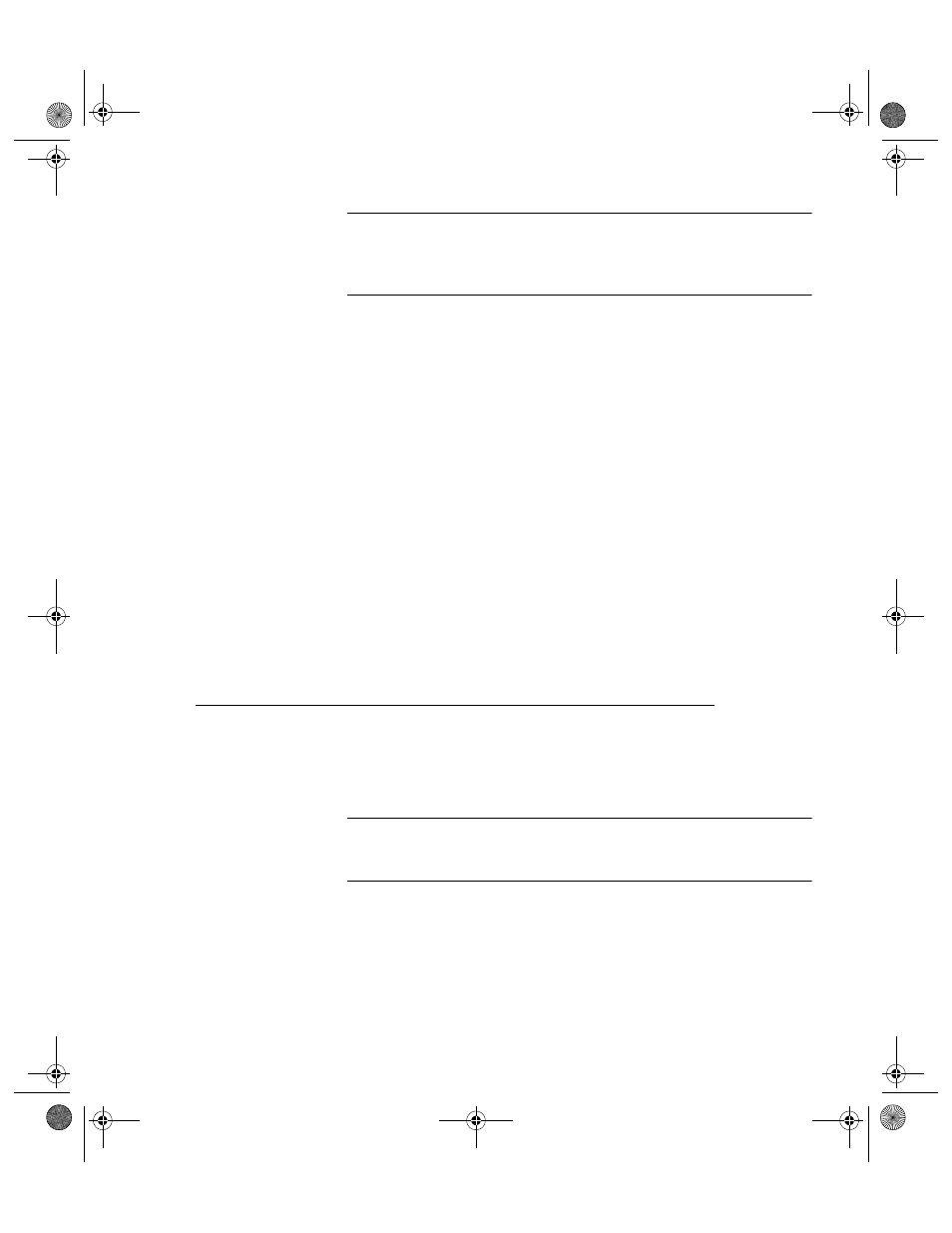
Chapter 4
System Setup
47
Important: You do not have to assign all nine levels of access. You may
use up to nine levels; however, if you decide you want to use only five lev-
els, then 5 would represent the lowest level access in your hierarchical sys-
tem.
User Security: Enter the access level (1 through 9) necessary to
change user security (add users and set privileges). (This is usually
assigned Level 1 Administrator Access.)
Manage Inventory: Enter the access level (1 through 9) necessary to
access the Inventory options (Manage Command Tab > Inventory
Command Set).
Portables: Enter the access level (1 through 9) necessary to access the
Portable option (Synchronize CE Device).
Import/Export: Enter the access level (1 through 9) necessary to reach
the import and export selections available via the Import Command
Tab > Import and Export Command Sets.
Tools: Enter the access level (1 through 9) necessary to access the
Tools options (Purge, Customize, User Titles, Drive Settings, Local
Site Settings, Setup, Database Window) on the Tools Command Tab.
3.
Press the Close button found along the bottom of the form when you
are finished assigning security levels for the security privileges.
User Access Levels
Everyone who will use the system should be entered as a system user and
given an access level.
Important: The user access level relates directly to the security privilege
access level. The user access level will determine the privileges that the
user may access.
Notes About User Access Levels
•
Usually you will set up the user access level at the same time you add a
user. The user access level relates to the security privilege access level.
•
For those users that do not need to change any data, but only need to
run reports, assign them an access level outside the range of any system
privilege.
2289.book Page 47 Thursday, July 9, 2009 2:35 PM
