IntelliTrack Stockroom Inventory User Manual
Page 286
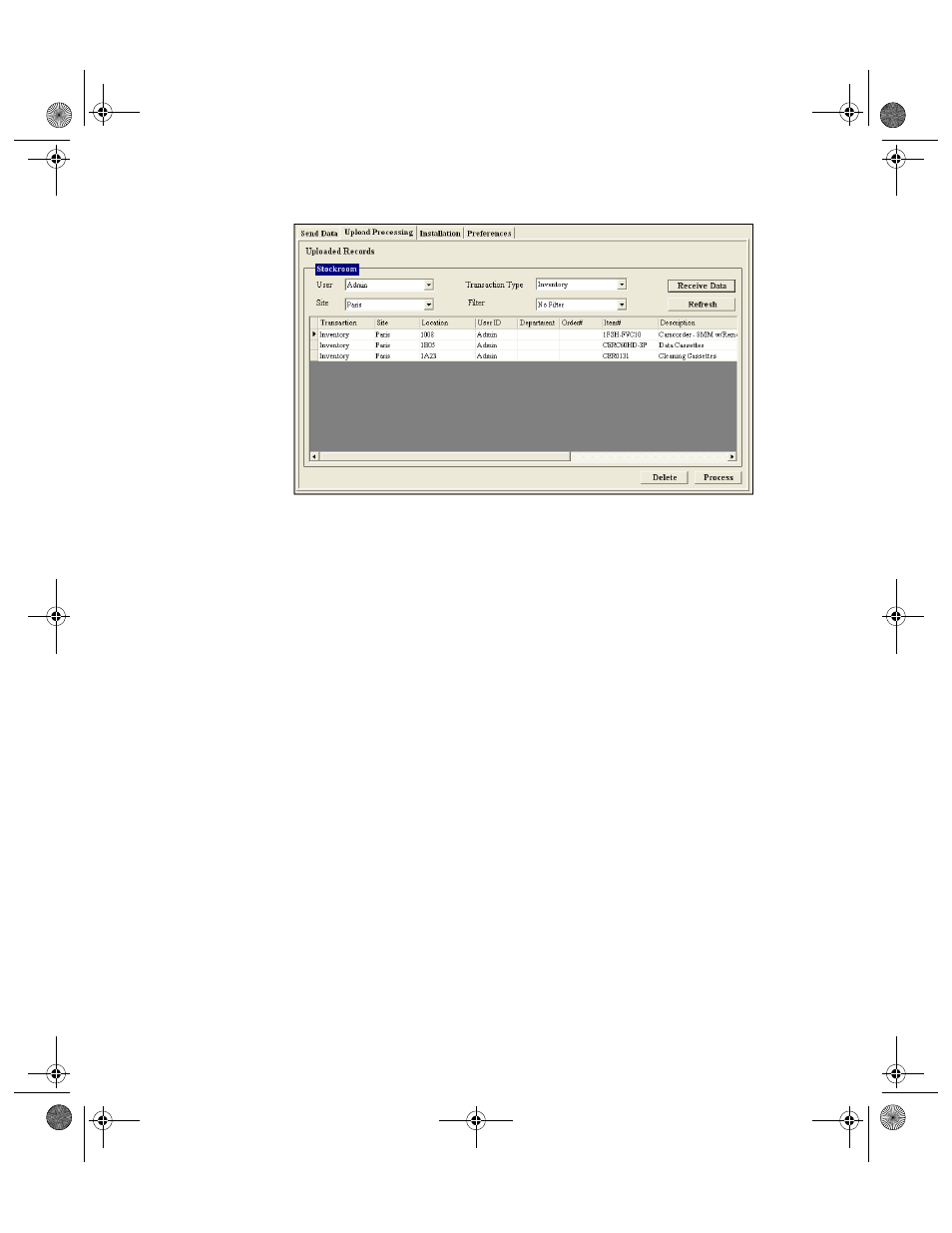
I
NTELLI
T
RACK
S
TOCKROOM
V
7.0
User Manual
258
You may view all the uploaded data at one time, or you may view all the
data by user, site, or transaction type.
•
To view all the uploaded data, click the Refresh button to reset the Fil-
ter field to No Filter and the User, Site, and Transaction Type fields
to (All). If these fields only contain one value, that value will be placed
in the field instead of (All).
•
To view the data by user, click the drop-down arrow in the User field
and select the user from the list that appears. The records collected by
this logged in user appear in the record details portion of the form.
•
To view the data by site, click the drop-down arrow in the Site field and
select the site from the list that appears. The records collected for this
site appear in the record details portion of the form.
•
To view the data by transaction type, click the drop-down arrow in the
Transaction Type field and select the transaction type from the list that
appears. The records collected for this transaction type appear in the
record details portion of the form.
Additionally, you may filter all the data by new site, location, or item.
•
To filter the uploaded data by new site, click the drop-down arrow in
the Filter field and select New Site from the list that appears. The
records collected for any new sites appear in the record details portion
of the form.
•
To filter the uploaded data by new location, click the drop-down arrow
in the Filter field and select New Locations from the list that appears.
2289.book Page 258 Thursday, July 9, 2009 2:35 PM
