Cautions when customizing intellitrack – IntelliTrack Stockroom Inventory User Manual
Page 352
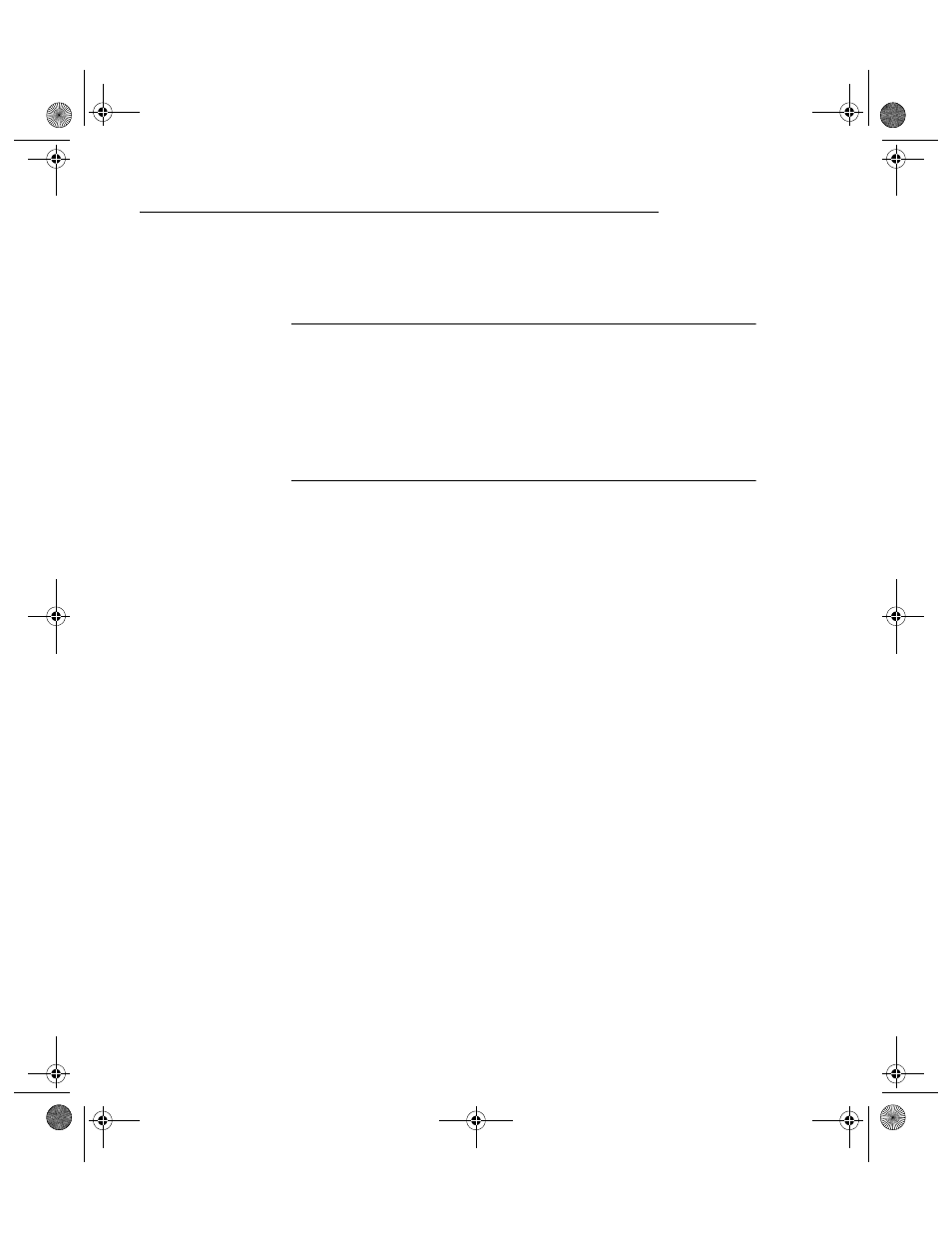
I
NTELLI
T
RACK
S
TOCKROOM
V
7.0
User Manual
324
Cautions when Customizing IntelliTrack
If you have the appropriate version of Microsoft Access, you can modify
the IntelliTrack database structure.
Caution: If you are not familiar with Access, complete the tutorial pro-
vided with Access before making changes to the database. While Intelli-
Track fully supports its products, we are unable to provide free support if
you modify your system (as it is now a custom system). Should you need
assistance modifying the Stockroom program, contact IntelliTrack Soft-
ware Services or request a list of qualified service providers that can offer
customization services or you may contact Microsoft for Access related
questions.
1.
When customizing a system, it is a good idea to create a separate direc-
tory for the customization. Modify and test the modifications here with-
out disturbing the original application. Copy the application to that
directory (in this case ITSTOCK7.ACCDB) and any databases used for
attached data files (i.e., DATASTE7.MDF). If you do this, you must
reattach Stockroom to the correct data files. This process provides a
safe location and sample data for modifications and testing.
2.
Once the modifications and testing are complete and working as
expected, replace ITSTOCK7.ACCDB on all workstations with the
modified version.
3.
IntelliTrack may modify some of the main tables (Inventory, Bin
Location, and Inventory by Location) in future releases. Therefore,
we advise that you create custom queries/tables and use these new
objects when creating custom forms/reports, etc. Whenever you create
a new report, form or query, it is highly recommended that you save
new objects with unique names. This ensures that no changes will get
overwritten in future IntelliTrack updates and upgrades.
4.
IntelliTrack uses a separate database file for its shared tables so that
custom data does not get overwritten during updates. To modify this
table, open the ITSTOCK7.ACCDB file. Attached tables have an arrow
next to the table name when viewed from the navigation pane.
5.
New objects are stored in the ITSTOCK7.ACCDB file. Keep a backup
of the entire Stockroom directory to ensure data integrity and save cus-
tom modifications. When upgrading, copy the ITSTOCK7.ACCDB file
to another directory and import the custom objects from the copied file
into the updated version of Stockroom.
2289.book Page 324 Thursday, July 9, 2009 2:35 PM
