Purging collected data, Purging collected data 272 – IntelliTrack Stockroom Inventory User Manual
Page 300
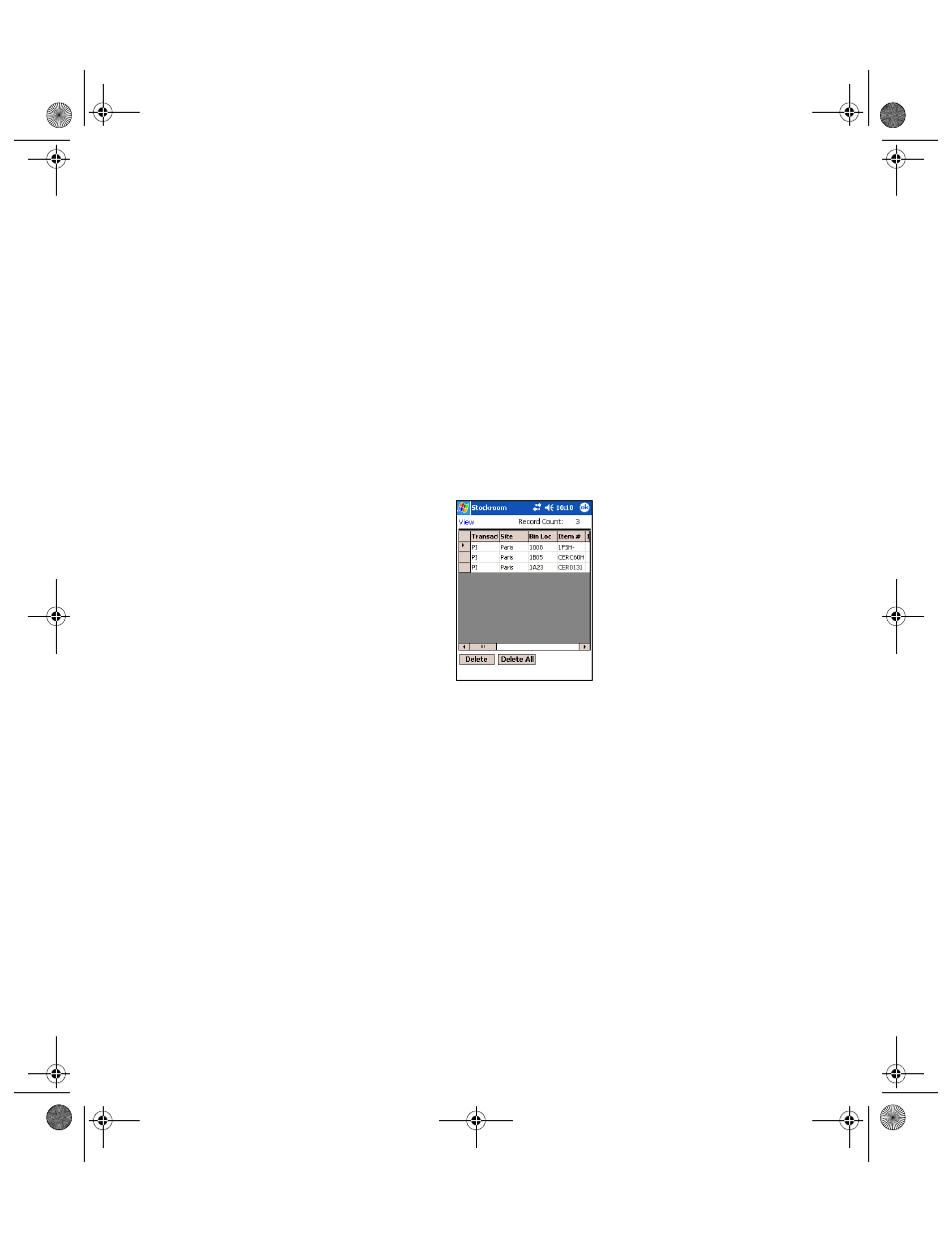
I
NTELLI
T
RACK
S
TOCKROOM
V
7.0
User Manual
272
The departments in the Batch Portable application are displayed in the
screen.
The total amount of records are displayed in the Record Count field.
To delete a specific record, select the record and then tap the Delete
button.
To delete all the department records in the Batch Portable application,
tap the Delete All button.
Tap the ok button in the top right corner of the screen to close the
screen and return to the Main screen.
•
Collected Data
To view the collected data in the Batch Portable application, tap View >
Collected Data from the menu bar. The View Collected Data screen
appears.
The transaction history of the collected records in the Batch Portable
Application are displayed in the screen.
The total amount of collected records are displayed in the Record
Count field.
To delete a specific record, select the record and then tap the Delete
button.
To delete all the collected records in the Batch Portable Application,
tap the Delete All button.
Tap the ok button in the top right corner of the screen to close the
screen and return to the Main screen.
Purging
Collected Data
The purge function manages data size by keeping the database size to a
minimum on the handheld. (If you do not select the Delete data on HH
after upload option in the Options screen, this menu option allows you to
manually purge handheld data in the Batch Portable application.)
2289.book Page 272 Thursday, July 9, 2009 2:35 PM
