Bar code label feature, Label printer required drivers, Creating a new label format – IntelliTrack Stockroom Inventory User Manual
Page 196: Bar code label feature 168, Label printer required drivers 168, Creating a new label format 168
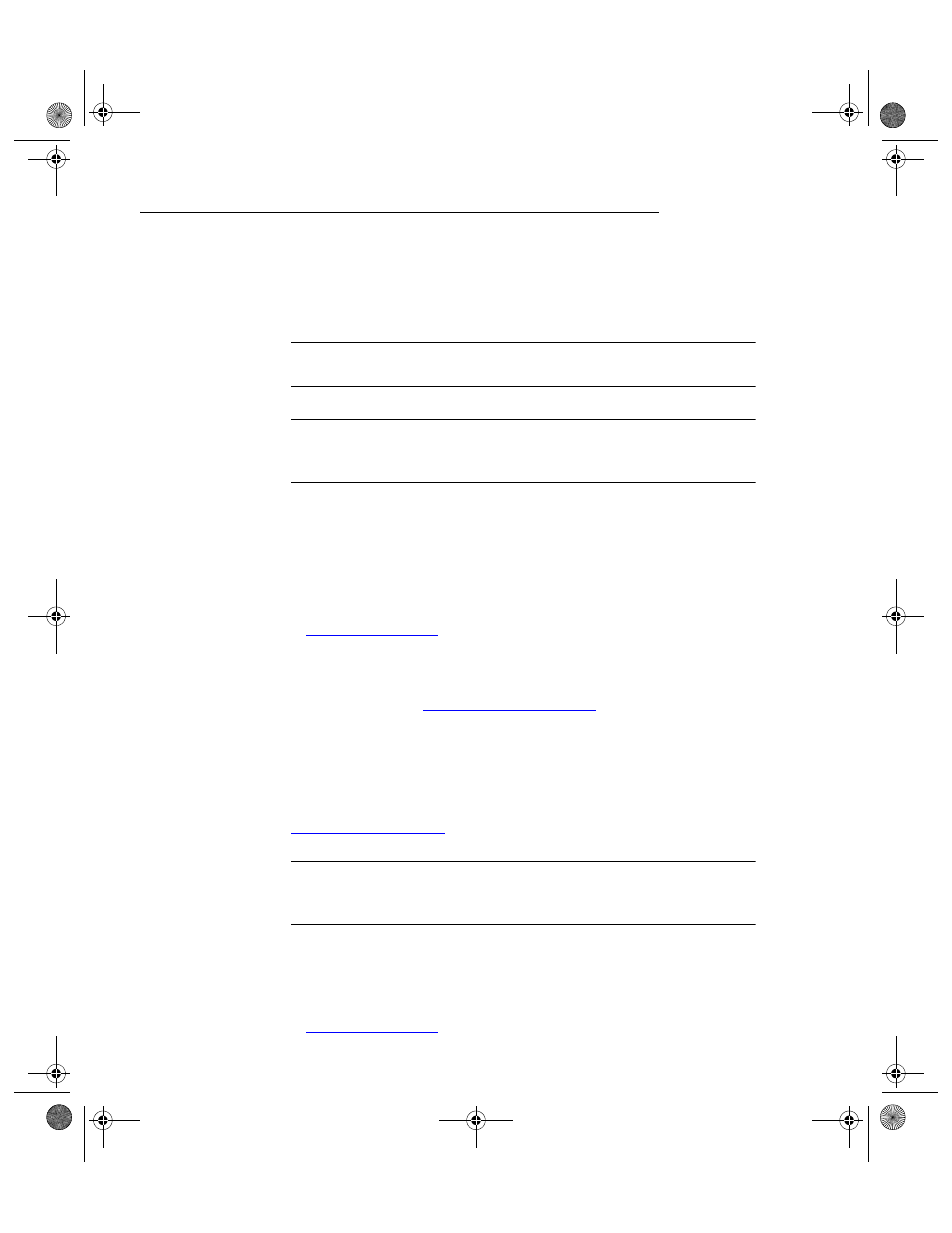
I
NTELLI
T
RACK
S
TOCKROOM
V
7.0
User Manual
168
Bar Code Label Feature
The Bar Code Labels form contains preformatted bar code label templates
for each label type (Location, Item #, Item #/Description, Item #/Location,
Sequential, Custom, Item ID, Cust/Emp ID).
Important: The preformatted label templates are created to work with
Zebra printers.
Note: If you are using a label printer to print your bar code labels, we
recommend using the manufacturer’s printer drivers for successful label
printing.
The labels found in the Bar Code Labels form are stored in the Label folder
of your Stockroom directory.
For full label design capability (i.e., the ability to create and edit labels),
the Stockroom application integrates with the NiceLabel application; how-
ever, NiceLabel must be purchased separately. Contact IntelliTrack Sales
at
for more information.
If you are upgrading from Check In-Out v5.x and wish to continue to use
labels created with BarTender in that version, please contact IntelliTrack
Technical Support at
or 888-583-3008, option
6.
Label Printer
Required
Drivers
For successful label printing, please use the manufacturer’s printer drivers.
For more information go to:
Important: If you are using a label printer to print your bar code labels,
you must use the manufacturer’s printer drivers for successful label print-
ing.
Creating a
New Label
Format
For full label design capability (i.e., the ability to create and edit labels),
the Stockroom application integrates with the NiceLabel application; how-
ever, NiceLabel must be purchased separately. Contact IntelliTrack Sales
at
for more information.
2289.book Page 168 Thursday, July 9, 2009 2:35 PM
