Customize queries, reports, and labels, Adding a customized query, Customize queries, reports, and labels 55 – IntelliTrack Stockroom Inventory User Manual
Page 83: Adding a customized query 55
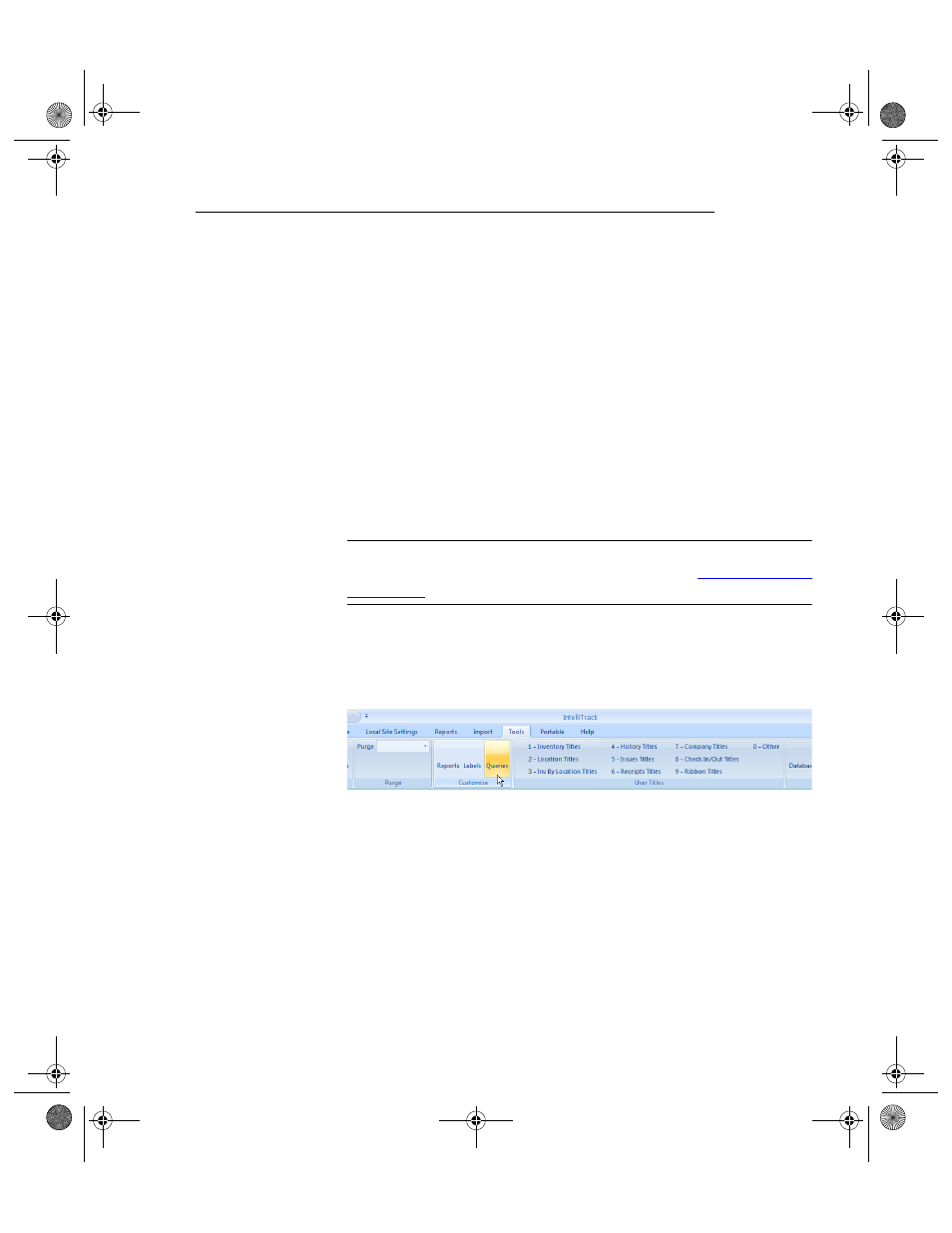
Chapter 4
System Setup
55
Customize Queries, Reports, and Labels
You can customize the application to meet your requirements. This flexi-
bility includes integrating customized reports and queries into the applica-
tion. For example, if you create a customized report in Microsoft Access,
you can add that report to the Reports form so that is appears seamlessly
integrated, as though the report was originally shipped with the applica-
tion.
Adding a
Customized
Query
The application ships with pre-defined queries; these cannot be altered or
deleted. However, custom queries (forms) created in MS Access may be
added to the application at the Customize Queries form. Once added, the
query will appear as a query option in the Queries form. Use this form to
add custom queries (forms) to the application. (Please refer to your Access
documentation for more information on creating forms.)
Important: To add a new query, you must have a working knowledge of
Microsoft Access. For more information, please refer to
“Custom Queries”
on page 321
.
To add a customized query option to the Queries form in the application,
select Tools Command Tab > Customize Command Set > Queries option
in the ribbon to reach the Customize Queries form.
The Customize Queries form appears.
1.
In this form, click the Add button to add a query to the application.
(Please refer to your Access documentation for more information on
creating forms.)
2.
For the query that you created, enter the query title in the Title field.
3.
Enter the form name for this query in the Form Name field. (Once a
query has been added to the application, you are able to modify the
name of the query in the Title field.)
4.
Enter the query description for this query in the Description field.
2289.book Page 55 Thursday, July 9, 2009 2:35 PM
