Query import data - inventory by location table, Query import data – inventory by location table, Query import data – inventory by location – IntelliTrack Stockroom Inventory User Manual
Page 347: Table 319
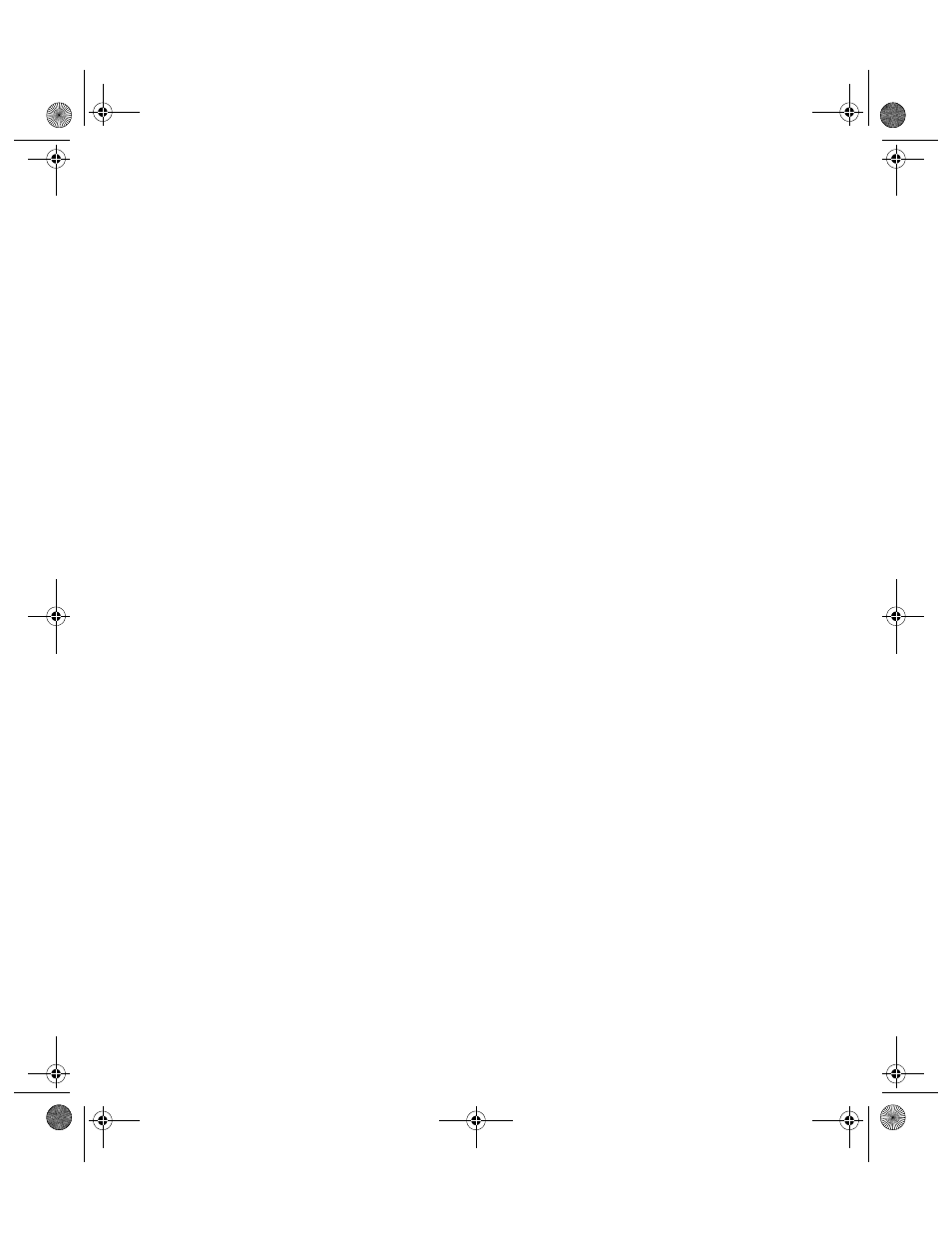
Appendix C
Microsoft Access Integration
319
Query Import
Data –
Inventory by
Location
Table
To transfer the imported inventory by location data into the Inventory by
Location table, create a select query based on the imported data and then
update the Inventory by Location table by running an append query.
1.
To run a query based on the imported inventory by location data, click
Create > Other > Query Design.
2.
From the Show Table dialog box, select the table created when the file
was initially imported. Click Add.
3.
Click Close to view the table’s fields. The table has it’s own window in
the header of the Query window.
The Inventory by Location table stores common product information.
Import the ItemNo, Site, Quantity, and BinLoc fields.
Review the data structure of the Inventory by Location table to deter-
mine which fields to drag to the Field row.
4.
Click the Design tab and select Results > Run.
5.
The query runs and the data in the imported table appears. Verify that
this is the data that you want to import into the table.
6.
To update the Inventory by Location table with the new data, run an
append query. To run an append query, place the window in Design
View.
7.
Place the cursor in the Append To row in the corresponding column of
the imported fields and select the Item# and any other corresponding
fields from the Inventory by Location table.
8.
Select Design > Append. An Append dialog appears; click the drop-
down arrow in the Table Name field and select the Inventory by
Location table. Select the Current Database option. Click OK.
9.
A message appears notifying you that you are about to append the
table. To continue, click Yes. To cancel appending the data, click No.
10.
Close the query.
This opens a dialog box prompting to save the design of query 1.
Click Yes.
Save the query as ImportInventory.
Click OK.
11.
To verify the data is in the Inventory by Location table:
Select the Inventory by Location table from the Navigation Pane.
Click Open to view the imported data.
2289.book Page 319 Thursday, July 9, 2009 2:35 PM
