Verifying rda setup, Installing the ce batch portable application, Installing the ce batch portable application 212 – IntelliTrack Stockroom Inventory User Manual
Page 240
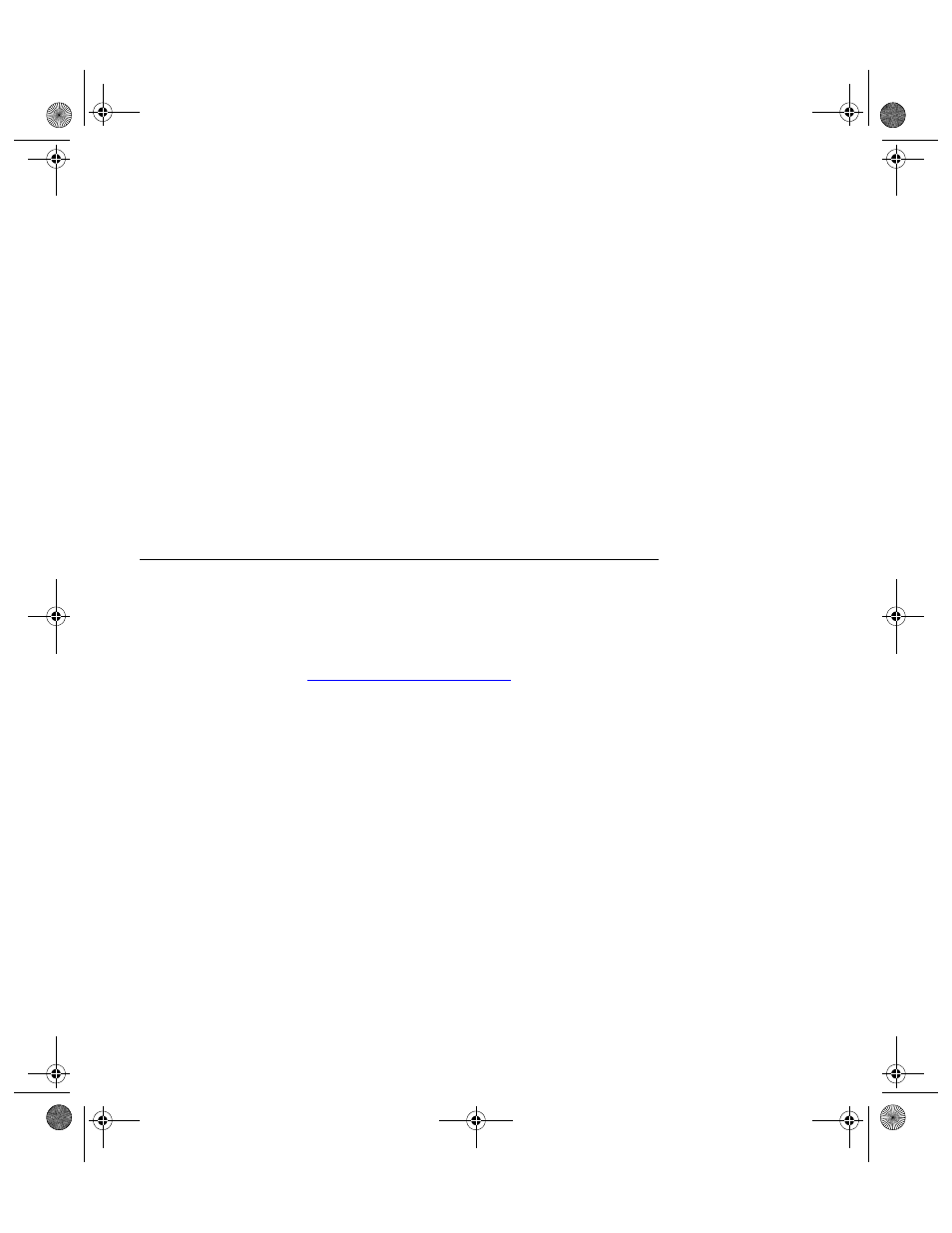
I
NTELLI
T
RACK
S
TOCKROOM
V
7.0
User Manual
212
3.
Verify that the Sync URL setting matches the network path to the
sqlcesa35.ll by selecting the Test button. Your web browser opens and
the following message appears in the web page when the setting is cor-
rect, Microsoft SQL Server Compact Edition Agent.
4.
When you have verified the Sync URL setting, click the Save button to
save the setting in the Batch Synchronization Utility.
Verifying RDA
Setup
Another way to verify that your IIS dependencies are setup and function-
ing properly is to type your Sync URL setting into your Internet browser’s
address bar. For example, http://YOURCOMPUTERNAME/Intelli-
Track/sqlcesa35.dll. Where YOURCOMPUTERNAME is the physi-
cal name of your computer. If IIS is setup correctly, the following message
appears in the browser window: Microsoft SQL Server Compact Edition
Agent.
Installing the CE Batch Portable Application
Once you have setup Remote Data Access and verified that your IIS
dependencies are setup and functioning properly, you are ready to install
the batch application on the portable device. Follow the instructions found
in
Installing CE Batch, on page 213
, to install the Batch Portable applica-
tion on the handheld device.
2289.book Page 212 Thursday, July 9, 2009 2:35 PM
