Purging all data, Purging all data 29 – IntelliTrack Stockroom Inventory User Manual
Page 57
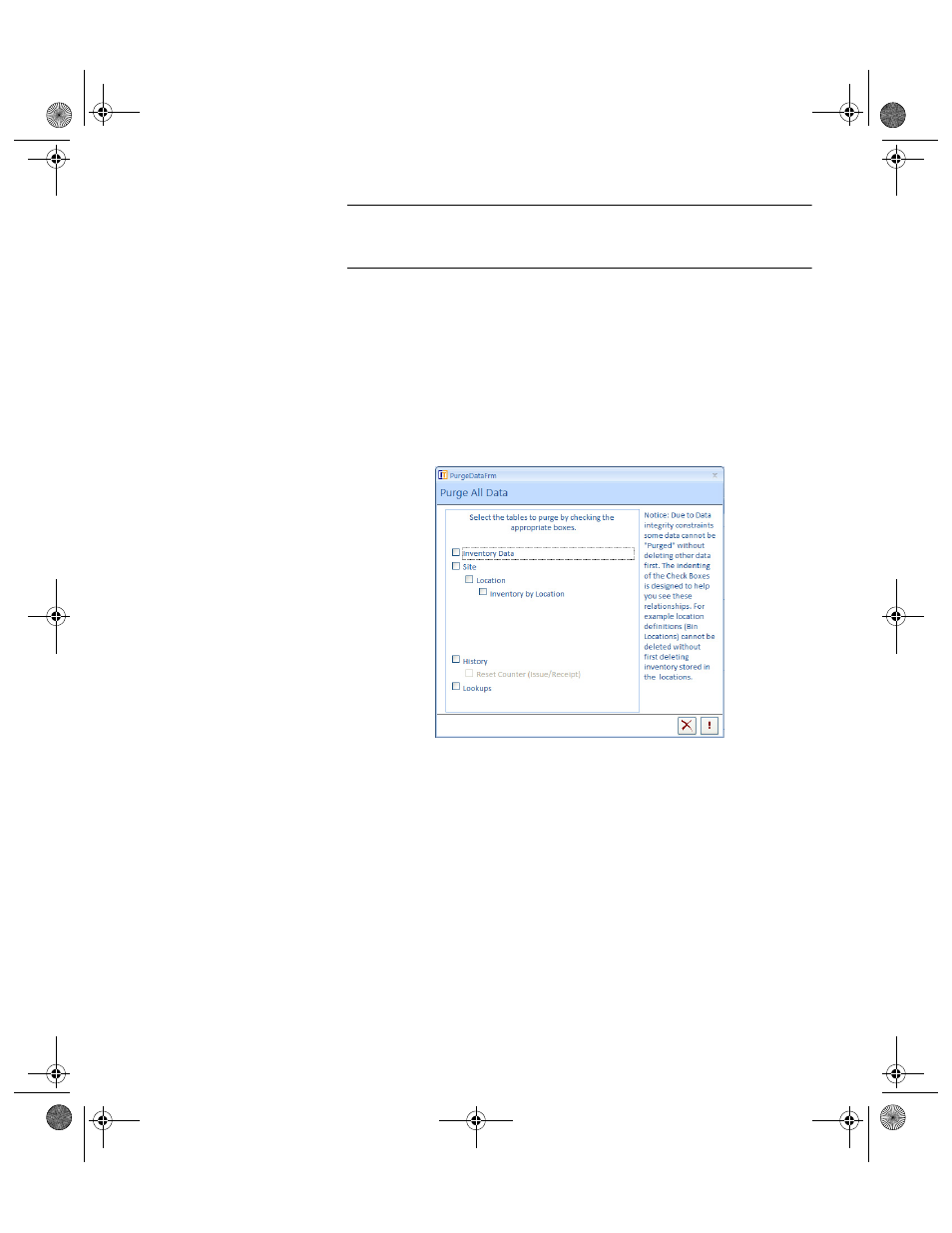
Chapter 3
Purging Data
29
Purging All
Data
Important: Use the Purge Select From All Data function to remove sam-
ple and practice data from the application before using the IntelliTrack
Stockroom system with live or real data.
This option includes all the system purge options on one form. You may
delete all or selected items including history data and lookup table data
(categories, units of measure.). To maintain data integrity, some items may
not be deleted without deleting other items first. For example, Locations
(BinLoc) cannot be deleted without first deleting Inventory by Locations.
Select Tools Command Tab > Purge Command Selections > Select from
All Data Purge Selection. The Purge All Data form appears.
1.
To purge inventory data from this form, mark the Inventory Data
check box.
The Site, Location, and Inventory by Location check boxes are auto-
matically marked, which means that this information will automatically
be purged when you elect to purge inventory data.
2.
To purge Site data, mark the Site check box.
The Location and Inventory by Location check boxes are automati-
cally marked, which means that this information will automatically be
purged when you elect to purge Site data.
3.
To purge Location data, mark the Location check box.
When you mark the Location check box, the Inventory by Location
check box is automatically marked, which means that this information
will also be purged when you elect to purge location data.
2289.book Page 29 Thursday, July 9, 2009 2:35 PM
