Software upgrades and repairs, Upgrades, Updating an emergency repair disk – Grass Valley PDR 200 Service Manual User Manual
Page 90: Software upgrades and repairs -8, Upgrades -8 updating an emergency repair disk -8
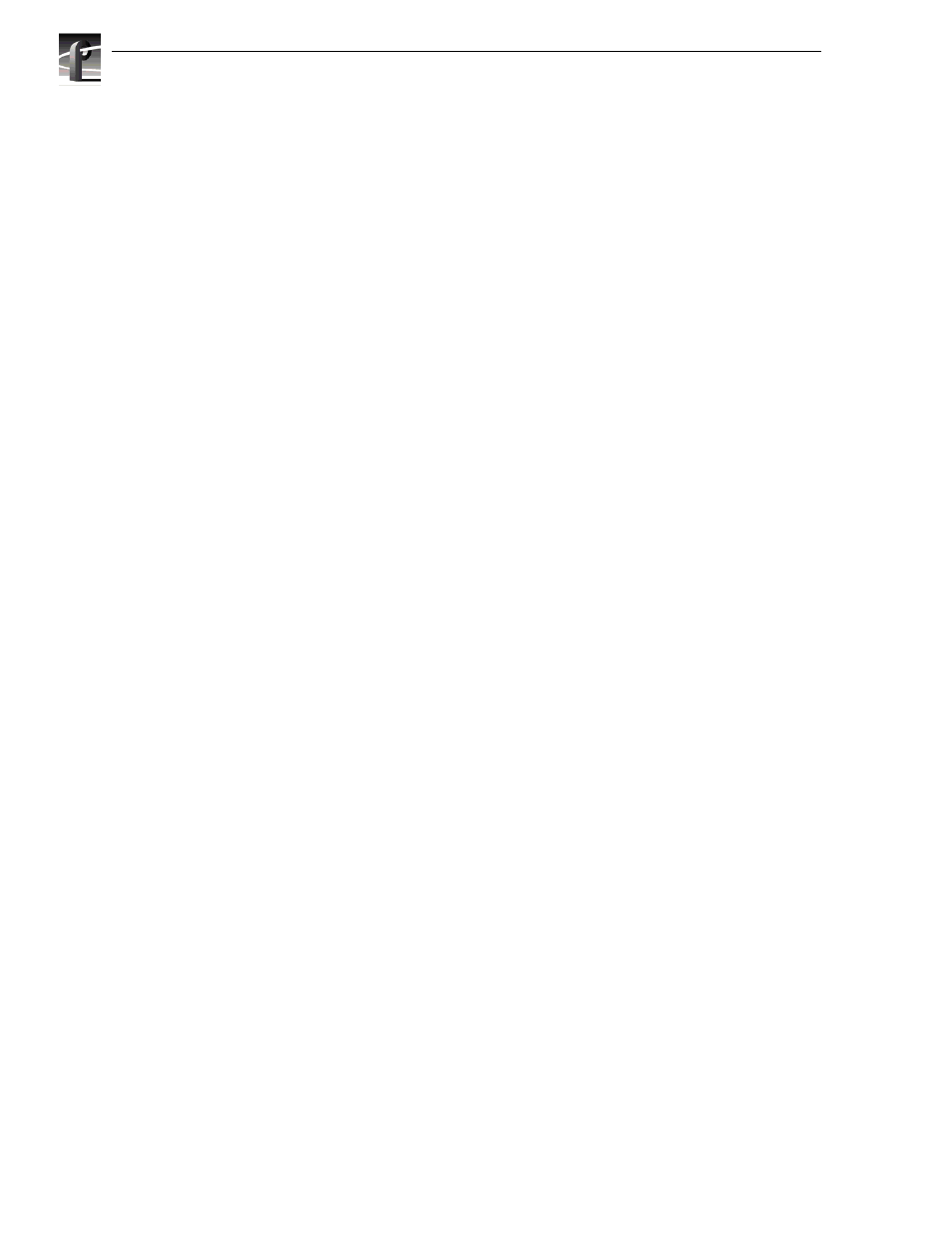
Chapter 5 Maintenance
5-8
PDR 200 Service Manual
Software Upgrades and Repairs
Grass Valley Group provides the following software with your PDR 200:
• Windows NT Kit on CD-ROM.
• Profile System Software Kit, which includes an Emergency Repair Disk, on floppy
diskettes. The kit also includes Profile Release Notes which contain the latest
information which may not appear in the Profile Family User Manual.
• Other diskettes which may contain specific software, such as for ToolBox and
OEM applications.
Upgrades
Profile software upgrades, similar to the Profile System Software Kit, consist of
floppy diskettes and Release Notes. The Release Notes explain the upgrade and tell
you how to install the software.
NOTE: To maintain its usability, you must update the Emergency Repair Disk
every time you update or make a change to the system software.
Updating an Emergency Repair Disk
Whenever you upgrade your system software, you must upgrade the Emergency
Repair Disk shipped with your Profile. Using the Emergency Repair Disk minimizes
the chance that you will need to completely re-load the software for a minor problem.
NOTE: The Emergency Repair Disk is PDR 200 unit-specific. (The disk shipped
with your PDR200, is the only one that will work with that PDR 200). Make sure
that the Emergency Repair Disk is clearly marked with its PDR200 serial number
and keep track of this disk.
1. From the Start menu, choose the Run command.
2. Enter
rdisk /s
in the Run dialog box.
3. Select the
Update Repair Disk
button.
4. Insert the Emergency Repair floppy disk in the A drive and select
OK
. The utility then
formats the disk and loads all of the information from the registry.
5. When the operation is complete, select the
Exit
button to leave the Repair Disk Utility.
6. Remove the Emergency Repair Disk from the Profile and store in a safe location.
