The equation editor, The equation editor menu bar – Turning Technologies ExamView User Manual
Page 79
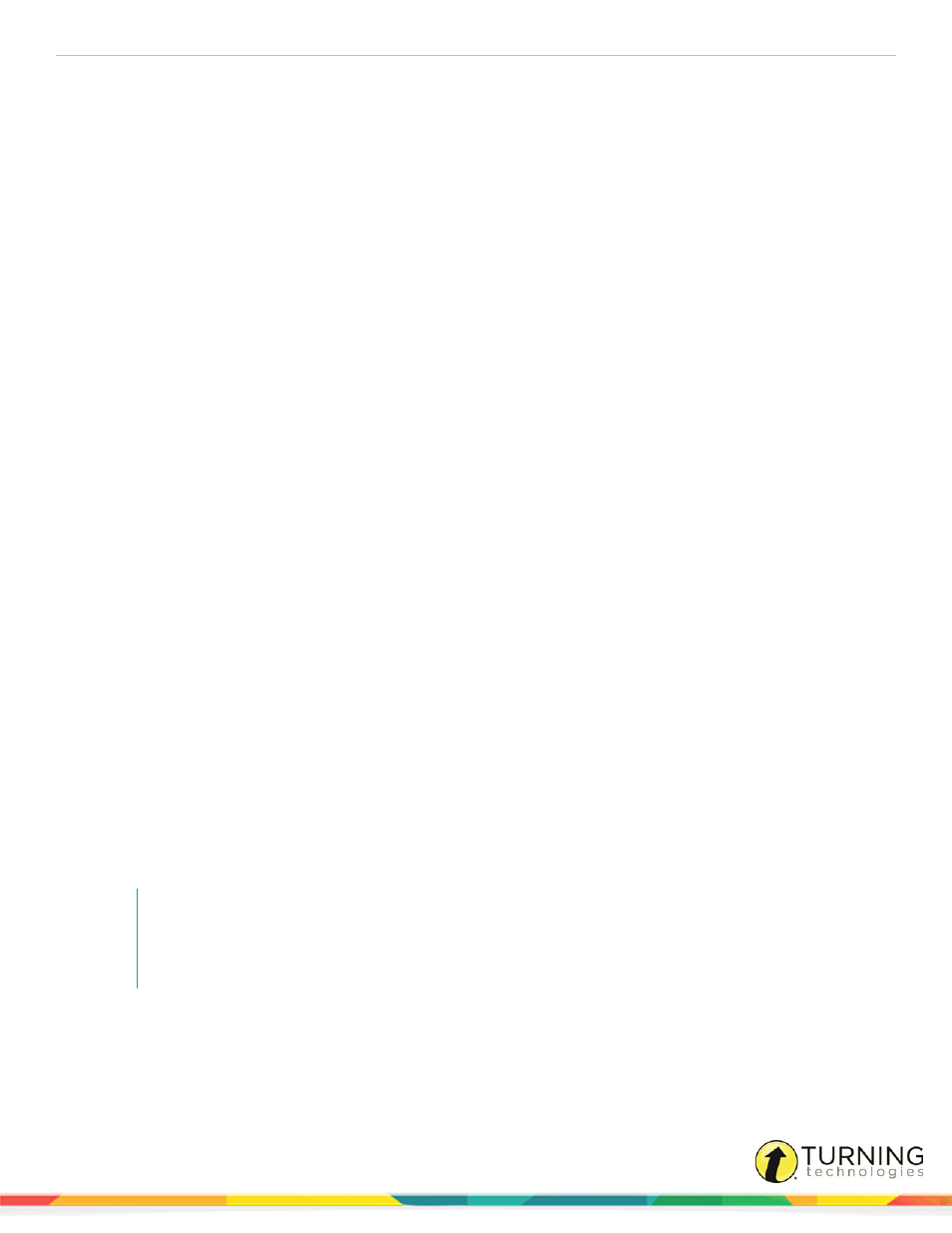
ExamView Test Generator
79
The Equation Editor
You can create or edit mathematical equations with ExamView Test Generator. An equation is a series of numbers,
mathematical symbols (+, -, ÷ , etc.), and templates. A template is an arrangement of slots in an equation to form a single
mathematical unit. Templates may represent fractions, integrals, parentheses groups, square roots, matrices, and many other
mathematical structures.
An equation can be as simple as
or as complex as
This chapter covers the following topics:
Equation Editor Keyboard Shortcuts
Changing the Equation Editor Preferences
Inserting Symbols Into an Equation
Inserting Templates Into an Equation
The Equation Editor Menu Bar
The Equation Editor menu bar includes the following menus, along with the standard File, Edit and Help menus.
Zoom Menu
The equation editor allows you to view your equation in one of three different ways while you are editing it—100%, 200%, or
400%.
If you can view the equation at 100%, you are viewing it the way the equation will be displayed on the visual test. This is also
the size the equation will be when printed.
For some elements of the equation, such as superscripts and subscripts, it is much easier to see them during entry and editing
if the equation is magnified to 200% or 400%.
The default setting for the equation editor for PC is 100%. If you change the zoom setting while editing an equation, the new
setting will be retained by the equation editor from session to session until you change it again.
NOTE
The zoom setting has no effect on the way that the equation is displayed or sized once it has been
recorded and placed in the question or narrative. If you want a particular equation to be larger
permanently, you need to change the default sizes in the equation preferences.
Alignment Menu
Often an equation will need to be entered on multiple lines.
turningtechnologies.com/user-guides
