Line, Box and whisker plot – Turning Technologies ExamView User Manual
Page 149
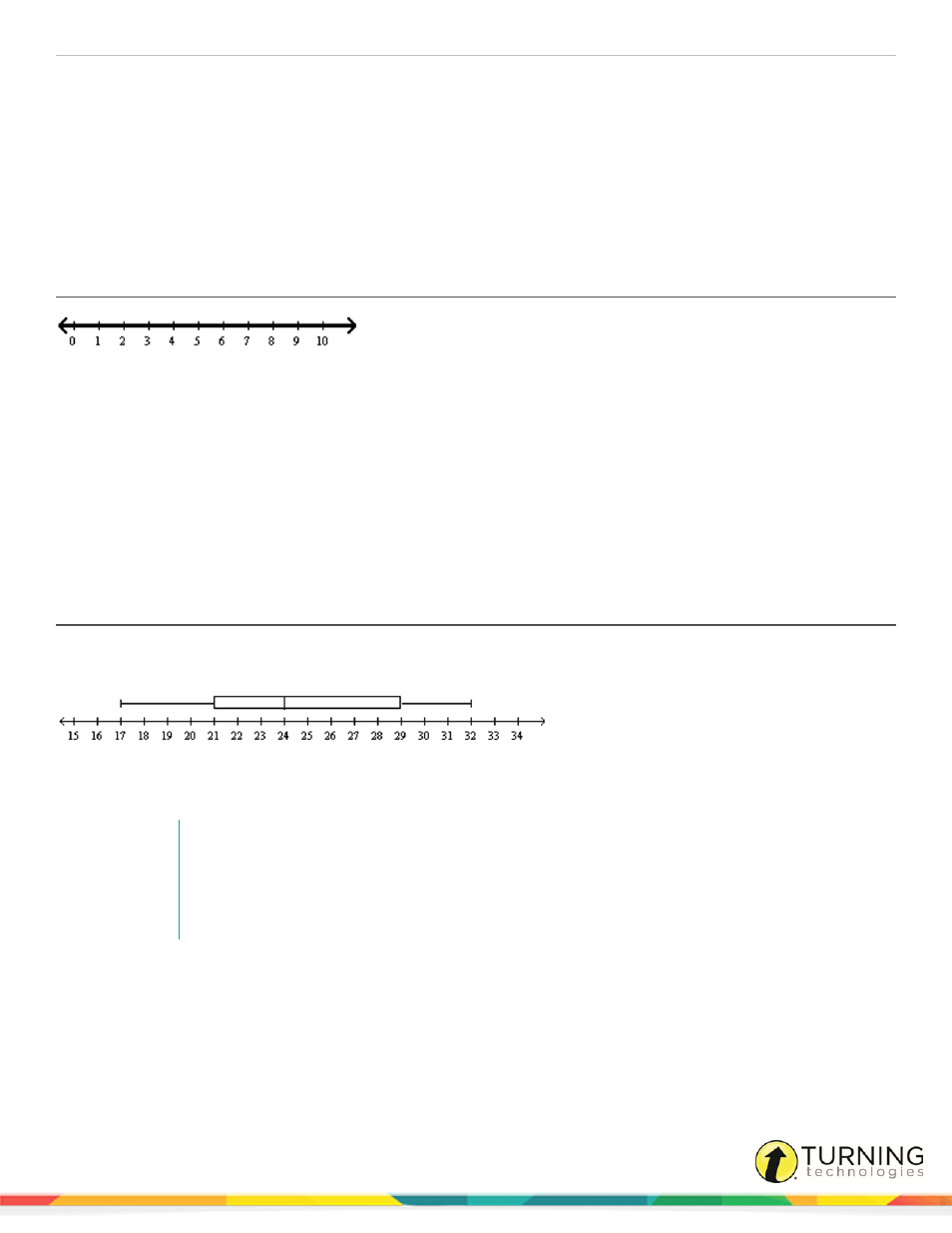
ExamView Test Generator
149
5
Select a label style. You can have no label, use the coordinate of the endpoint as the label, or optionally enter a text
label. Click Font to set the font characteristics for the label.
6
Select a label position. You can select where the label will appear in relation to the endpoint.
7
To display the ray only if a certain condition is met, enter the condition in the field following Display ray (only if ).
8
To change the color of the ray, click the Color drop-down menu . To change the color of the label, click Font.
9
Click Apply to see how the ray will look on the number line. Click OK to record your changes and close the New Ray
window.
Line
1
Insert a number line into a question, answer, matching group, or narrative.
To edit an existing number line, double-click the graph or click Format from the menu bar and select Format Graph.
2
Click the Functions tab, select Line from the drop-down menu and click New.
3
Optionally, to display the line only if a certain condition is met, enter the condition in the field following Display line
(only if ).
4
Click the Color drop-down menu to change the color of the line.
5
Click Apply to view your changes in the editing window or click OK to record your changes and close the New Line
window.
Box and Whisker Plot
A box-and-whisker plot (or a box plot) is a histogram-like method of displaying data. The plot shows boxes to represent the
interquartile ranges, and whiskers (single lines) to the farthest points that are not outliers.
1
Insert a number line into a question, answer, matching group, or narrative.
To edit an existing number line, double-click the graph or click Format from the menu bar and select Format Graph.
NOTE
When a number line is initially created, the program sets a default width and height for the
graph. Multiple box-and-whisker plots will display off the top of the number line and be clipped
from view. Resize the number line, either with the Format Graph – Number Line dialog, or by
clicking on the resize handles and sizing the number line manually.
2
Click the Functions tab, select Box-and-Whisker Plot from the drop-down menu and click New.
turningtechnologies.com/user-guides
