Point (x, y) – Turning Technologies ExamView User Manual
Page 134
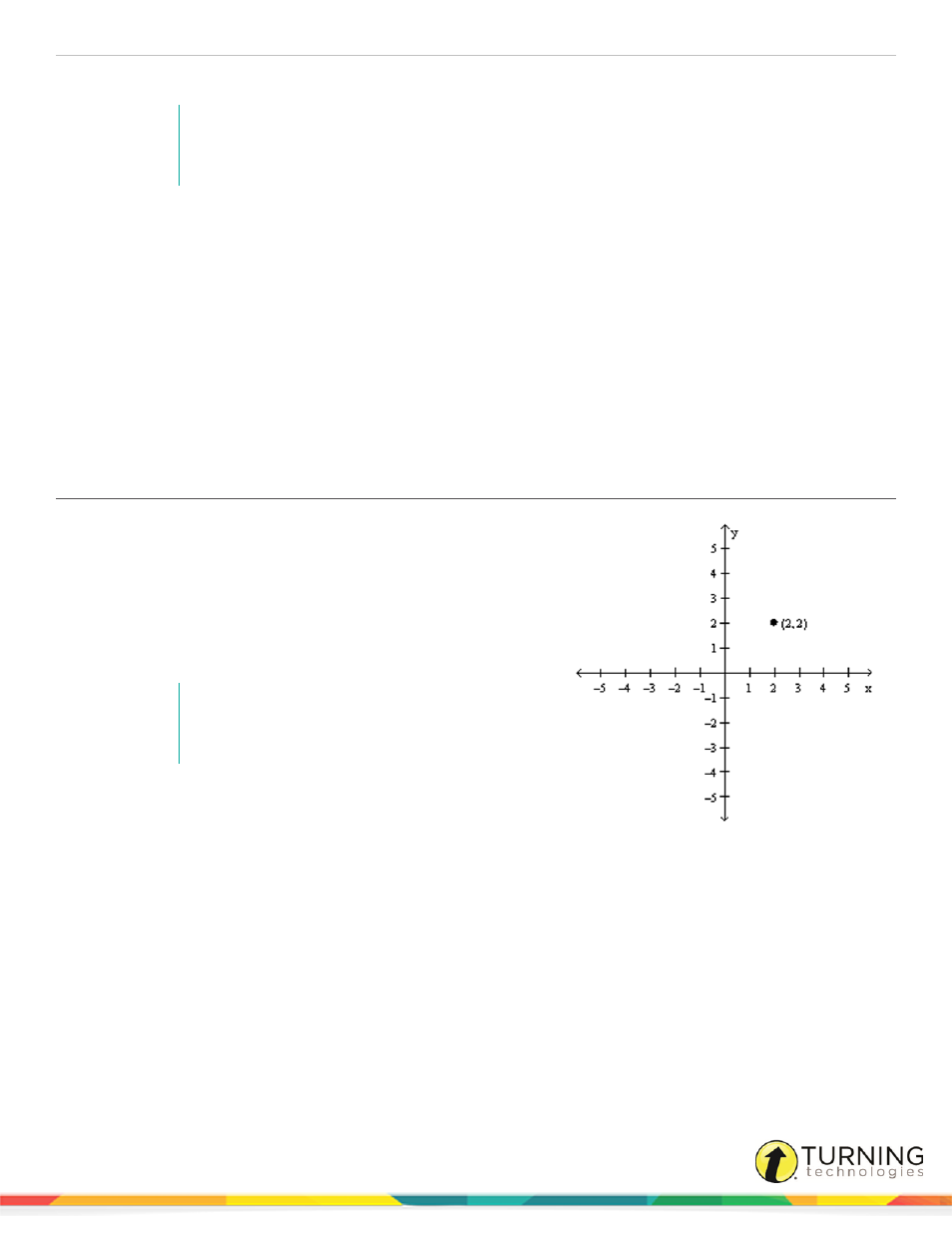
ExamView Test Generator
134
5
Enter values for a (semimajor axis) and b (semiminor axis).
NOTE
Variables can be used as values for the semimajor axis, the semiminor axes, the center
point, and the domain.
6
Enter values for h and k (the center) if the hyperbola is not centered on the origin.
7
Enter the domain of the hyperbola. By default, the domain is from -inf(infinity) to inf(infinity).
8
Optionally, to display the hyperbola only if a certain condition is met, enter the condition in the field following Display
hyperbola (only if ).
9
To change the drawing style for the hyperbola, click the Pattern drop-down menu .
10
To change the color of the hyperbola, click the Color drop-down menu .
11
To change the style for the shaded region, click the Shading drop-down menu . If the relation is ”r;=”, the shading style
is not used.
12
Click Apply to view your changes in the editing window or click OK to record your changes and close the New
Hyperbola window.
Point (x, y)
1
Insert a Cartesian graph into a question, answer, matching
group, rationale, feedback, or narrative.
To edit an existing graph, double-click the graph or click Format
from the menu bar and select Format Graph.
2
Click the Functions tab, select Point(x,y) from the drop-down
menu and click New.
3
Enter coordinates for the point.
NOTE
Variables can be used as values for the
coordinates and the label.
4
Select a point style. The point style can be none, solid, or
hollow.
5
Select a label style. You can have no label, use the coordinates
of the point as the label, or optionally enter a text label. Click
Font to set the font characteristics for the label.
6
Select a label position. You can select where the label will appear in relation to the point.
7
To display the point only if a certain condition is met, enter the condition in the field following Display point (only if ).
8
To change the color of the point, click the Color drop-down menu . To change the color of the label, click Font.
9
Click Apply to view your changes in the editing window or click OK to record your changes and close the New Point
window.
turningtechnologies.com/user-guides
