Inserting/editing a graph, Inserting a variable – Turning Technologies ExamView User Manual
Page 67
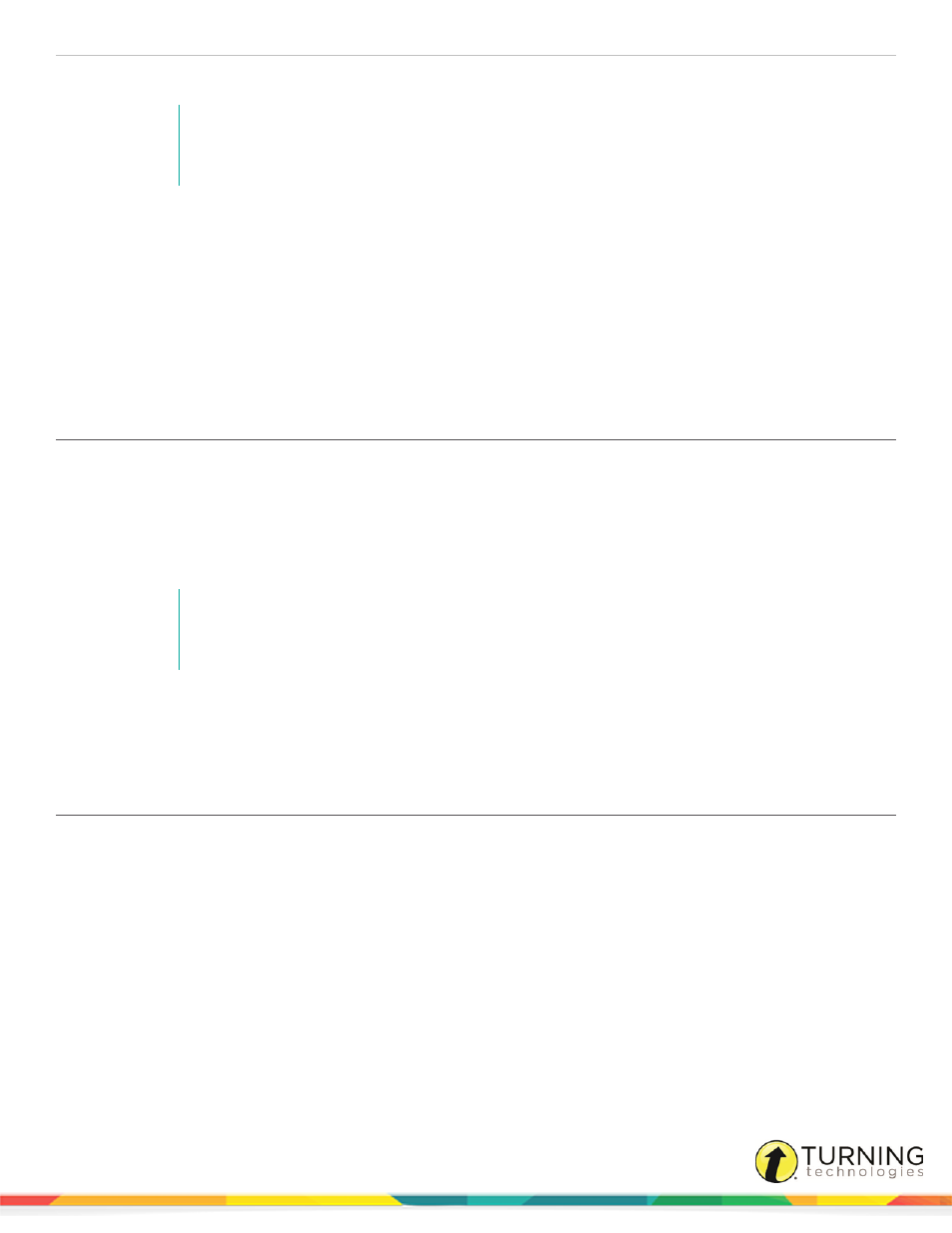
ExamView Test Generator
67
4
Specify the URL (uniform resource locator) address (e.g., www.servername.com/webpage.html).
NOTE
You can specify a link to another website (e.g., http://www.turningtechnologies.com) or you
can link to a file on your local area network (e.g., file://U/media/movie.mpg).
5
Set the display color and identify whether the browser should open the link in a new window.
6
Click OK to insert the hyperlink.
7
To format (edit) a hyperlink:
a
Click the hyperlink you want to change.
b
Click Format from the menu bar and select Format Hyperlink.
c
Edit the hyperlink properties.
d
Click OK to insert the edited hyperlink.
Inserting/Editing a Graph
1
Position the cursor at the location where you want to insert the graph.
2
Click Insert, mouse over Graph and select Cartesian, Polar, or Number Line.
3
Add or edit information in the Functions, Axes, View, and Web tabs as necessary.
4
Click OK.
The graph is inserted at the current cursor location.
NOTE
After you insert a graph, you cannot move it in a question by clicking or dragging. If you need
to move a graph, click on it, cut the graph, and paste it at the new location.
5
To edit an existing graph, double-click the graph and add or edit information in the Functions, Axes, View, and Web
tabs as necessary.
6
To delete an existing graph, select the graph and press the Delete key.
Inserting a Variable
Variables may be inserted into a question, answer, matching group or narrative.
1
Position the cursor at the location where you want to insert the variable.
2
Click Insert from the menu bar and select Variable.
3
Select the variable you want to insert from the list of variables and click Insert.
If you need to create a new variable, click New.
The variable is inserted at the current cursor location. When a variable is inserted, the program automatically toggles the
editor to show variable names.
4
If you need to make changes to a variable after it has been recorded, click Edit and select Algorithm Definitions, or
select the variable, click Format from the menu bar and select Format Variable, or simply double-click the variable
name or value.
turningtechnologies.com/user-guides
