Turning Technologies ExamView User Manual
Page 174
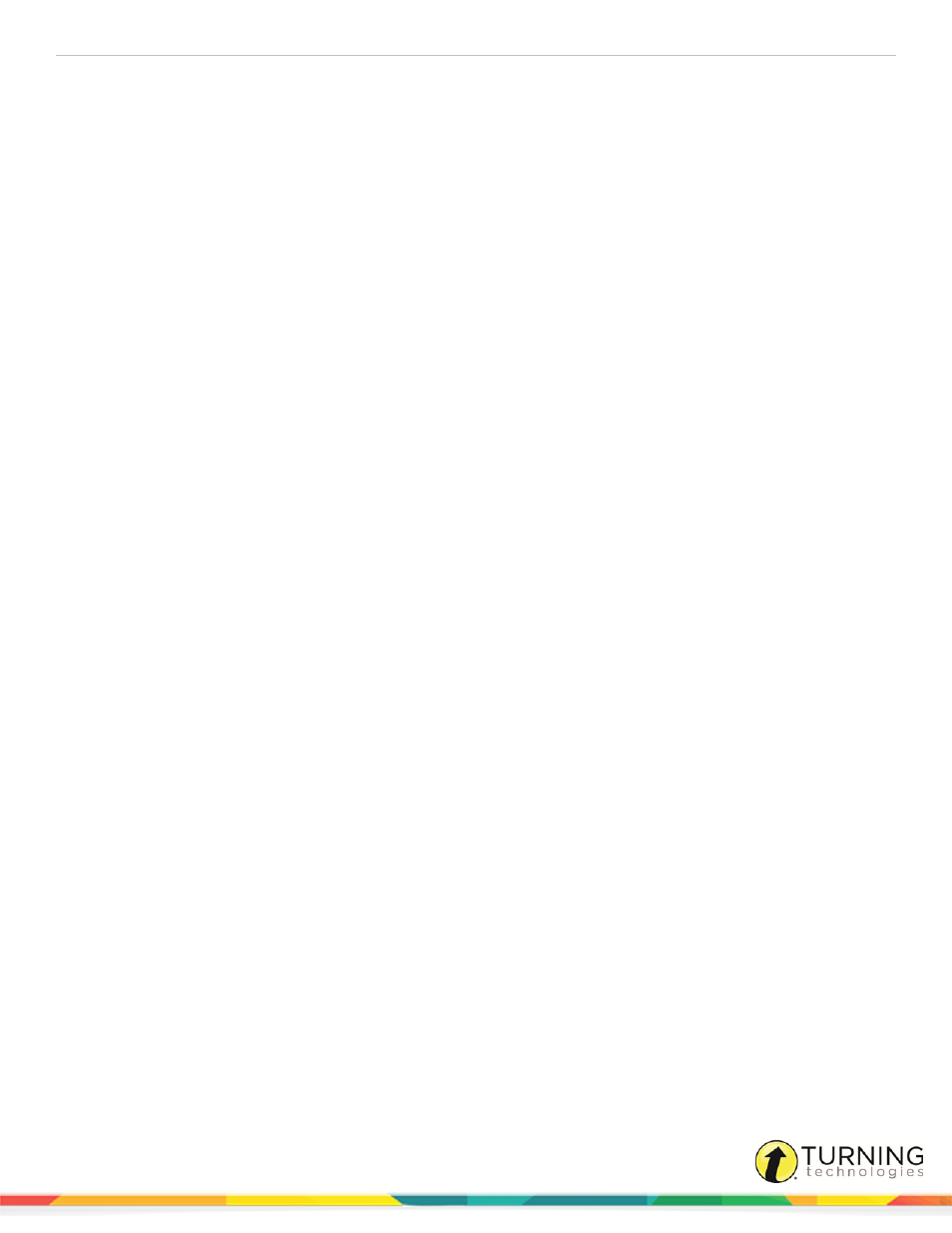
ExamView Test Generator
174
1
Create or open a test/question bank in ExamView.
2
Click File from the menu bar, mouse over Export and select Blackboard 7.1-9.0.
3
Select the save location, enter a file name and click Save. The question content will be saved as a ZIP file.
l
Take note of where the file is being saved as you will need to locate it later extract the question information.
l
Although a filename was entered, no file will actually be saved until the Export to Blackboard wizard is
completed.
4
Complete the dialog options with any entry.
These dialog options are not used by Desire2Learn but are required to complete the export process for Blackboard.
5
Click OK to complete the export. The questions and any images (including equations, which are converted to images)
are compressed into a zip file.
6
From within your Desire2Learn (v.8.0-8.1) course, navigate to the Content page.
7
Click the Import Course link from the list of Administration options.
8
Be sure that the from a File radio button is selected then click Browse and locate the ExamView-generated zip file.
9
Click Next to initiate the import process.
10
Select the Question Library and/or Quiz components to be imported then click Next to continue the import process until
completed.
turningtechnologies.com/user-guides
