Inserting a symbol or foreign character, Inserting/editing an equation, Inserting/editing a hyperlink – Turning Technologies ExamView User Manual
Page 66
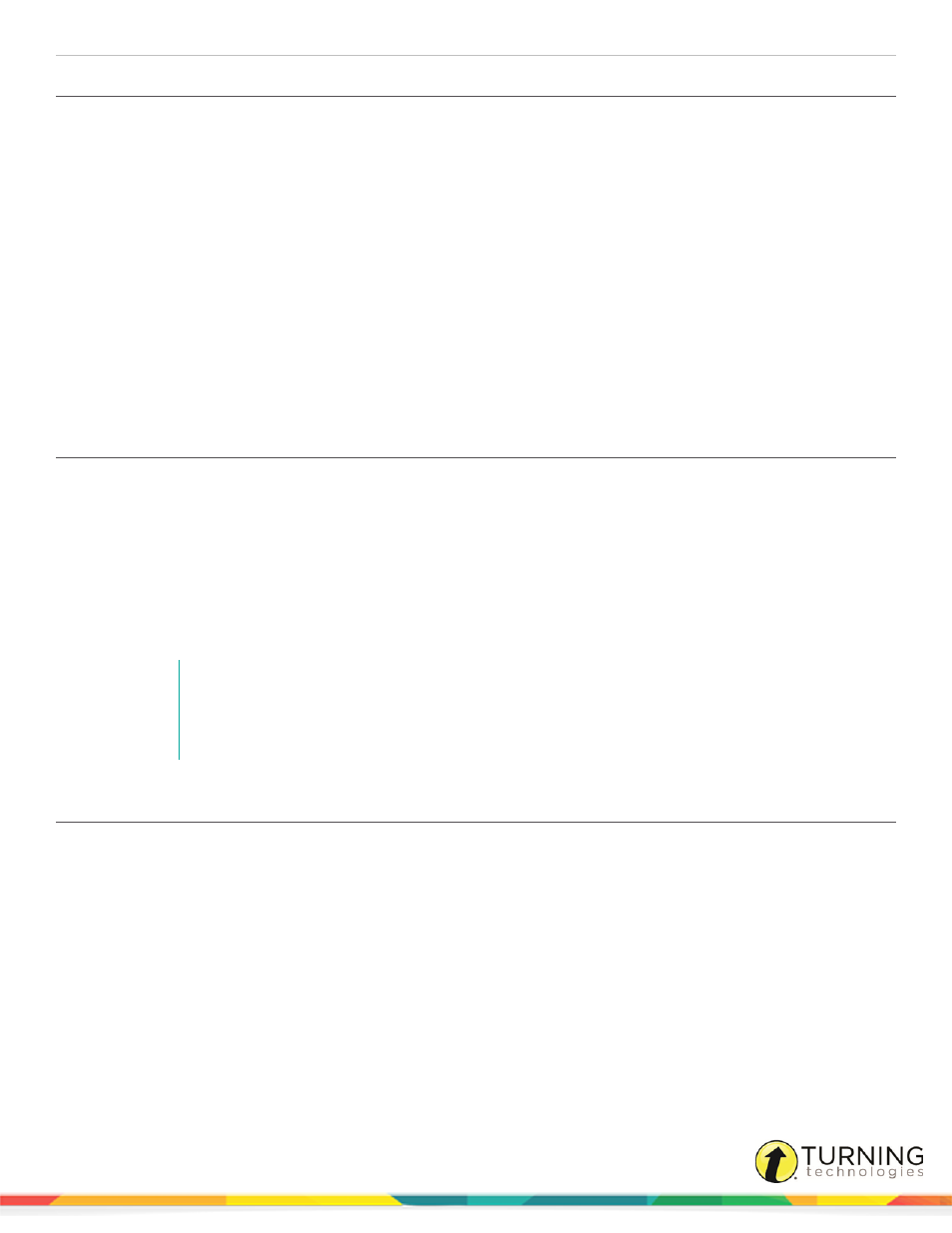
ExamView Test Generator
66
Inserting a Symbol or Foreign Character
How to insert a symbol or special character (math symbol, bullet, etc.)...
1
Click Insert and select Symbol. Make sure that All characters appears in the Subset drop-down menu.
2
Select Symbol from the Font drop-down menu. Double-click any symbol to insert it into the question.
3
Click the Special Characters tab. Double-click any special character to insert it into the question.
How to insert a foreign character...
1
Click Insert and select Symbol.
2
Select (normal text) from the Font drop-down menu.
3
Select a language (Spanish, French, Haitian-Creole, or German) from the Subset drop-down menu. The program
highlights those characters that are unique to the selected language.
4
Double-click any character to insert it into the question.
Inserting/Editing an Equation
1
Position the cursor at the location where you want to insert the equation.
2
Click Insert and select Equation or use the keyboard shortcut Ctrl+E (PC) or Cmd+E (Mac).
3
Use the Equation Editor to enter a new mathematical equation.
4
Click Record to record the equation.
The equation is inserted at the current cursor location.
5
Double-click the equation you want to edit or select the equation and click Format and select Format Equation.
6
Add or edit information as necessary.
NOTE
After you insert the equation, you cannot resize it, set the baseline, or move it in a question
by clicking or dragging. If you need to move an equation, click on it, cut the equation, and
paste it at the new location.
Inserting/Editing a Hyperlink
You can use a hyperlink in an internet test to link to another Web page (URL), a document, a movie, etc. The link can be to your
site or to any other site on the internet.
1
Position the cursor at the location in the question where you want to insert the hyperlink.
2
Click Insert form the menu bar and select Hyperlink.
3
Enter the text you want to appear in the question.
turningtechnologies.com/user-guides
