Turning Technologies ExamView User Manual
Page 54
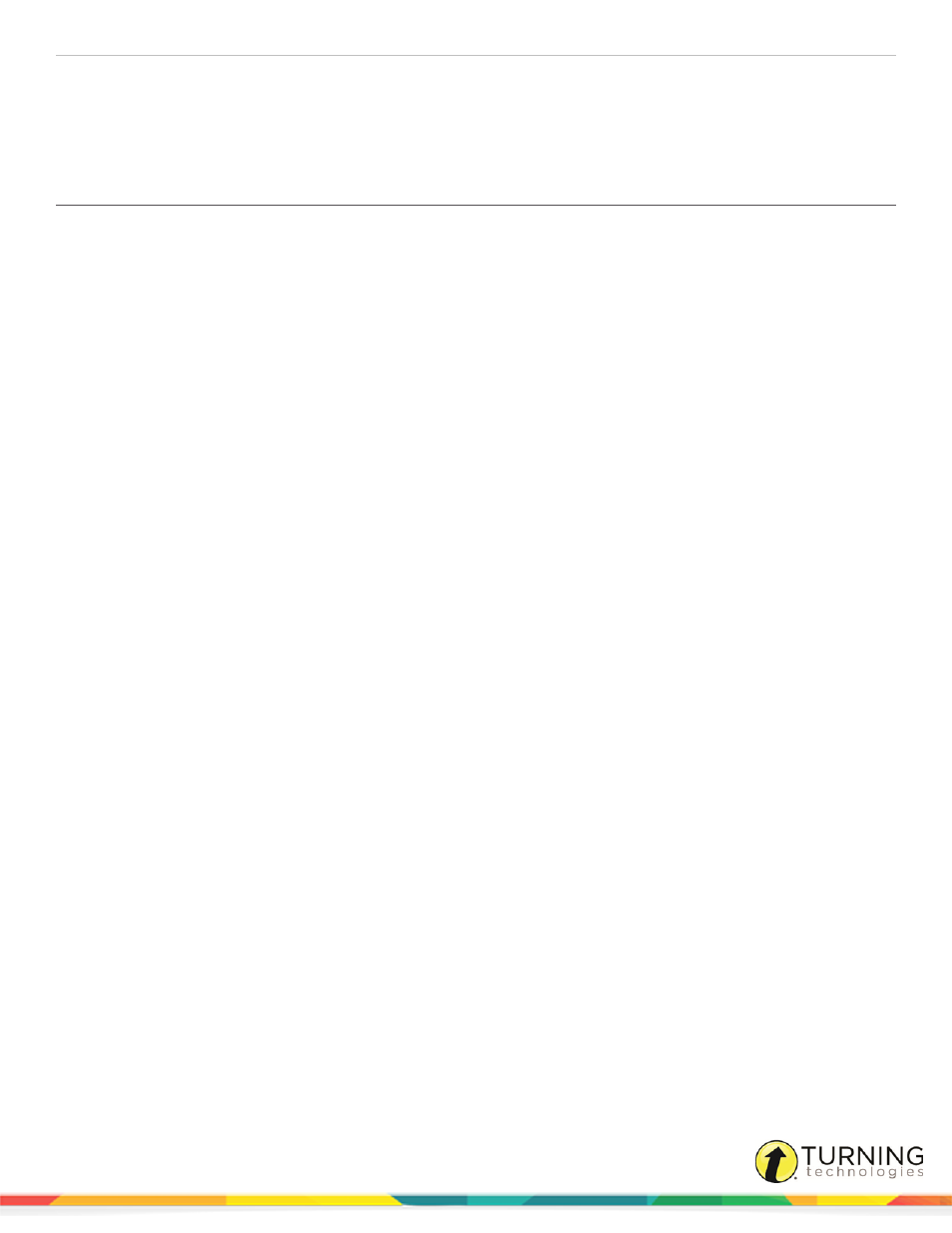
ExamView Test Generator
54
Publishing a LAN-Based (Online) Test Without a Roster
Publishing a LAN-Based (Online) Test with a Roster
Publishing a LAN-Based (Online) Test Without a Roster
Online (LAN) tests may be created with or without a roster. To record student results from a test, you will need to create a test
with a roster. If you are creating a study guide and do not want to record student results, you do not need to create a roster.
1
Create a new test or open an existing test.
An online test can include any of the question types. Many of these question types are automatically scored.
2
Click File, mouse over Publish To and select ExamView Test Player on LAN.
3
Select the radio button labeled Allow access to anyone.
4
Click Next.
5
By default, the test title that the student sees when using the Test Player will be the same as the test title of the file.
Specify a different test title if desired.
6
Optionally, indicate whether a password is required to access the test.
7
Click Next.
8
Select the question presentation order.
Questions may be displayed in the same order for all students or scrambled for each student.
9
Specify how many questions are presented and if they should be recalculated.
By default, all questions in the test will be presented to the student.
10
Select Calculate new algorithm values for each student if your test contains dynamic questions and you want the
values for these questions to be recalculated for each student's test.
This option is not available if the test does not contain dynamic questions.
11
Click Next.
12
Select one of the following options:
l
Allow students to check each response- Select this option to set up the test as a study guide. Enter the
number of times a student may check each response. You can also select the For incorrect responses, display
the feedback information option to provide feedback for incorrect responses (if available).
l
Do not allow students to check their responses- Select this option if you want to use a test format instead of
a study guide format.
13
Select the information shown to the student when a test is completed.
l
Do not show an end-of-test report - Students will not be able to view the results of their test or study guide.
l
Show only score (percent) - Students will only be shown their score for the test or study guide.
l
Show detailed report for - You may want to allow your students to view a detailed report for either all responses
or just incorrect responses. In this report, you may display the questions, student responses, question scoring,
correct answers, rationale, and reference information.
turningtechnologies.com/user-guides
