The word processor, The word processor toolbar – Turning Technologies ExamView User Manual
Page 61
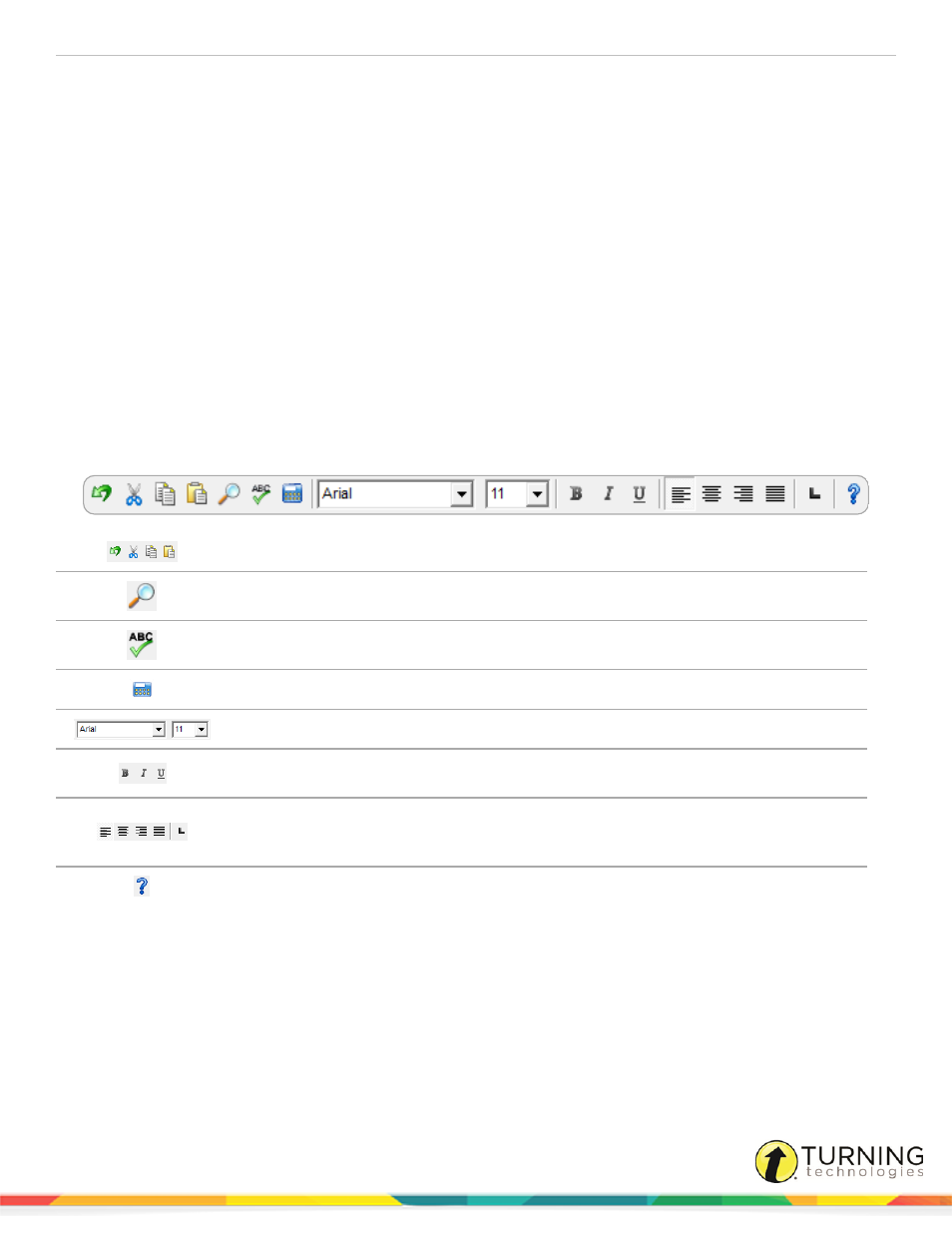
ExamView Test Generator
61
The Word Processor
ExamView Test Generator comes with a built-in word processor tool that allows you perform several word processing
functions.
This chapter covers the following topics:
Paragraph, Characters and Objects
The Word Processor Toolbar
Click View from the menu bar and select Toolbar to display or hide the toolbar. A check mark will appear next to the menu
option when the toolbar is displayed. You do not need the toolbar when editing, but it is often a faster way to format a question.
Click the Undo, Cut, Copy, and Paste button as you create or edit a question.
Click Find to find text.
Click Spell Check to check the spelling in your test/bank.
Click Recalculate to recalculate values for dynamic questions.
Click the Font and Size boxes to format text.
Set the current text selection to bold, italic, and/or underline by clicking the corresponding
toolbar buttons. If no text is selected, clicking these buttons turns the style on or off.
Click the desired text alignment button (left, center, right, or justified) and toggle the tab button
(left, center, right, or decimal) to set the current default tab style. The tab style determines the
tab type for any new tab you create by clicking on the ruler.
Click Help to access the help topics.
turningtechnologies.com/user-guides
