Delivery settings, Submission settings – Turning Technologies ExamView User Manual
Page 167
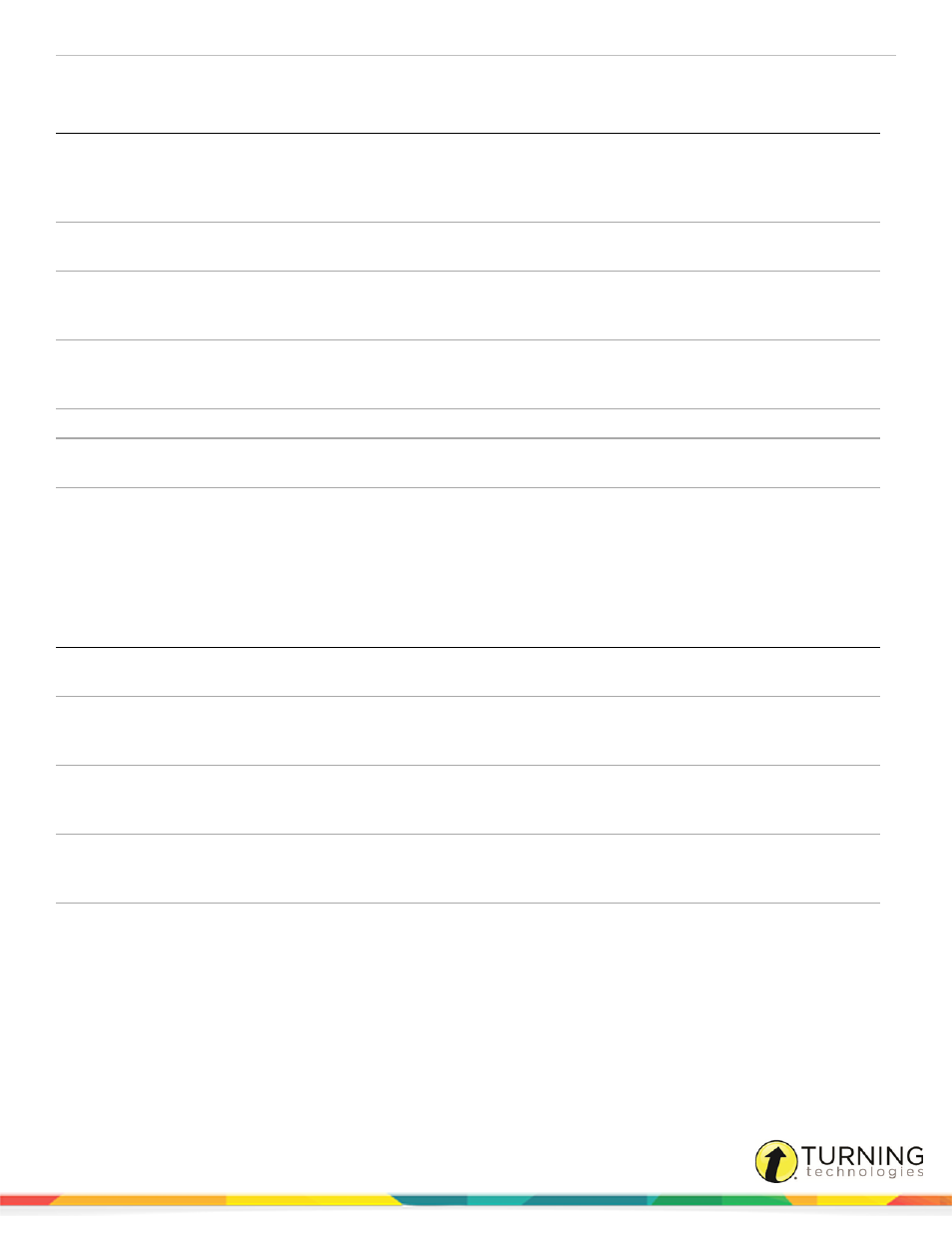
ExamView Test Generator
167
Delivery Settings
Setting Name
Default
Description
Display Mode
All Questions
Display Mode specifies whether the questions will all be displayed together on the
same page (All Questions), whether they appear one at a time (Single Question),
or whether they appear one at a time and do not allow the student to navigate back
to previous questions (Single Question - No Backtrack).
Display 'Take Quiz'
hyperlink to user
[checked]
This check box setting allows you to enable or disable showing a hyperlink to the
quiz.
Scramble the order
of the questions
[unchecked]
Provides a choice of scrambling questions and/or choices (answers) on a quiz.
The Scramble option randomly displays questions and choices so that users are
not given the same quiz.
Scramble the order
of the question
choices
[unchecked]
Provides a choice of scrambling questions and/or choices (answers) on a quiz.
The Scramble option randomly displays questions and choices so that users are
not given the same quiz.
Time Limit
0 min.
Determines if the quiz is a timed quiz.
Time Warning
Disabled
Provides a warning message to users indicating the amount of time left on the
quiz.
Automatically
submit when time
limit expires
[unchecked]
Determines if the quiz results are automatically submitted when the time limit
expires.
Submission Settings
Setting Name
Default
Description
Max Attempts
1
Restricts the number of times an individual user can take a quiz or survey. Setting
may be set to Unlimited or restricted to a value between 1 to 10.
Validation
Warn about
incomplete
items
Allows the instructor to specify what, if any, validation is done when the user
attempts to submit the quiz.
Auto-save
Disabled
Allows the instructor to determine if auto-saving is disabled or how frequently a
quiz will be saved. This option can be used as a safeguard if the Save button is
disabled. Setting may be set to Disabled or values ranging from 5 to 60 minutes.
Do not allow users
to save and finish
later
[unchecked]
You have to option to disable or enable the Save Button on a quiz. With the Save
Button enabled, a student can begin a quiz, save their work, exit the quiz and
return with their completed answers intact.
Make submissions
anonymous
[unchecked]
This setting makes the quiz anonymous so that responses are not assigned to
user IDs.
turningtechnologies.com/user-guides
