Yes/no – Turning Technologies ExamView User Manual
Page 18
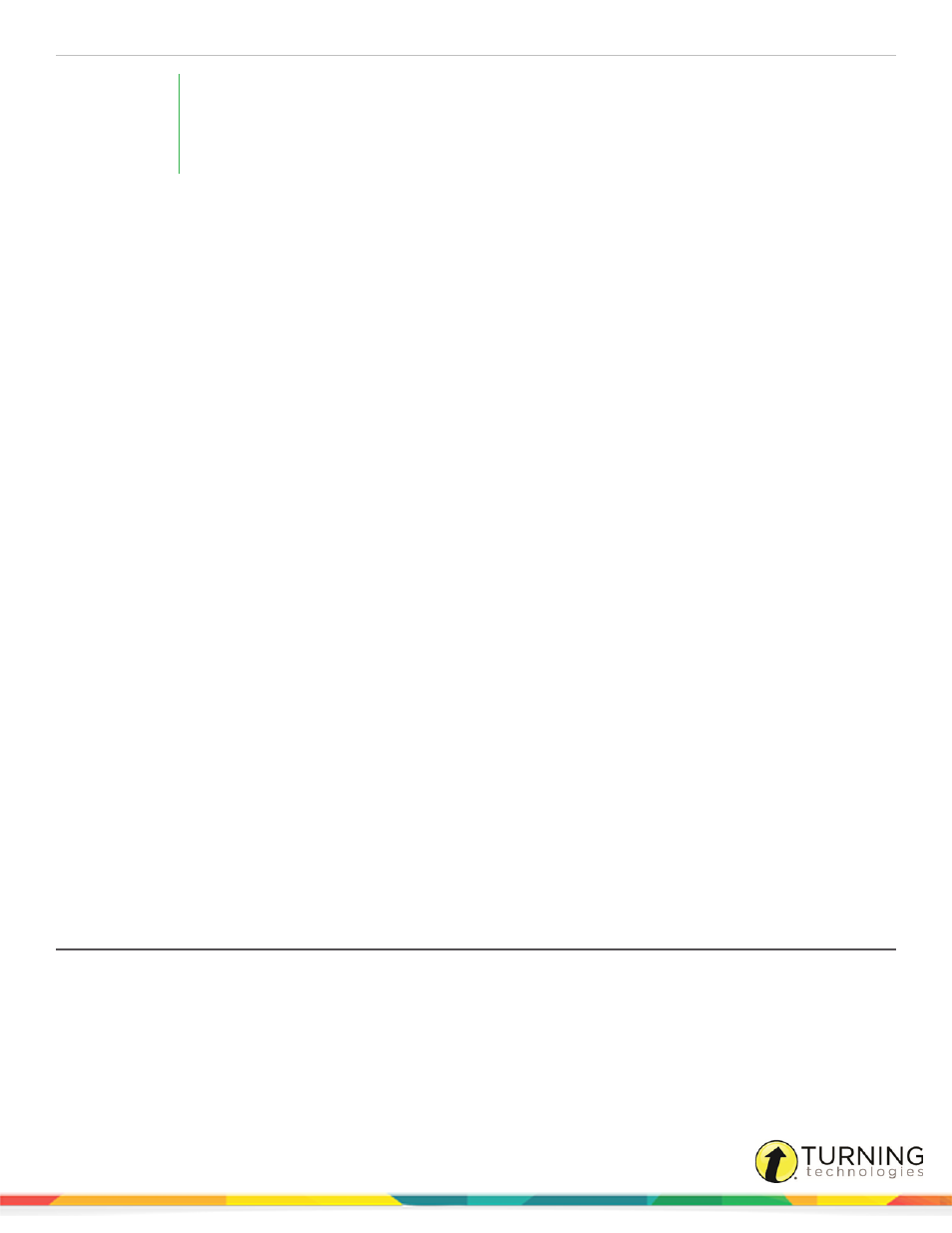
ExamView Test Generator
18
EXAMPLE
Copy a multiple choice question and its choices from a word processing document. Create a
new multiple choice question and press F7 (PC) or Cmd+P (Mac). ExamView will paste the
question text and then automatically paste each choice into the corresponding table cell.
2
Select the number of available choices from the Choices drop-down menu, and select the number of columns from
the Columns drop-down menu.
3
Enter the question in the Question area.
4
Select a cell in the table and enter the answer choices. Depending on the preference setting, you can press Tab to move
from the question stem to the choices.
5
Select the appropriate radio button for the correct answer.
6
Click the Scramble drop-down menu and set the option accordingly if your answer choices include any of the following:
All of the above, None of the above, or Both A and B. Since ExamView Test Generator gives you the option to
scramble answer choices when you print a test, you need to identify any choices that should not be moved.
7
Optionally, enter an answer explanation in the Rationale area.
8
Optionally, click Info and then enter the question information.
9
Optionally, click Edit from the menu bar and select Add Feedback to add feedback.
10
Optionally, click the Narrative drop-down menu to link an existing narrative to the question. To enter or edit a
narrative, click Narrative.
11
Click Record to save the question. Click Close if you do not want to save any changes you made.
Things to keep in mind:
l
You should limit the size of a question to one page or less.
l
The default number of choices and columns is set using the Preferences command.
l
The program does not allow you to resize the answer choice table, delete a row/column in the table, or enter text after
the choices.
l
To insert a tab character in a cell, press Ctrl+Tab.
l
You can insert a picture, such as an equation or another image, in a question or in a cell by using the Insert, Picture
command. For best results, use only small images in table cells.
l
If you reduce the number of choices, the program will make sure that the correct answer is moved (if necessary) to one
of the remaining choices.
l
You can also adjust the column layout while viewing a test that includes at least one multiple choice or multiple
response question. Select Adjust Choices/Columns from the Question menu to access this option.
l
You can change an existing multiple choice question to a bimodal question using the Change Type command.
Yes/No
1
Select a Yes/No question and click Edit, or click New and select Yes/No to create a new question.
2
Enter the question in the Question area.
3
Click the Answer drop-down menu to select Yes or No.
4
Optionally, enter an answer explanation in the Rationale area.
5
Optionally, click Info and then enter the question information.
turningtechnologies.com/user-guides
