Working with tabs, Formatting borders and shading – Turning Technologies ExamView User Manual
Page 68
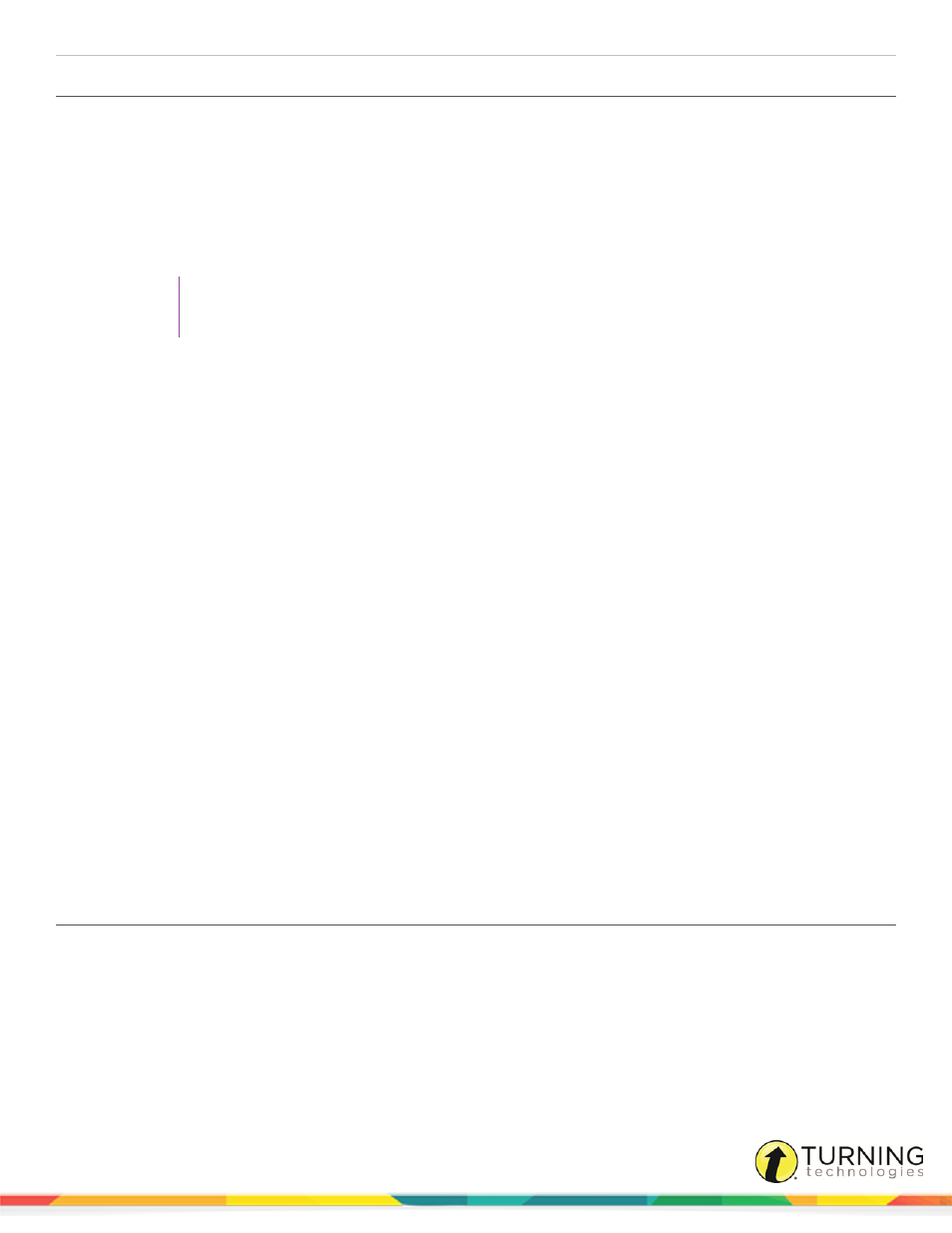
ExamView Test Generator
68
Working with Tabs
How to insert a new tab...
1
Position the cursor in the paragraph in which you want to add a new tab. If you want to insert a tab in more than one
paragraph, select the paragraphs to change.
2
Click Format from the menu bar and select Tabs.
3
Enter the Tab stop position (in inches) from the left margin, or use the up and down arrows to set the tab stop.
Valid tab stops start at 0.00" and continue in 1/16 inch increments (0.00", .0625", .125", .1875", .25", 5.75").
TIP
You can use your mouse to set, move, and delete tabs on the ruler.
4
Optionally, change the alignment.
5
Optionally, select the leader type.
6
Click Set to insert the new tab.
7
Enter another tab or click OK when you finish.
How to change a tab setting...
1
Position the cursor in the paragraph(s) that includes the tab stop you want to change.
2
Click Format from the menu bar and select Tabs.
3
In the tab stop position list, select the tab stop to change.
4
Optionally, change the alignment.
5
Optionally, change the leader type.
6
Click Set to apply the changes to the tab stop.
7
Edit another tab setting or click OK when you finish.
How to delete a tab...
1
Position the cursor in the paragraph(s) that includes the tab stop you want to delete.
2
Click Format from the menu bar and select Tabs.
3
In the tab stop position list, select the tab stop to delete.
4
Click Clear to remove the tab or Clear All to delete all of the tab stops.
5
Click OK when you finish.
Formatting Borders and Shading
1
Position the cursor in the paragraph to format. If you want to apply a formatting change to more than one paragraph,
select the paragraphs you want to change.
2
Click Format from the menu bar and select Borders and Shading.
You can format text using a variety of borders and shading. As with other formatting commands, these settings apply to
the current paragraph or paragraphs only.
turningtechnologies.com/user-guides
