Angel 7.0 - 7.2 advanced publish settings, Content settings, Access settings – Turning Technologies ExamView User Manual
Page 166
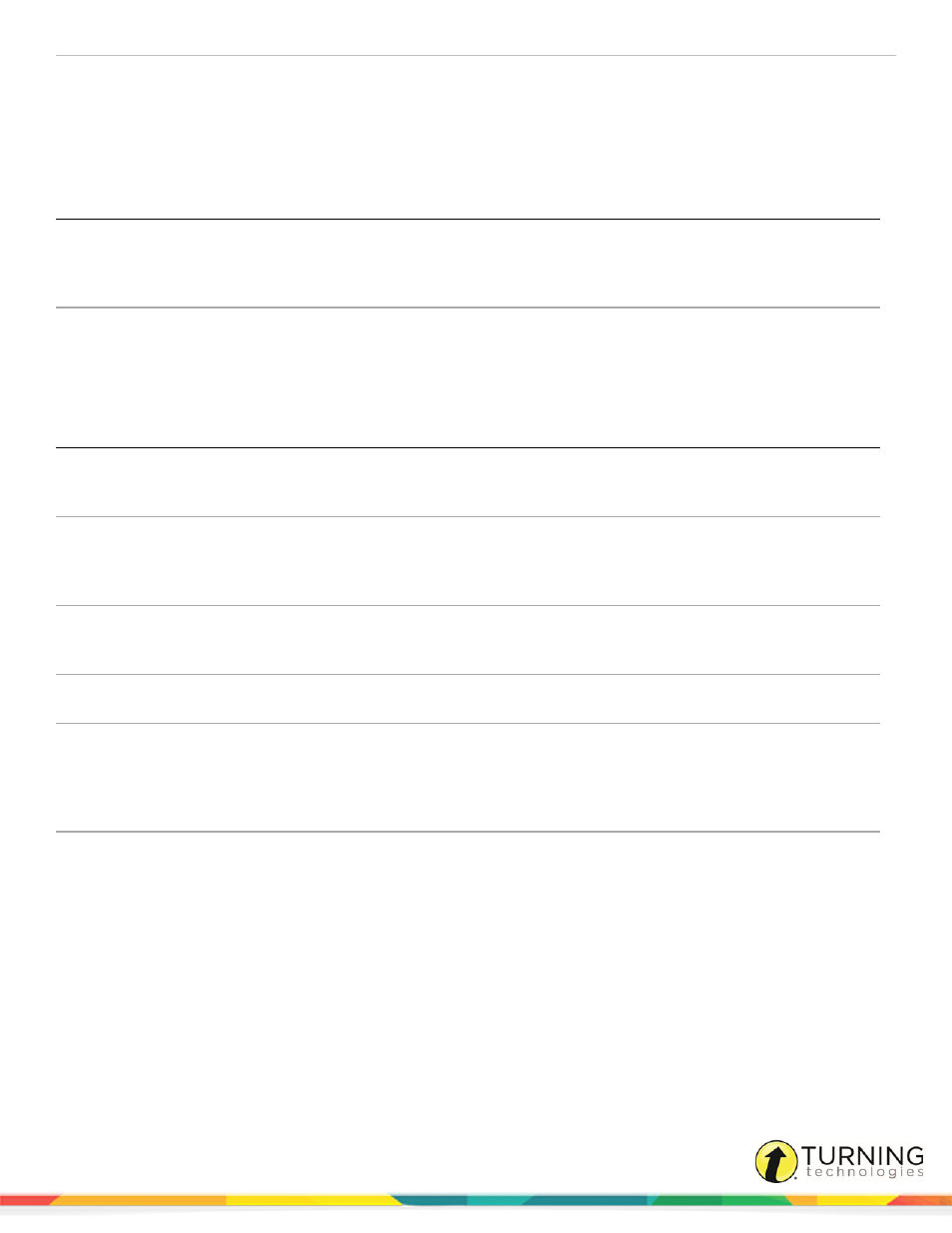
ExamView Test Generator
166
ANGEL 7.0 - 7.2 Advanced Publish Settings
Left unchanged, the default values shown for each setting will be transmitted along with the question content.
Content Settings
Setting Name
Default
Description
Quiz Subtitle
[blank]
The subtitle text will be used when listing the quiz in its parent and also appears at
the top of the page when the quiz itself is selected. The subtitle appears in a
smaller font directly beneath the title text. Use subtitles to give longer descriptions
of a quiz.
Directions
[blank]
Directions display when the quiz is selected. Use directions to provide additional
instructions to the student.
Access Settings
Setting Name
Default
Description
User Tracking
Disabled
Use the tracking option to control when information about visits to a page are
logged. You can elect to log access by only certain types of users so that you get
the information you need without wasting valuable drive space on the server.
Do not allow users
to view this item
[unchecked]
This check box setting allows you to temporarily hide the quiz. Checking this
check box will hide the item from those people that would normally have rights to
view it. This can be helpful if you want to enter a quiz ahead of time, but you do not
want it to show up until sometime in the future.
Viewable By
Students
The Viewable By setting allows you to define which types of users will be able to
view the quiz. The most common use of this setting is to configure whether guests
visiting your course or group should be able to view the quiz.
Password
[blank]
Assign a password to a quiz to further restrict viewing. When not in edit mode, a
user must enter a password view the quiz.
Start Date
[unchecked]
Selecting a Start Date prevents the quiz from being displayed until the specified
date. This can be useful if you want to enter quizzes ahead of time, but you do not
want them displayed until a specific date. You might use this setting in
conjunction with the End Date setting to restrict access to a quiz to a specific
date.
End Date
[unchecked]
Selecting an End Date prevents the quiz from being displayed after the specified
date. You might use this setting in conjunction with the Start Date setting to
restrict access to a quiz to a specific day.
turningtechnologies.com/user-guides
