Creating a test with the quicktest wizard – Turning Technologies ExamView User Manual
Page 24
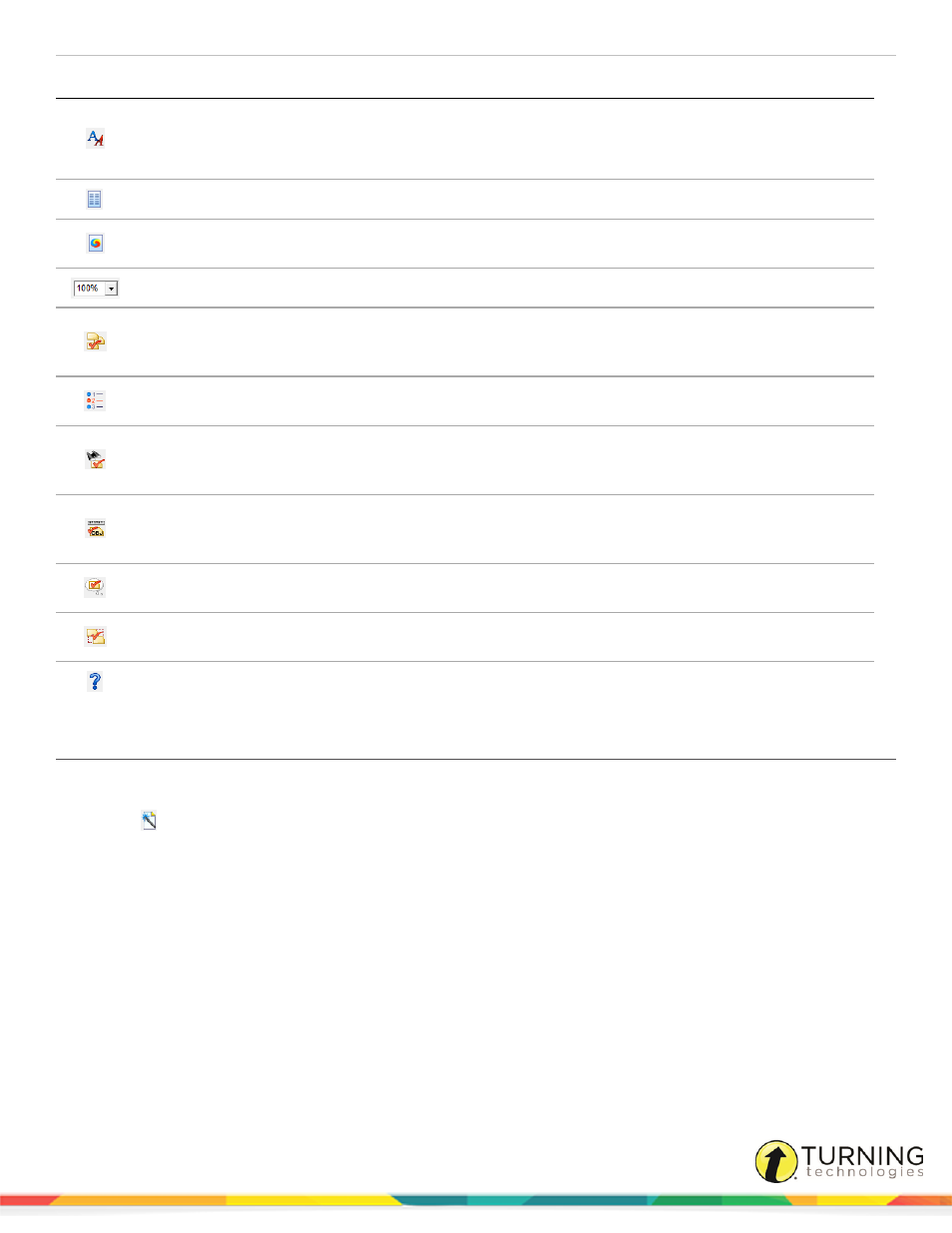
ExamView Test Generator
24
Icon
Description
PC Shortcut
Mac Shortcut
Style Gallery - Click this icon to open the Style Gallery where you can
choose from several layout styles.
Not available on Mac, use the Test menu to access this function.
-
-
Two Columns - Click this icon to switch to two-column formatting.
-
-
Mix Question Types - When you click this icon the questions are no
longer grouped by question type.
-
-
Percent Zoom - Click the drop-down to adjust the zoom.
-
-
Select Randomly - Use the Select Questions Randomly option if you
want to quickly choose questions without regard to the content of the
question.
Ctrl + 1
Cmd + 1
Select From a List - The Select Questions From a List command is an
easy way to select questions if you know which ones you want to select.
Ctrl + 2
Cmd + 2
Select While Viewing - The Select Questions While Viewing command
lets you view the questions on the screen and choose which ones you
want to include on a test.
Ctrl + 3
Cmd + 3
Select by Standard - Use the Select Questions by Standard option if
you want to choose questions based on their learning objective, national
standard, state standard, or local standard.
Ctrl + 4
Cmd + 4
Select by Criteria - When you want to select questions based on
certain criteria, use the Select Questions by Criteria command.
Ctrl + 5
Cmd + 5
Select All - When you want to select all the questions in a question
bank, use the Select All Questions command.
Ctrl + 6
Cmd + 6
Help - Opens the ExamView Test Generator help file.
-
-
Creating a Test with the QuickTest Wizard
The QuickTest Wizard is the quickest and easiest way to create an ExamView test.
1
Click
or select QuickTest Wizard from the menu bar.
2
Enter the Test title and click Next.
3
Double-click a folder (if necessary) to display a list of question banks.
4
Select the question banks from which you want to select questions and click Next.
Click the Folder icon to identify the location of the files if no question banks appear in the list. If you assigned a
password to the question bank, you will be prompted to enter the password before you can continue.
5
Identify how many questions of each type you want on the test and click Next.
6
If prompted, enter the number of matching groups you want the wizard to use when it selects the matching questions
you requested.
7
Review the test summary and then click Finish to complete the process.
When you click Finish, ExamView selects the questions based on your responses and displays them in the test
document window.
turningtechnologies.com/user-guides
